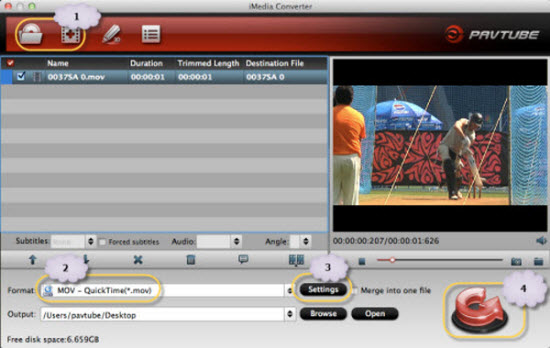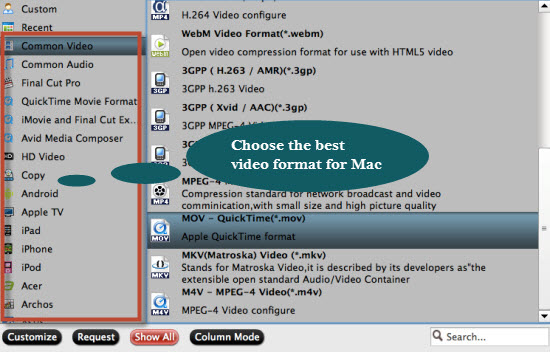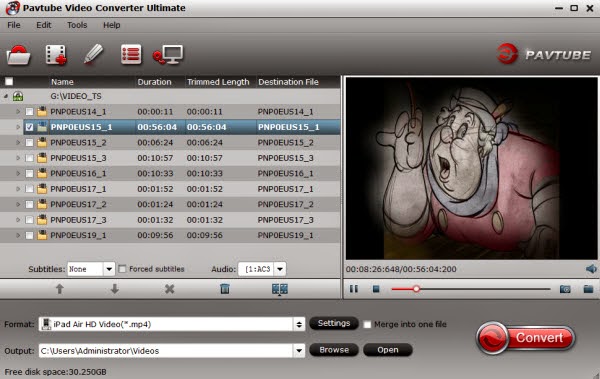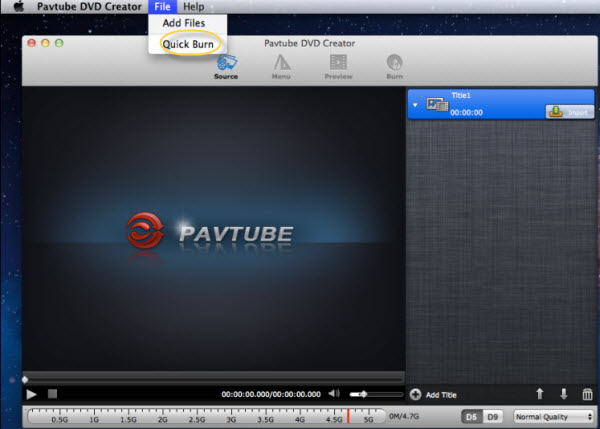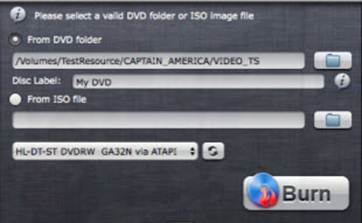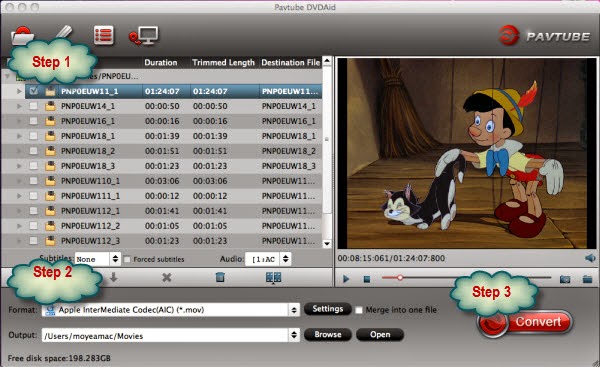Get Media Magician with 45% OFF, Save $20! Remember that the offer is limited!

Pavtube Media Magician for Mac or Windows will turn you into a video wizard -- at a fraction of the cost of other programs. Easily, professionally edit and convert camcorder videos(MTS, MXF, MOV, MP4, AVI), MKV, FLV, F4V, Tivo, MPG and other files in non-linear editing software for viewing, watching on iOS/Android/Windows RT tablets and phones, or direct uploading to YouTube.
It features smart camcorder wizard, lossless trim/cut MTS/M2TS frame by frame, preset optimized output formats,Apple ProRes encoding (for Mac only), 3D effect adding, and more for you to explore.
If you have hundreds of videos from smart phones, cameras, and tablets in different formats and would like to trim off unwanted parts, merge into one family video collection and direct upload to YouTube; if you want to losslessly edit AVCHD MTS/M2TS videos by merging/ trimming/cutting; if you want to get Apple ProRes encoded videos for FCP from MXF/AVCHD MTS/M2TS and more, Pavtube Media Magician (for Mac or Windows) is right the tool for help.


It helps import various videos formats from any of your devices and output compatible formats for iOS/ Android/ Win 8 RT tablets & phones, non-linear editing programs, YouTube, and more. The lossless output feature helps trim and/or merge MTS/M2TS/MOD/TOD videos and output original format or MKV. With the Mac version, you can easily output Apple ProRes MOV for editing in Final Cut Pro without rendering.
Other notable features include: Smart Camcorder Wizard to manage and organize camcorder videos; timeline-oriented editing for intuitive cutting/ trimming/ order rearranging/ deleting/ merging; effect adjusting to add special effects and adjust brightness/ saturation/ contrast; volume adjustment for volume reducing or enlarging; 3D Effects adding, Multi-task encoding; automatic deinterlacing, and more.
Features
- Import/backup/manage camcorder footage: connect camcorders to your PC and import video directly to your hard drive
- Easy timeline editing: just drag the source from the resource list and trim, cut, delete, and join. Search clips frame by frame!
- Amazing 3D, simple Gauss blur, old film appearance and other special effects at your fingertips
- Brightness, contrast, and saturation controls let you easily enhance the quality of original footage shot with low light or bad color
- Preset output profiles let you choose the right format with one click
- Directly upload videos to YouTube
System Requirements
Windows
- Windows XP/2003/Vista/ Windows 7/Windows 8
- DirectX Version: 9.0 or above
- 500MHz or above Intel or AMD processor Memory: at least 64 MB
- Hard Disc Space: at least 512 MB
Mac
- Mac OS X Leopard (10.5), Snow Leopard (10.6), Lion (10.7), Mountain Lion (10.8)
- 1 GHz or above Intel processor
- 512 MB physical RAM (memory) or above
- 1024x768 or higher resolution display
Related Guide:
- 2013 Top 5 Apps to Split or Merge Video Files on Mac
- Lossless trimming and clip extraction from AVCHD and AVCHD Lite HD videos
- How to merge .mov files and convert into .mp4?
- Cut out Tivo commercials when converting TiVo to play on iPad/iPhone/Android devices
- Import AVCHD, MTS, MXF, MKV, etc. to HitFilm Ultimate for editing
- Batch Manage Camcorder AVCHD MTS/M2TS Footage at One Time on Mac
- How to split/cut/trim MTS in frame accurate editor without re-encoding
- Cut/trim/split long videos from camcorder/camera to YouTube
- Clip and convert Sony XR160E MTS into MP4 and limit the size of output file
- Edit Sony NEX-5R MTS Videos in iMovie 8/9/11
- Import Sony Alpha NEX Cameras MTS to FCP
- Transcode Canon XF MXF to iMovie compatible format
- Join raw 1080 60p/50p MTS for streaming to DLNA-compliant Players
- How to Duplicate, Trim and Delete a Clip in a Movie with Smart Cutter
Try it free and you will find it easy and useful!