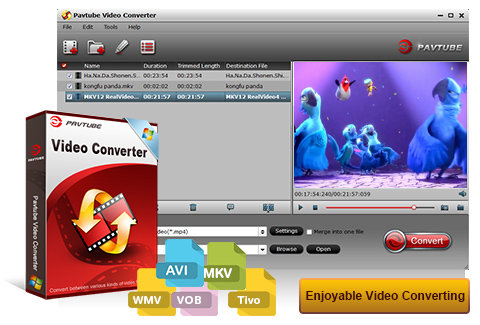Whether you are downloading videos from the Internet or if you get video files from other people, there is a high chance that you will come across MKV files with Windows Media Player. Today, we will help you to understand what they are and how you can use them on your computer with Windows Media Player.
What MKV is?
In reality, MKV files are actually multimedia container formats. This essentially means that it is a container that can incorporate audio, video, and subtitles into a single file even if they use a different type of encoding. For instance, you could have a MKV file using VP8 video with Vorbis audio, or more commonly, using H.264 for video and something like MP3 or AAC for audio. Why some MKV files incompatible with Windows Media Player?
Because it isn’t an industry standard, not all media players support it yet, still some MKV files unplayable in Windows Media Player, even though support is rapidly growing. There are three main options for playing MKV files. These include, downloading the appropriate codecs or using an MKV compatible media player or playing MKV files in Windows Media Player by converting.
Option 1. Install Windows Media Player codec package
You need to install the appropriate codec - Combined Community Codec Pack (short for CCCP) to play the Matroska (.MKV) file in Windows Media Player. This codec is not provided with Windows Media Player by default, hence why it won't play it. you can find cccp set up on this site free "http://www.cccp-project.net", it's allows to play all media files in windows media player.. Hope this helps.
Option 2. Try another media player
If you don't like installing codecs for Windows Media Player, or the codec doesn't work for some unknown reasons, you can try to use another media player like VLC media player. It is a small player that comes with a lot of codecs. And it can play most multimedia file formats like MKV, AVI, MP4, FLV, WMV, etc, as well as discs.
Option 3. Play MKV in Windows Media Player by conversion
But sometimes, VLC player also has no ability to open and play some of the MKV, in this case, you just need get video converter to convert the special MKV files to Windows Media Player native supported format.
Here we list the top 3 Video Converter from Pavtube Studio to do the conversion task. All of them can be easy convert MKV to a compatible video format like WMV for Windows Media Player. Besides MKV, it converts almost any other audio/video formats to a Windows Media Player supported format, as well as other Media Players, portable devices, video editing program, etc.
The key features of the Top MKV video converter for Windows Media Player are list in a table, find the features you need and go on with the simple step guide.
No matter which one you chosen, the simple steps will helpful for you starting use the program.
Step 1: Launch the program once the installation is finished. And then you need to click the "Add Video" button to load the sources, or drag the video files into the program directly.
Step 2: From "Format" drop-down option, choose WMV as output format. You can click the “Settings” button to open "Profile Settings" window to adjust video and audio settings, including codec, aspect ratio, bit rate, frame rate, sample rate, and audio channel.
Step 3: Simply hit the Convert button to start video conversion. After conversion, you can add the output files to Windows Media Player to play.
Play DJI Phantom 4K videos on Windows Media Player
What MKV is?
In reality, MKV files are actually multimedia container formats. This essentially means that it is a container that can incorporate audio, video, and subtitles into a single file even if they use a different type of encoding. For instance, you could have a MKV file using VP8 video with Vorbis audio, or more commonly, using H.264 for video and something like MP3 or AAC for audio. Why some MKV files incompatible with Windows Media Player?
Because it isn’t an industry standard, not all media players support it yet, still some MKV files unplayable in Windows Media Player, even though support is rapidly growing. There are three main options for playing MKV files. These include, downloading the appropriate codecs or using an MKV compatible media player or playing MKV files in Windows Media Player by converting.
Option 1. Install Windows Media Player codec package
You need to install the appropriate codec - Combined Community Codec Pack (short for CCCP) to play the Matroska (.MKV) file in Windows Media Player. This codec is not provided with Windows Media Player by default, hence why it won't play it. you can find cccp set up on this site free "http://www.cccp-project.net", it's allows to play all media files in windows media player.. Hope this helps.
Option 2. Try another media player
If you don't like installing codecs for Windows Media Player, or the codec doesn't work for some unknown reasons, you can try to use another media player like VLC media player. It is a small player that comes with a lot of codecs. And it can play most multimedia file formats like MKV, AVI, MP4, FLV, WMV, etc, as well as discs.
Option 3. Play MKV in Windows Media Player by conversion
But sometimes, VLC player also has no ability to open and play some of the MKV, in this case, you just need get video converter to convert the special MKV files to Windows Media Player native supported format.
Here we list the top 3 Video Converter from Pavtube Studio to do the conversion task. All of them can be easy convert MKV to a compatible video format like WMV for Windows Media Player. Besides MKV, it converts almost any other audio/video formats to a Windows Media Player supported format, as well as other Media Players, portable devices, video editing program, etc.
The key features of the Top MKV video converter for Windows Media Player are list in a table, find the features you need and go on with the simple step guide.
| Top Free MKV Converters for Windows Media Player on Windows /Mac | |||
|---|---|---|---|
| MKV to Windows Media Player Converters |  |
 |
 |
| Pavtube Video Converter | Pavtube HD Video Converter | Pavtube iMedia Converter | |
| MKV format to/from other formats | |||
| H.265/HEVC | Y | Y | Y |
| XAVC | Y | Y | Y |
| XAVC S | Y | Y | Y |
| M4V | Y | Y | Y |
| M3U8 | Y | Y | Y |
| 3D MP4/MKV/AVI/WMV | Y | Y | Y |
| MP4, AVI, MOV, WMV, WebM, DivX, FLV | Y | Y | Y |
| MXF/MTS/M2TS | Y | Y | Y |
| DVD | N | N | Y |
| Bluray | N | N | Y |
| MP3, AAC, FLAC,OGG | Y | Y | Y |
| WAV, M4A, DTS | Y | Y | Y |
| Devices Preset format supported | |||
| iPhone preset( iPhone SE, iPhone 6S,etc.) | Y | Y | Y |
| Android preset(Galaxy S7, Xperia XA, Nexus 6p,etc) | Y | Y | Y |
| Windows preset(Windows Phone 8/10) | Y | Y | Y |
| Gaming systems, Projectors, 3D, HDTV, etc. | Y | Y | Y |
| HD Media Players | Y | Y | Y |
| NLEs Preset Format Supported | |||
| Adobe Premiere | Y | Y | Y |
| Sony Vegas | Y | Y | Y |
| Avid MC | Y | Y | Y |
| Final Cut Pro X/7/6 | Y | Y | Y |
| iMovie 11/10/9.. | Y | Y | Y |
| Avid MC | Y | Y | Y |
| Built-in Editor Functions | |||
| Trim & Crop Video | Y | Y | Y |
| Merge & Split Video | Y | Y | Y |
| Reset Audio Channel/codec | Y | Y | Y |
| Adjust Video bitrate/size | Y | Y | Y |
| Add Subtitles | Y | Y | Y |
| Image/Text Watermarking | Y | Y | Y |
| Conversion | |||
| 2D to/from 3D Conversion | Y | Y | Y |
| Batch Conversion | Y | Y | Y |
| GPU or Multicore Acceleration(Windows only) | Y | Y | Y |
| Supported OS | |||
| Windows 10 | Y | Y | Y |
| Windows2003 or higher | Y | Y | Y |
| Mac OS X El Captian | Y | Y | Y |
| Mac OS X 10.5 or higher | Y | Y | Y |
| Overall Rating | 8.5 | 8.5 | 9 |
| Trail/Purchase | |||
| Windows Trail | download | download | download |
| Windows Purchase | buy | buy | buy |
| Mac Trail | download | download | download |
| Mac Purchase | update | buy | buy |
No matter which one you chosen, the simple steps will helpful for you starting use the program.
Step 1: Launch the program once the installation is finished. And then you need to click the "Add Video" button to load the sources, or drag the video files into the program directly.
Step 2: From "Format" drop-down option, choose WMV as output format. You can click the “Settings” button to open "Profile Settings" window to adjust video and audio settings, including codec, aspect ratio, bit rate, frame rate, sample rate, and audio channel.
Step 3: Simply hit the Convert button to start video conversion. After conversion, you can add the output files to Windows Media Player to play.
Read More: