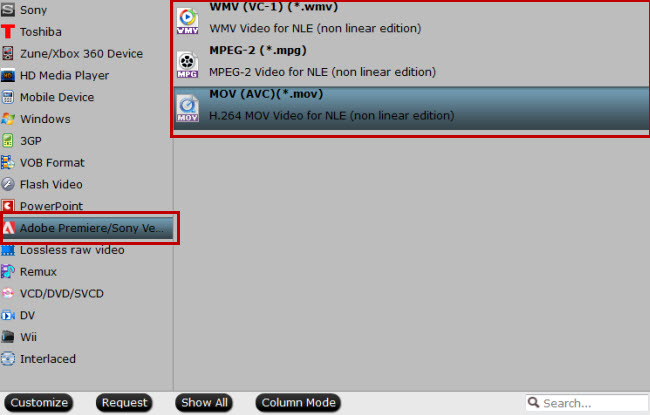Action cameras are unlike any other kind of camera. They're designed to be attached to helmets, surfboards, cars and other objects, and they're small, tough and simple to operate, with a lens that captures the world in high-definition video and in a wide-angle fish-eye perspective. Among the action cameras, GoPro stands out for its iconic box-shaped Hero cameras and become the market leader. But some users find the GoPro action camera too expensive and do not have enough budget to afford it? Don't worry, there are plenty of top action cameras in the market today, many of which feature much lower prices than GoPro. Here we list 3 best GoPro alternatives action cameras in 2018, which are more affordable than the pricey GoPro and you can consider buying.
3 Best GoPro Alternatives 2018
Here we list 6 more affordable GoPro alternatives for you to lower your expenses.
Best GoPro Alternative #1: Xiaomi Yi Camera
Xiaomi Yi action camera is known for lightweight, compact and durable. The YI action camera is just half the price of a base GoPro camera and it's recognized as the best camera in market for its price. It equips a 16 MP Sony camera sensor with a 155-degree wide-angle lens, which supports recording 1080p HD videos at up to 120fps. The camera includes a 1010mAh removable battery and supports for WiFi, Bluetooth 4.0 and microSD support up to 64GB. Thanks to the WiFi connectivity, users can easily share the pictures and videos from the camera to your computer. What's more, the camera supports Bluetooth remote control, app and also includes a micro HDMI port that supports live video previews while recording, which is very cool. This best cheap alternative to GoPro also supports different capture modes like Time-lapse mode, Timed photo, Timed video and more. But the camera lacks water-proof ability and users have to buy a separate water resistance cases if they want to take underwater photos or videos. (Reference price: $63)

Best GoPro Alternative #2: Drift Stealth 2
Another top recommended alternative to GoPro is Drift Stealth 2 which is also a compact, mount-anywhere action camera. People like Stealth 2 because it's incredibly small and can be mounted almost anywhere, as well as its 300-degree rotating lens and its more affordable price. It has a 12 MP camera with a 7-element lens that captures videos in up to 1080p. Moreover, The Stealth 2 features a 1.3-inch mono graphic LCD display for camera status and modes. You can even use the Drift app to control the camera remotely from your smartphone and the WiFi connect to share media easily. This action camera features a big 1500mAh non-removable battery that allows you to record videos for up to 3 hours. At last, the Stealth 2 isn't waterproof and you also require a separate casing for it. (Reference price: $84.99)

Best GoPro Alternative #4: Sony HDR-AS50 Action Camera
Tough compact Sony HDR-AS50 Action Cam lets you enjoy playful POV movie shooting with supplied Underwater Housing. Its casual style and advanced features encourage everyday movie-making. It features an 11 MP Exmor R BSI CMOS sensor with Zeiss 170-degree lens and SteadyShot image stabilization. The camera shoots videos in 1080p Full HD at 60fps and makes high-speed 720p HD movie capture at 120fps/100fps, and there's also support for 4K time-lapse videos. WiFi and Bluetooth are supported. This action camera is waterproof (up to 60 meters), dustproof and shockproof with its supplied case. ((Reference price: $199)

Take Full Use of the Action Camera Recordings: Best Video Converter
Even though you can take the best 4K/HD videos form the camera, when you watching the 4K videos on TV, you may meet some troubles, for example: The TV screen is black or you get the error message shows that your TV can't recognize your 4K/HD videos. In addition, for some people who want to upload the wonderful videos to Youtube. Facebook or Vimeo, you may meet some troubles due to the video codec, video frame, video bitarte, video size, video length, etc. All these troubles can be solved by one 4K/HD video converter.
From the market, we find the video encoding/decoding assistant: Pavtube Video Converter Ultimate which is eay to use, install and upgrade, professional video converer. You can import any 4K/HD video recordings you like, at the same time, you can choose any video format you want to convert, like the MP4, AVI, H.264, H.265, MOV, etc. Best of all, this software allows you to adjust the 4K/HD video related parameter for better compatibility. Big surprise: You also can edit hte videos in this software, like the video cutting, trimming, adding subtitles, watermark, text, etc.
Quick Guide: Getting The Desired Video Format
Step 1. First, you need to transfer the 4K/HD/SD video to your PC. Then launch the video converter on your PC, then click the "Folder" or "Video" icon to load source video files from your local computer to the program.
Step 2. Click the "Format" bar and open the drop-down list, select one video format you want. You can choose one video from the "HD Video" main category. You also can choose video format from the Common Video, TVs, Apple TV, NLE software, Android devices, etc.

Optional Step: Click "Settings" to open "Profile Settings" window, here you can choose or specify the video parameters such as video/audio codecs, file size, bit rates, frame rates, etc as you like. You also can compress the 4K video to HD video by adjusting the 4K video resolution, gframe, etc without much quaity loss.

Step 3. Press the Convert button to begin the video conversion, Just wait for a while, this software will finish the complicated video conversion. Click Open to get the generated files.
Related Articles
Hot Articles & Reviews
- Convert Sony PMW-F5/F55 XAVC to Avid, Premiere, Windows Movie Maker, Sony Vegas, Pinnacle without Quality Loss
- Merge and Convert Sony XR160 AVCHD Videos for Uploading to YouTube
- How to Make Nikon D5500 MOV Edit in FCP/Premiere Pro/Avid/iMovie?
- Can't Play GoPro Hero4 4K Videos with QuickTime on Mac?
- Convert DJI Phantom 4 4K Recording
Any Product-related questions?support@pavtube.com