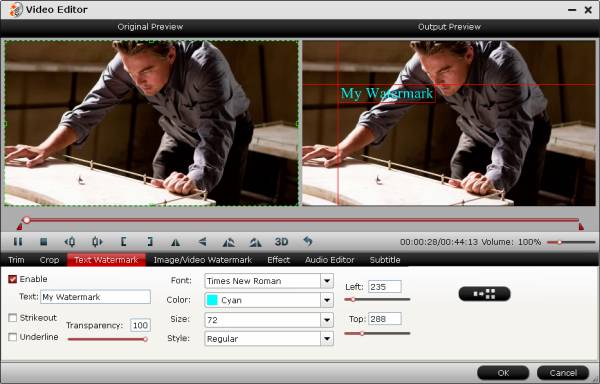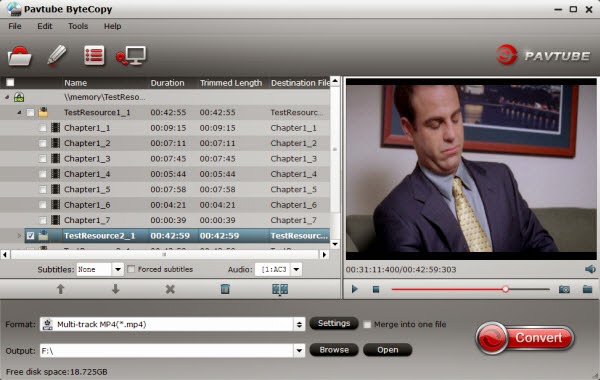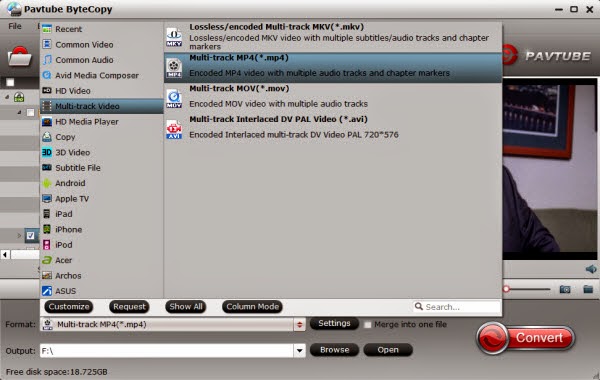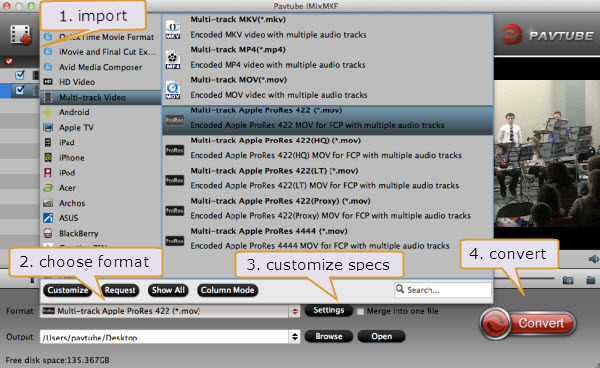If you have the channes to got to Brazil and record some XAVC video clips of the 2014 FIFA World Cup Game, you may plan to edit XAVC files in FCP, just keep reading to learn how.
The FIFA World Cup is, arguably, the world’s greatest single sports event nowadays. Footaball fans have gone to the heated discussion to guest the most splendid match in 2014 FIFA World Cup and for the most truehearted fan, if you have free time and sufficient money, the most awesome thing is heading to Brazil for watching this world-anticipated World Cup on live. And probably you will have your lucky day to come across your favorite Lionel Andrés Messi, Ricardo Izecson dos Santos Leite, Zinedine Yazid Zidane and more. Oh, that's pretty cool, right?

In case you take a XAVC camera like Sony F55 to record 2014 FIFA World Cup Video, and get some 4K, 2K, 1080P and 720P videos. You may have the quesion: Can I load World Cup XAVC shootings into FCP for editing on Mac?
The answer is "No". Don't worry about this. This guide will show you two ways to import and edit World Cup XAVC recordings in FCP X on Mac.
Sony has introduced XAVC Apple FCP X plugin for FCP X along with the Sony utility. This plugin allows you to use the log and transfer fuction to edit 4K, 2K and HD videos captured with XAVC camcorders. Start editing 2014 FIFA World Cup XAVC video immediately upon import into Final Cut Pro X, without converting!
Sony Plugin for XAVC in Final Cut Pro X (FCP-X)
Note: This plug-in requires:- Final Cut Pro X 10.0.8 or higher for XAVC format
If your Final Cut Pro version is lower than 10.0.8, you will can't use this plugin. Install, run, log, transfer... This is a long and painful process. And you can't edit World Cup XAVC files in FCP natively. I think this way isn't good for you.
To accomplish your goal, here is an easier way to convert XAVC to prores codec—the most compatible video codec for FCP using Pavtube iMedia Converter for Mac, which is a great World Cup Video Converter for Mac. It can not only convert World Cup XAVC footage to Apple ProRes codec, but also guarantee smooth editing. Compatible OS: Mac OS X like Tiger, Leopard, Snow Leopard, Lion, Mountain Lion 10.8 and Mavericks 10.9.
Now get it installed and let's work it out.
Specific Tutorial on How to load 2014 FIFA World Cup XAVC videos to FCP 6/7/X for editing?
Step 1: Click "Add Video" icon to load your XAVC video to World Cup Video Converter for Mac.

Step 2: Choose Apple ProRes 422 codec for Final Cut Pro 6/7/X.
Click the "Format" option, and move mouse cursor to Final Cut Pro > Apple ProRes 422(*.mov) as output format.
To get 1080 videos, we need to click the "Settings" button and choose 1920*1080 as output video resolution.
Step 3: Convert World Cup XAVC files for FCP.
Click the read button Convert to start transcoding 2014 World Cup Brazil XAVC files to MOV for FCP. When the conversion is completed, click "Open" button to locate the converted Apple ProRes 422 MOV files for editing with Final Cut Pro.
Now collect highlights about World Cup Brazil 2014 together and have a visual feast of this football match.
FYI:
1. This Ultimate Converter for Mac is a not only a XAVC to FCP Converter but also a comprehensive and all-in-one solution to backup BD & DVD, rip BD/DVD, and convert video footages to any popular video/audio format.
2. Other than transcode World Cup 2014 XAVC videos to FCP, you can also convert World Cup matched in Brazil to iMovie, FCE, Avid, Premiere etc. for editing on Mac with this toolbox.
Read more:
The FIFA World Cup is, arguably, the world’s greatest single sports event nowadays. Footaball fans have gone to the heated discussion to guest the most splendid match in 2014 FIFA World Cup and for the most truehearted fan, if you have free time and sufficient money, the most awesome thing is heading to Brazil for watching this world-anticipated World Cup on live. And probably you will have your lucky day to come across your favorite Lionel Andrés Messi, Ricardo Izecson dos Santos Leite, Zinedine Yazid Zidane and more. Oh, that's pretty cool, right?

In case you take a XAVC camera like Sony F55 to record 2014 FIFA World Cup Video, and get some 4K, 2K, 1080P and 720P videos. You may have the quesion: Can I load World Cup XAVC shootings into FCP for editing on Mac?
The answer is "No". Don't worry about this. This guide will show you two ways to import and edit World Cup XAVC recordings in FCP X on Mac.
Sony has introduced XAVC Apple FCP X plugin for FCP X along with the Sony utility. This plugin allows you to use the log and transfer fuction to edit 4K, 2K and HD videos captured with XAVC camcorders. Start editing 2014 FIFA World Cup XAVC video immediately upon import into Final Cut Pro X, without converting!
Sony Plugin for XAVC in Final Cut Pro X (FCP-X)
Note: This plug-in requires:- Final Cut Pro X 10.0.8 or higher for XAVC format
If your Final Cut Pro version is lower than 10.0.8, you will can't use this plugin. Install, run, log, transfer... This is a long and painful process. And you can't edit World Cup XAVC files in FCP natively. I think this way isn't good for you.
To accomplish your goal, here is an easier way to convert XAVC to prores codec—the most compatible video codec for FCP using Pavtube iMedia Converter for Mac, which is a great World Cup Video Converter for Mac. It can not only convert World Cup XAVC footage to Apple ProRes codec, but also guarantee smooth editing. Compatible OS: Mac OS X like Tiger, Leopard, Snow Leopard, Lion, Mountain Lion 10.8 and Mavericks 10.9.
Now get it installed and let's work it out.
Specific Tutorial on How to load 2014 FIFA World Cup XAVC videos to FCP 6/7/X for editing?
Step 1: Click "Add Video" icon to load your XAVC video to World Cup Video Converter for Mac.

Step 2: Choose Apple ProRes 422 codec for Final Cut Pro 6/7/X.
Click the "Format" option, and move mouse cursor to Final Cut Pro > Apple ProRes 422(*.mov) as output format.
To get 1080 videos, we need to click the "Settings" button and choose 1920*1080 as output video resolution.
Step 3: Convert World Cup XAVC files for FCP.
Click the read button Convert to start transcoding 2014 World Cup Brazil XAVC files to MOV for FCP. When the conversion is completed, click "Open" button to locate the converted Apple ProRes 422 MOV files for editing with Final Cut Pro.
Now collect highlights about World Cup Brazil 2014 together and have a visual feast of this football match.
FYI:
1. This Ultimate Converter for Mac is a not only a XAVC to FCP Converter but also a comprehensive and all-in-one solution to backup BD & DVD, rip BD/DVD, and convert video footages to any popular video/audio format.
2. Other than transcode World Cup 2014 XAVC videos to FCP, you can also convert World Cup matched in Brazil to iMovie, FCE, Avid, Premiere etc. for editing on Mac with this toolbox.
Read more: