This article aims to help users transcode Sony PMW-200 1080/50i MXF to compatible format for editing in Adobe Premiere Pro CS5; with this easy-to-use Sony XDCAM MXF Converter for Mac, you can easily convert your MXF footage for various formats for NLE programs.
The PMW-200 is one of the high-end XDCAM HD422 Memory Handy camcorder from Sony, which supports the 50 Mbps MPEG HD422 codec and MXF recording. With a PMW-200, you can shoot both HD and SD videos with extraordinary quality, and the footage can reach 50 Mbps MPEG HD422 as MXF files.
However the MXF files are not support by many NLE programs on Mac natively; hereby if you want to edit XDCAM 1080/50i MXF in Premiere Pro CS5, you'd better to convert Sony PMW-200 MXF footage to AVC encoded mov files for that's the most compatible format for Premiere Pro CS5. Come and meet this Pavtube XDCAM MXF Converter for Mac, which is capable of converting Sony XDCAM HD422 MXF footage to various video formats on Mac.
Hot Search: MXF to YouTube | MXF to Mac/PC | Convert Multi-track MXF
How to convert Sony PMW-200 XDCAM MXF to Adobe Premiere Pro CS5 on Mac?
Step 1. Connect your Sony PMW-200 XDCAM HD422 camcorder to Mac and keep it on, or use a card reader to transfer your footage to Mac. Get this Sony MXF to Adobe Converter installed, click top left two icons to load individual videos or the entire folder correspondingly.
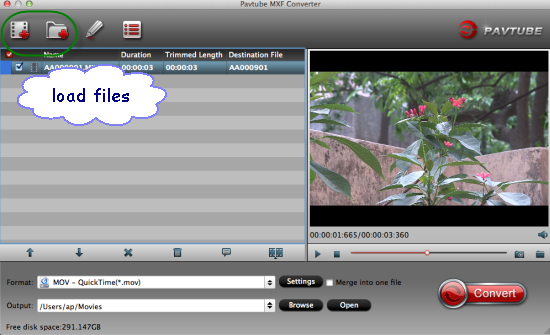
Step 2. Choose best format for editing in Adobe Premiere Pro CS5.
Click the drop-down list besides "Format", choose "Adobe Premiere > MOV(AVC)(*.mov)" as the most compatible format as well as best video quality for CS5. You can also choose "MPEG-2 (*.mpg)", "WMV (VC-1) (*.wmv)" or Apple ProRes 422 (*.mov).
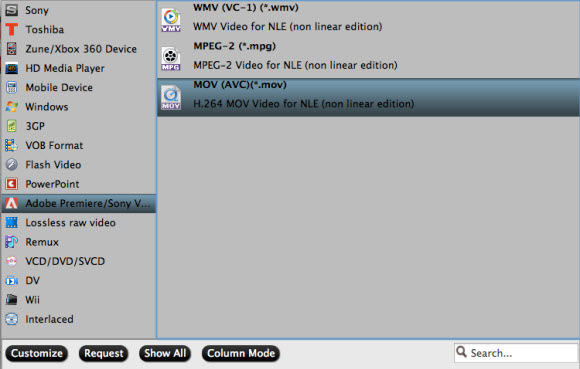
Step 3. Adjust output video settings including video size, codec, bitrate, frame rate by clicking "Settings", all according to your needs.
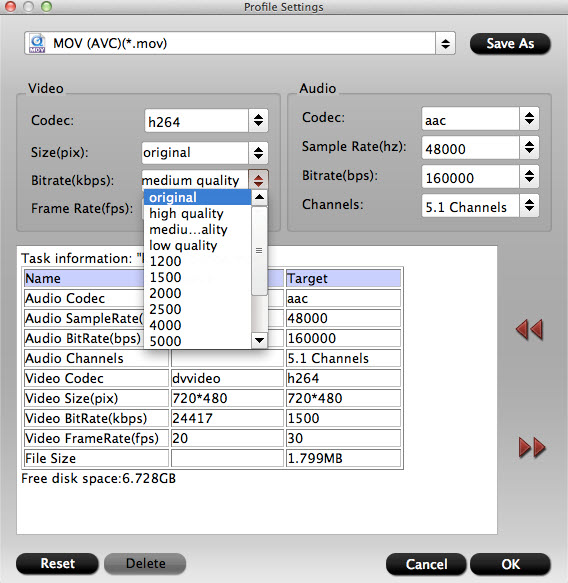
Step 4. Click the big red circle to start conversion. Wait for a while, you can get the fresh hot converted video which is compatible with Adobe Premiere Pro CS5.
Tips: Click here to learn: How to import Media Files to Premiere Pro on Mac.
"Hi, I want to edit some 1080/50i MXF videos from a Sony PMW-200 in Adobe Premiere Pro CS5, but CS5 does like to work with MXF videos. Do you have any ideas of how to get it working?"
The PMW-200 is one of the high-end XDCAM HD422 Memory Handy camcorder from Sony, which supports the 50 Mbps MPEG HD422 codec and MXF recording. With a PMW-200, you can shoot both HD and SD videos with extraordinary quality, and the footage can reach 50 Mbps MPEG HD422 as MXF files.
However the MXF files are not support by many NLE programs on Mac natively; hereby if you want to edit XDCAM 1080/50i MXF in Premiere Pro CS5, you'd better to convert Sony PMW-200 MXF footage to AVC encoded mov files for that's the most compatible format for Premiere Pro CS5. Come and meet this Pavtube XDCAM MXF Converter for Mac, which is capable of converting Sony XDCAM HD422 MXF footage to various video formats on Mac.
Hot Search: MXF to YouTube | MXF to Mac/PC | Convert Multi-track MXF
How to convert Sony PMW-200 XDCAM MXF to Adobe Premiere Pro CS5 on Mac?
Step 1. Connect your Sony PMW-200 XDCAM HD422 camcorder to Mac and keep it on, or use a card reader to transfer your footage to Mac. Get this Sony MXF to Adobe Converter installed, click top left two icons to load individual videos or the entire folder correspondingly.
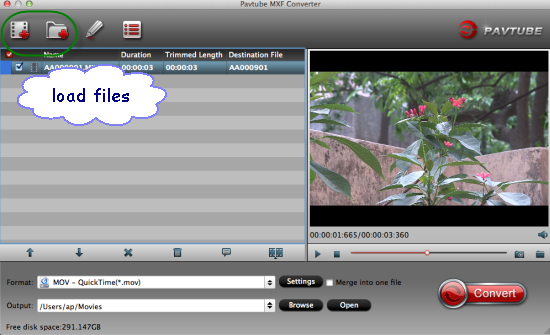
Step 2. Choose best format for editing in Adobe Premiere Pro CS5.
Click the drop-down list besides "Format", choose "Adobe Premiere > MOV(AVC)(*.mov)" as the most compatible format as well as best video quality for CS5. You can also choose "MPEG-2 (*.mpg)", "WMV (VC-1) (*.wmv)" or Apple ProRes 422 (*.mov).
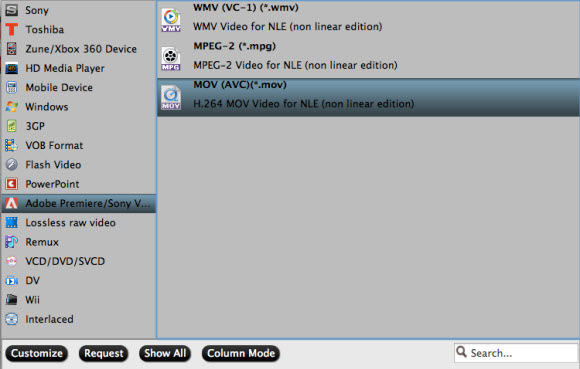
Step 3. Adjust output video settings including video size, codec, bitrate, frame rate by clicking "Settings", all according to your needs.
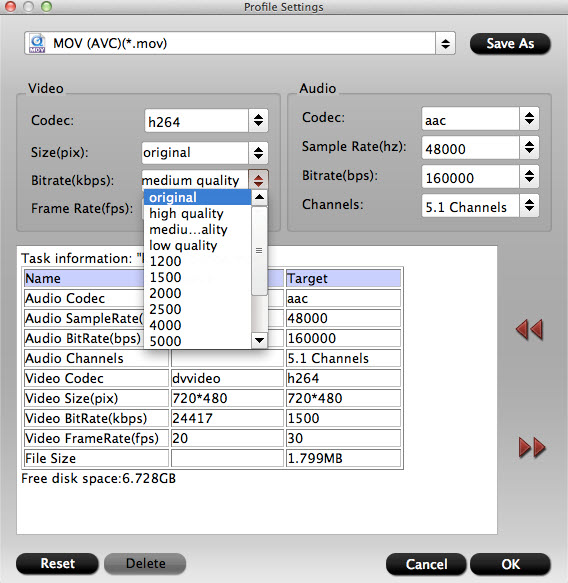
Step 4. Click the big red circle to start conversion. Wait for a while, you can get the fresh hot converted video which is compatible with Adobe Premiere Pro CS5.
Tips: Click here to learn: How to import Media Files to Premiere Pro on Mac.
Read More:
- MXF & FCP X Workflow: Help Importing MXF into FCP X
- Video Solution: Edit XDCAM MXF in Adobe Premiere Pro CC
- Import Panasonic HVX2000A MXF Files to Avid MC for Editing
- Import Canon C300 Mark II 4K MXF to iMovie on Mac
- Convert Panasonic AJ-HPX2700 P2 MXF to Avid/Premiere/Sony Vegas Pro Premiere Pro CC 2015 can't import MPEG2 files
Import Canon XC15 4K footages to Premiere Pro CC
How to edit H.265/HEVC files in Adobe Premiere Pro?
XAVC Premiere Workflow: Import and Edit XAVC with Adobe Premiere Pro CC
Solution for Can't Import GoPro Hero5 4K to Premiere Pro on Mac/Win
Video Solution: Edit XDCAM MXF in Adobe Premiere Pro CC
Transfer same file formats into Premiere Pro CC from FCP
No Audio when Editing MTS files in Adobe Premiere Pro CC?
