Summary: If you want to backup/copy non-protected/protected DVDs to hard drive, hard disk, or copy DVD to a new DVD disc on Mountain Lion, there is a great Pavtube DVD Creator and DVD Ripper for Mountain Lion for you.
When faced with the necessity of making a copy of an unprotected DVD disc, Mac users should not worry--Mac OS X makes it simple. The built-in Disk Utility can easily back up/save a DVD movie to disk image (.cdr) file and make additional burns at a later date. If you want to take full advantage of your lightening speed DVD-ROM so as to shorten the burning process, go ahead to get Pavtube DVD Creator for Mac that lets you create/copy a DVD three to five times faster.
Part One: How to make a Copy of a DVD (unprotected) on Mac OS X Lion/Mountain Lion
What you need: Pavtube DVD Creator for Mac, DVD writer, blank disc (DVD-5/DVD-9)
1. Place the DVD that you want to copy into the Mac.
2. Connect a DVD writer to Mac with blank disc in it.
3. Run the DVD Creator for Mac from Applications. Select "Quick Burn" from drop-down menu of Quick Start button.
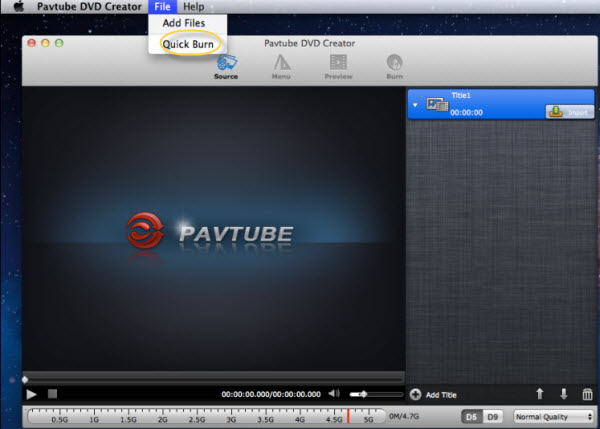
4. In the pop-up window, check "From DVD folder".
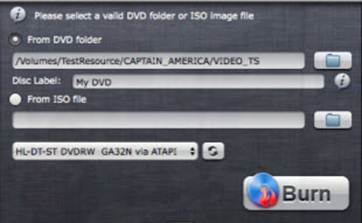
5. Browse to the source DVD, choose it.
6. Press "Burn" button. And the DVD maker software should start copying DVD movie to the blank disc. In this way you can make a 1:1 copy of self-created DVD.
More features of Pavtube DVD Creator for Mac:
- Burn DVD folder/ISO image/various video formats to DVD on Mac
- Create high quality DVDs from AVI, MKV, WMV, MXF, MOV, DivX, XviD, MP4, VOB, M2TS, MTS, TIVO and many other video files(Free Burn AVI, MKV, MP4 to DVD on Mac)
- Create Slide Show DVD with photos and music you designed
- Customize DVD with eye-catching DVD menus, edit video effect and clip video to burn DVD movie
- Burn movies and TV shows to DVD for backup or sharing easily and quickly
Keep in mind that these directions are only for copying DVDs that do not have any form of copy protection encoded on them. To make a duplicate of commercial DVD, you'll first need Pavtube DVDAid for Mac software to crack and archive the whole DVD directory to hard drive.
Part Two: How to make a Copy of a commercial DVD on Mac OS X Lion/Mountain Lion
What you need: Pavtube DVD Ripper for Mac, Pavtube DVD Creator for Mac, DVD writer, blank disc (DVD-5/DVD-9)
If you have at hand a great number of DVD movie collections, there's good chance that you wanna backup DVD movies to blank DVD discs so as to still take the copy out even if the original disc is broken or out of use. What frustrated is that copyright protection prevents DVD burning apps from copying the DVD movies. That's where DVD Ripper come in – by cracking CSS+ and region code restriction it turns commercial DVDs into fair-use movies. Follow the guide below to rip a DVD into VIDEO_TS folder without making change of the original files.
1. Place the DVD that you want to copy into the Mac.
2. Run Pavtube DVD Ripper for Mac, click "DVD ROM" to hack protections and load movies.
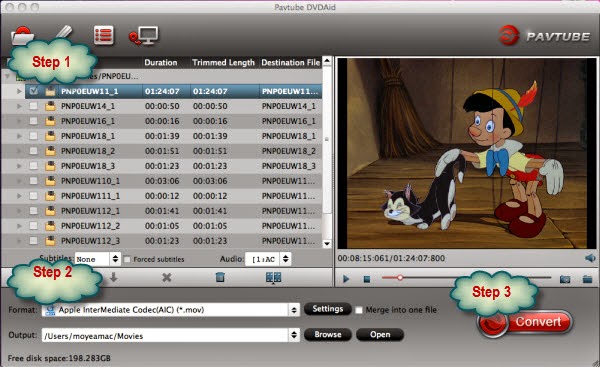
3. Click the small folder icon in Output field to specify an output location on your hard drive. Make sure there is enough free space for the DVD VIDEO_TS folder.
4. When the movie is loaded, press "Copy" button to start backing up DVD folder onto your Mac hard drive.
Tip: DVDs have a number of copy prevention mechanisms. When you rip the DVD, you strip off those mechanisms but copy the rest of the video unadulterated. This means that the ripped DVD will take up as much space as the files on the DVD itself.
Once the process complete, you can click "Open" to find the free-region VIDEO_TS folder, which contains VOB streams, as well as IFO and BUP files. You can easily import the copied VIDEO_TS folder to Pavtube DVD Creator for Mac and make a duplicate copy.
More features of Pavtube DVD Ripper for Mac:
- Rip DVDs fast and smoothly on Mac with high quality.
- Transfer DVD to the iPad Air, Nexus 7, Asus Tablets, Galaxy Tab S 10.5 and 8.4, Kindle Fire HD, Galaxy Tab 2, Galaxy Note 4, Microsoft Surface, PS Vita, etc.
- Trim, crop, merge videos, add text, image and video watermarks.
- Backup, rip, convert and edit DVD movies and music on Mac.
- Enjoy the wonderful audio-video sync output quality.
Read More:
