Probably you are in same dilemma of finding recorded TiVo files not so easy to play back and edit as common video files when you transfer your recorded shows by TiVo to your Windows 8 PC. How to fix this? There is one, that is to convert your TiVo recordings to something more common for your Windows 8 desktop or laptop. Pavtube TiVo to AVI Video Converter is a handy tool to help you complete this in shortest time and perfect quality. Meanwhile, it is capable of cutting ads clips off, trimming and cropping video clips, and putting your shows in your pocket and take them with you. TiVo files are well supported by Pavtube Video Converter Ultimate and can be en-decoded fast and properly. It will generate various container formats encoded with MPEG, H.264, Divx, Xvid, etc. This guide shares with you how to convert TiVo recordings to Divx AVI for playback on Windows 8 step-by-step.
Step One. Transfer recorded TV shows to your PC.
In the first place, you got to transfer shows from your TiVo DVR to your PC. TiVo Desktop software for the PC is required, and you can access the instructions on how to transfer TiVo file to PC from their website.
Step Two. Run Pavtube Video Converter Ultimate and load TiVo files.
Pavtube offers free trial version of TiVo Video Converter for you to evaluate the software. So just go ahead, download and install Pavtube TiVo to AVI Converter (30% off to celebrate Mother's Day continues till May 22) and try it out!
Launch the utility and here pops up an intuitive interface. Click "Add Video" or "Add from folder" to load recorded TiVo TV shows, or you just drag the files in. When first loading, Pavtube TiVo to AVI Converter will ask you to input your Media Access Key. Simply enter your Media Access Key, and click "OK" to confirm.
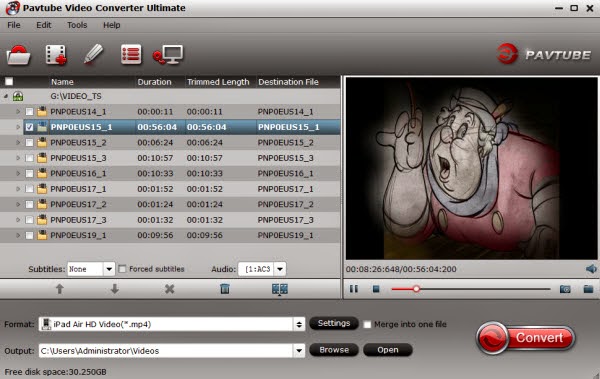
Step Three. Crop out unwanted edges and trim off ads
Click on "Edit" menu to enter editor panel where you could edit selected files. "Crop" feature allows you to cut off unwanted black edges, while "Trim" feature enables you to select specific length of video and convert it to specified format. Just drag the slider or input start time and end time.
Step Four. Set output format and A/V settings.
In order to encode TiVo shows to DivX AVI, you can click on "Format" bar and follow either "Common Video -> Divx AVI" or "HD Video -> Divx AVI". Next specify location for generated files in "Output" box. To adjust video and audio parameters like codec, aspect ratio, bit rate, frame rate, sample rate, you could click on "Settings" button.
Step Five. Convert TiVo files to AVI Divx on Windows 8. Go!
Now it comes to the final click. Click "Convert" button and wait. The View Log will present you all the info such as conversion progress, conversion state, elapsed and estimated conversion time, and generated and estimated conversion file size. You may check "Shut down computer after conversion" and leave it be.
Why choose Pavtube Video Converter Ultimate Software?
Pavtube Video Converter Ultimate is a very powerful all-in-one BDMagic + DVDAid + Video Converter as well as editor, with super fast conversion speed.
You can use the software to convert Blu-ray/DVD movies and virtually any audio and video files formats for playback on most popular devices including all Android Tablets/Phones, Windows 8 Tablets/Phones, iPad, iPod, iPhone, Apple TV, Zune, PSP, Pocket PC, Creative Zen, and Archos, Adobe Premiere, Sony Vegas, Avid Media Composer and so on. It also makes it super simple to output to a mobile device.
It is the Best Video Converter Ultimate that can convert different file formats like MKV, AVI, VOB, MPG, Tivo, WMV, MOV, MP4, VRO, EVO, FLV, F4V and even convert video to Youtube friendly format or convert downloaded Youtube to video with best image and sound quality without causing you any audio and video out of sync issues. It even has the tools to trim certain video clips, crop black bars, add watermarks, change brightness, choose special effects, specify aspect ratio, and more.
Backup Blu-ray 3D movies to 3D/2D video files like MP4, AVI, MKV, MOV, WMV, etc.
Another feature of the program is that it supports NVIDIA CUDA and ATI Stream (AMD APP) acceleration technologies.
Meanwhile, you can check out this review by Comparing the 5 Best Video Converter Ultimate.
