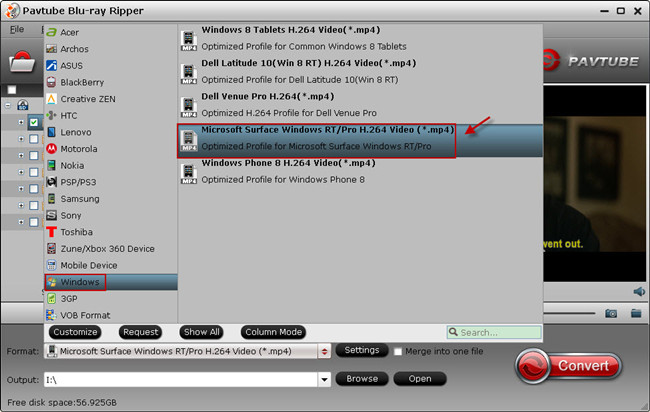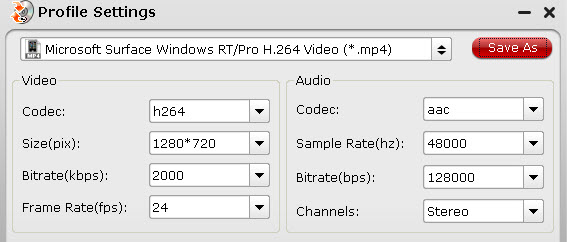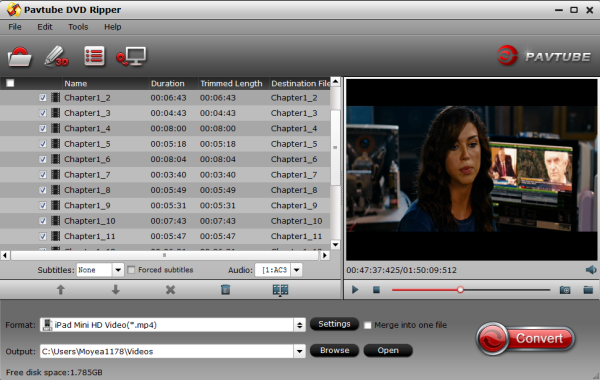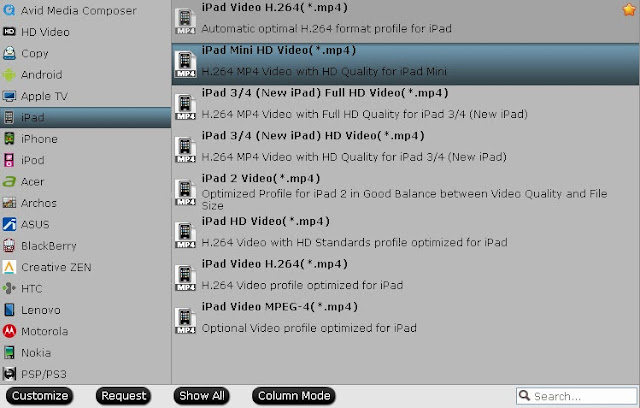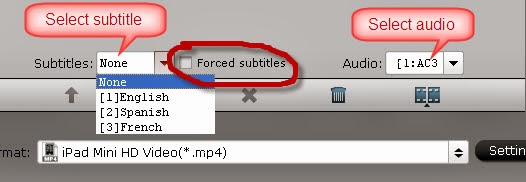Buy One Get One or Share Get 20% off MXF Converter for Mac/MXF Converter
This Christmas, Pavtube launched the most fantastic specials ever including their most competitive product – MXF Converter (Mac version). It offers us an efficient way to transfer/convert MXF files to smartphones, tablets, PC/Mac, HD media players, game consoles, and home theatre systems with a reasonable price.

People who ordered MXF Converter can get any of the following programs for free:
1. MKV Converter (Mac version)
Design specially to help users converting MKV files to various formats.
2. FLV/F4V Converter (Mac version)
Convert FLV/F4V unprotected flash videos downloaded from Youtube, Hulu, etc.
3. MOD Converter (Mac version)
An ideal tool for users of JVC (such as JVC Everio GZ-MG330), Panasonic, and Canon MOD Camcorders to edit and convert MOD videos
4. TOD Converter (Mac version)
Converting HD *.tod footages shot by JVC cameras to other formats.
About Pavtube MXF Converter
Pavtube MXF Converter is a smart tool to help users preview/convert MXF footages in interlaced/progressive from Sony, Panasonic and Canon cameras. It integrates many presets suitable for different using.
Online user manual:
Windows: http://www.multipelife.com/mxf-converter/how-to-use-mxf-converter
Mac: http://www.multipelife.com/mxf-converter-mac/how-to-use-mxf-converter-mac
What is a MXF file?
MXF is an acronym for Material Exchange Format. The MXF file format was designed by the Society of Motion Picture and Television Engineers.
Files that contain the .mxf file extension are often referred to as the digital equivalent of video tape. These files contain video and audio data as well as other data bitstreams. They can be used in video recorders, cameras and on computers.
The MXF file format is a container format and MXF files can be converted into other video formats when needed. However, the proper video codec must be present in order to play the video that is contained in the MXF container file.
Typical camera/camcorder models that shoot footages in MXF:
Canon XF series; Panasonic P2 camcorders, AG series; part of Sony XDCAM camcorders, etc.
As the Christmas is on the way, many of you may probably want to record the happy time together with family, memorize kid’s anniversary, etc. However, these footages in MXF format cannot be playback on PC/Mac nor tablets/smartphones directly; they also need rendering when loading to NLEs like Final Cut Pro, iMovie, Windows Movie Maker, Adobe Premiere Pro, etc. (suppose you program is updated to be support MXF format). Rendering always makes your footage less sharp in quality and it takes too much time to accomplish this: about 2~3 hours for every video.
In consideration of this, Pavtube Studio released the latest version of MXF Converter to help user easily convert MXF to needed formats in one go. For people who are not very tech-savvy, you can simply quick locate the proper preset with best video settings on your device model/program version – it make things much easier. iPhone, iPad, Android and Windows smartphones/tablets, Xbox, PS3, HD media players, all of them has its unique presets.
In this latest version of MXF Converter, users are able to edit (crop/trim) source MXF video, adjust output video settings, change video aspect ratio, add *.srt/*.ass/*ssa subtitles to video, edit V/A separately and change interlaced video to progressive – that is to say, smooth your footage without little waves in the middle of picture. For people who want to enjoy the ultimate videos in 3D devices, it also provides 3D profiles with videos in Anaglyph 3D, Side-by-Side 3D and Top-Bottom 3D.
Pavtube studio now is applying to upgrade this MXF Converter to a professional tool to meet all kinds of user requirements. Any questions/advice can be posted to support@pavtube.com (windows) or macsupport@pavtub.com (Mac) for help.
Besides, what is a big improvement to this program, Pavtube also released a Pro version of it: MXF MultiMixer(Windows) & iMixMXF (Mac). This pro version does not only integrates all the features of MXF Converter, but also add support to output video in MKV/MP4/MOV(ProRes only available for Mac version) with multiple audio tracks. That means you can keep the most of your audio tracks when shooting with professional camcorders.
Guide: How to convert multi-track MXF files with MXF MultiMixer/iMixMXF
About Pavtube Studios
Founded in 2007, Pavtube creates expert multimedia software applications that help consumers access, transfer and share their digital content across different devices that range from PC, Mac, tablets, smartphones, to HD media players, game consoles, and home theatre systems.
On the basis of computer OS, Pavtube products are divided into two categories - Windows solutions and Mac solutions, spanning across BD/DVD backing up, video trans-coding, camera/camcorder footage and DVR recordings (e.g. TiVo) conversion.
With creativity, expert knowledge as well as cutting-edge technology, Pavtube helps consumers throughout the world enjoy more in a digitally connected audio-visual world. See www.pavtube.com for more information.
Related Tips:
This Christmas, Pavtube launched the most fantastic specials ever including their most competitive product – MXF Converter (Mac version). It offers us an efficient way to transfer/convert MXF files to smartphones, tablets, PC/Mac, HD media players, game consoles, and home theatre systems with a reasonable price.

People who ordered MXF Converter can get any of the following programs for free:
1. MKV Converter (Mac version)
Design specially to help users converting MKV files to various formats.
2. FLV/F4V Converter (Mac version)
Convert FLV/F4V unprotected flash videos downloaded from Youtube, Hulu, etc.
3. MOD Converter (Mac version)
An ideal tool for users of JVC (such as JVC Everio GZ-MG330), Panasonic, and Canon MOD Camcorders to edit and convert MOD videos
4. TOD Converter (Mac version)
Converting HD *.tod footages shot by JVC cameras to other formats.
About Pavtube MXF Converter
Pavtube MXF Converter is a smart tool to help users preview/convert MXF footages in interlaced/progressive from Sony, Panasonic and Canon cameras. It integrates many presets suitable for different using.
Online user manual:
Windows: http://www.multipelife.com/mxf-converter/how-to-use-mxf-converter
Mac: http://www.multipelife.com/mxf-converter-mac/how-to-use-mxf-converter-mac
What is a MXF file?
MXF is an acronym for Material Exchange Format. The MXF file format was designed by the Society of Motion Picture and Television Engineers.
Files that contain the .mxf file extension are often referred to as the digital equivalent of video tape. These files contain video and audio data as well as other data bitstreams. They can be used in video recorders, cameras and on computers.
The MXF file format is a container format and MXF files can be converted into other video formats when needed. However, the proper video codec must be present in order to play the video that is contained in the MXF container file.
Typical camera/camcorder models that shoot footages in MXF:
Canon XF series; Panasonic P2 camcorders, AG series; part of Sony XDCAM camcorders, etc.
As the Christmas is on the way, many of you may probably want to record the happy time together with family, memorize kid’s anniversary, etc. However, these footages in MXF format cannot be playback on PC/Mac nor tablets/smartphones directly; they also need rendering when loading to NLEs like Final Cut Pro, iMovie, Windows Movie Maker, Adobe Premiere Pro, etc. (suppose you program is updated to be support MXF format). Rendering always makes your footage less sharp in quality and it takes too much time to accomplish this: about 2~3 hours for every video.
In consideration of this, Pavtube Studio released the latest version of MXF Converter to help user easily convert MXF to needed formats in one go. For people who are not very tech-savvy, you can simply quick locate the proper preset with best video settings on your device model/program version – it make things much easier. iPhone, iPad, Android and Windows smartphones/tablets, Xbox, PS3, HD media players, all of them has its unique presets.
In this latest version of MXF Converter, users are able to edit (crop/trim) source MXF video, adjust output video settings, change video aspect ratio, add *.srt/*.ass/*ssa subtitles to video, edit V/A separately and change interlaced video to progressive – that is to say, smooth your footage without little waves in the middle of picture. For people who want to enjoy the ultimate videos in 3D devices, it also provides 3D profiles with videos in Anaglyph 3D, Side-by-Side 3D and Top-Bottom 3D.
Pavtube studio now is applying to upgrade this MXF Converter to a professional tool to meet all kinds of user requirements. Any questions/advice can be posted to support@pavtube.com (windows) or macsupport@pavtub.com (Mac) for help.
Besides, what is a big improvement to this program, Pavtube also released a Pro version of it: MXF MultiMixer(Windows) & iMixMXF (Mac). This pro version does not only integrates all the features of MXF Converter, but also add support to output video in MKV/MP4/MOV(ProRes only available for Mac version) with multiple audio tracks. That means you can keep the most of your audio tracks when shooting with professional camcorders.
Guide: How to convert multi-track MXF files with MXF MultiMixer/iMixMXF
About Pavtube Studios
Founded in 2007, Pavtube creates expert multimedia software applications that help consumers access, transfer and share their digital content across different devices that range from PC, Mac, tablets, smartphones, to HD media players, game consoles, and home theatre systems.
On the basis of computer OS, Pavtube products are divided into two categories - Windows solutions and Mac solutions, spanning across BD/DVD backing up, video trans-coding, camera/camcorder footage and DVR recordings (e.g. TiVo) conversion.
With creativity, expert knowledge as well as cutting-edge technology, Pavtube helps consumers throughout the world enjoy more in a digitally connected audio-visual world. See www.pavtube.com for more information.
Related Tips: