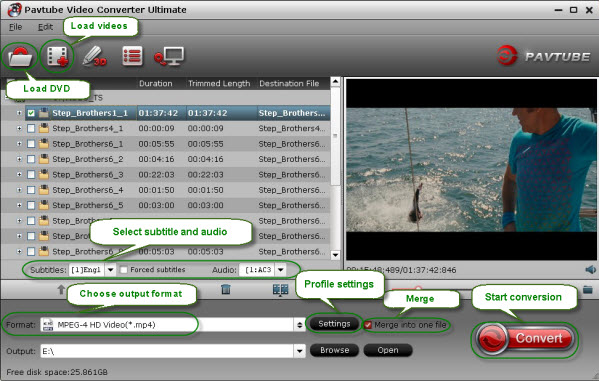“I want to convert my DVD's to MP4 format. Source video is normally DVD Blu ray Player. With .mp4 format I can put the files on a WD TV Live box connected to TV. The WD box is wifi'd in my network. I can also play the files on my iPad. Some DVD's have episodes or multiple titles. It would be nice to be able to get more than one episode or title at a time.”
As MP4 is the most compatible format for many popular devices and media players, more people want to convert DVD movies to MP4 format for further playback. In this way, they can enjoy DVD movies on their high definition TV with WD box, share them with friends and watch them on their smartphones or tablets whenever they want to. However, some DVDs are the collections of multiple episodes or titles. Is there any easy and quick solution to merge them into one output file? Yes, of course. A wonderful DVD to MP4 Converter is necessary. It will help to both convert and merge DVD to MP4 format.
(Great news for you! Now here is a 20% discount for Pavtube Blu-ray Video Converter Ultimate for Windows/Mac because of the Summer Holiday Sale. Last 4 days! Go to get the special price asap and do not miss it.)
It is good at converting the latest Blu-ray/DVD and various HD videos including from camcorders to a variety of video formats for iOS/Android/Windows Tablets & Phones and HD Media Players as well as video editing software including Adobe Premiere, Sony Vegas, Avid Media Composer, Pinnacle Studio, Windows Movie Maker and more. Besides, you are allowed to edit the videos before conversion and it supports merge multiple files into one output file. Now go to try the trial version to experience what it can do for you.
Here let me show you how to convert and merge DVD to MP4 format step by step. Before going on, please make sure having downloaded and installed it.
(Note: Pavtube iMedia Converter for Mac is made for Mac users)
Step 1. Load DVD disc.
Launch the program and click “Load file” button to import DVD source. After loading it successfully, you can go to select subtitle and audio tracks for output.
Check the “Merge into one file” on the main interface; you will get multiple selected titles into one output file. It merges not only the chapter in to a title and file but merges the titles in to one file. If you want to merge DVD with multiple episodes or titles into one MP4 file, check it before conversion.
Step 2. Choose MP4 format.
In the dropdown list of “Format”, there are a mass of video format. You can choose MP4 format directly or choose the desired portable devices. Just choose according to your own needs.
Note: You are also allowed to change the video and audio parameters like codec, bitrate, channels, frame rate, etc. You can adjust it according to your demand or keep it default for output.
Step 3. Convert DVD to MP4.
Click the “Convert” button to start converting DVD to MP4 format. With the technology of CUDA acceleration it will provide you fast conversion speed. Once completed, go to “Open” the generated MP4 files for playback. (Check CUDA acceleration here)
Tips: you could have lots of Money Saving Software Bundles with special offer. Go to find more surprising bundled software and have a try now.
ByteCopy($42) + Video Converter Ultimate($65) = Only $79.9, Save $27.1
ByteCopy($42) + DVD Creater($35) = Only $44.9, Save $32.1
ByteCopy($42) + Vidpie($29) = Only $54.9, Save $16.1
ByteCopy($42) + MXF MultiMixer($45) = Only $69.9, Save $16.1
Video Converter Ultimate($65) + Vidpie($29) = Only $74.9, Save $19.1
Video Converter Ultimate($65) + DVD Creater($35) = Only $64.9, Save $35.1
Read More:
As MP4 is the most compatible format for many popular devices and media players, more people want to convert DVD movies to MP4 format for further playback. In this way, they can enjoy DVD movies on their high definition TV with WD box, share them with friends and watch them on their smartphones or tablets whenever they want to. However, some DVDs are the collections of multiple episodes or titles. Is there any easy and quick solution to merge them into one output file? Yes, of course. A wonderful DVD to MP4 Converter is necessary. It will help to both convert and merge DVD to MP4 format.
(Great news for you! Now here is a 20% discount for Pavtube Blu-ray Video Converter Ultimate for Windows/Mac because of the Summer Holiday Sale. Last 4 days! Go to get the special price asap and do not miss it.)
It is good at converting the latest Blu-ray/DVD and various HD videos including from camcorders to a variety of video formats for iOS/Android/Windows Tablets & Phones and HD Media Players as well as video editing software including Adobe Premiere, Sony Vegas, Avid Media Composer, Pinnacle Studio, Windows Movie Maker and more. Besides, you are allowed to edit the videos before conversion and it supports merge multiple files into one output file. Now go to try the trial version to experience what it can do for you.
Here let me show you how to convert and merge DVD to MP4 format step by step. Before going on, please make sure having downloaded and installed it.
(Note: Pavtube iMedia Converter for Mac is made for Mac users)
Step 1. Load DVD disc.
Launch the program and click “Load file” button to import DVD source. After loading it successfully, you can go to select subtitle and audio tracks for output.
Check the “Merge into one file” on the main interface; you will get multiple selected titles into one output file. It merges not only the chapter in to a title and file but merges the titles in to one file. If you want to merge DVD with multiple episodes or titles into one MP4 file, check it before conversion.
Step 2. Choose MP4 format.
In the dropdown list of “Format”, there are a mass of video format. You can choose MP4 format directly or choose the desired portable devices. Just choose according to your own needs.
Note: You are also allowed to change the video and audio parameters like codec, bitrate, channels, frame rate, etc. You can adjust it according to your demand or keep it default for output.
Step 3. Convert DVD to MP4.
Click the “Convert” button to start converting DVD to MP4 format. With the technology of CUDA acceleration it will provide you fast conversion speed. Once completed, go to “Open” the generated MP4 files for playback. (Check CUDA acceleration here)
Tips: you could have lots of Money Saving Software Bundles with special offer. Go to find more surprising bundled software and have a try now.
ByteCopy($42) + Video Converter Ultimate($65) = Only $79.9, Save $27.1
ByteCopy($42) + DVD Creater($35) = Only $44.9, Save $32.1
ByteCopy($42) + Vidpie($29) = Only $54.9, Save $16.1
ByteCopy($42) + MXF MultiMixer($45) = Only $69.9, Save $16.1
Video Converter Ultimate($65) + Vidpie($29) = Only $74.9, Save $19.1
Video Converter Ultimate($65) + DVD Creater($35) = Only $64.9, Save $35.1
Read More: