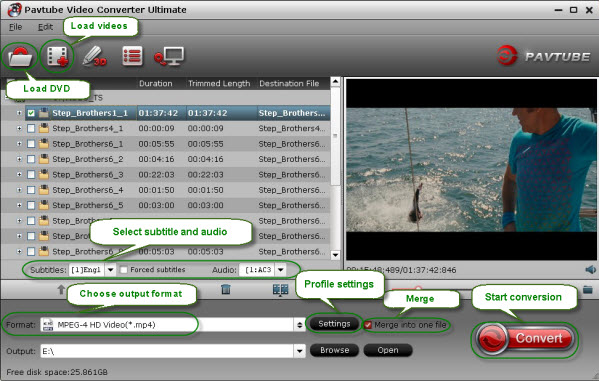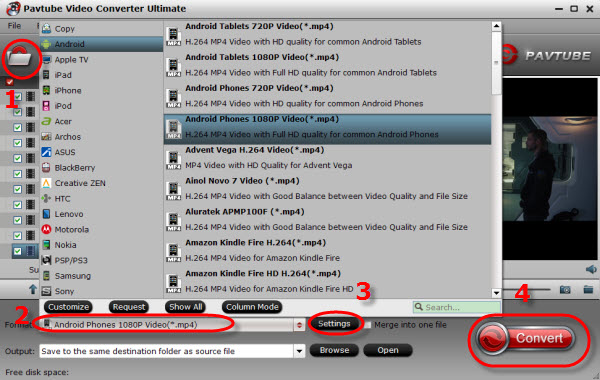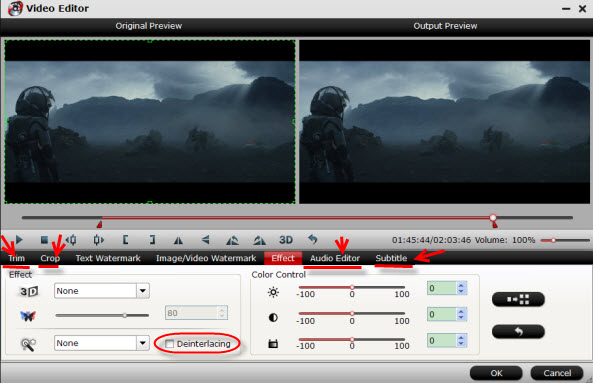Want to get a 2D MKV video for playback on your TV with 3D effect? Now read the following article, you will get the best solution for converting MKV to 3D MKV on Windows 8.1/8.Now it is a world of 2D video files, but when 3D videos came into our digital life, the world you see becomes real and stereoscopic. Instead of experiencing the new-rising 3D movies in cinema, you can enjoy 3D video at home now.

Then how to make it, while most MKV videos in 2D effect and if you wanna get 3D effect when playback on your 3D devices, you need the a 2D to 3D MKV Converter to help convert your 2D MKV movies to MKV SBS 3D video and you could watch your favorite movies on TV with 3D effect. Here is a full guide of turning 2D MKV to 3D MKV format on Windows 8.1/8.
Tools needed:
* The best 2D to 3D MKV converter – Pavtube Video Converter Ultimate
* A PC Computer (Windows 8.1/8)
* 3D device – TV
* Pairs of 3D glasses (don't forget to turn the glasses on)
Step 1: Free download and install the Pavtube Video Converter Ultimate.
For Windows / For Mac
Step 2: Load your source MKV movie by clicking "Add video" or "Load from folder" to this 2D to 3D MKV Converter.
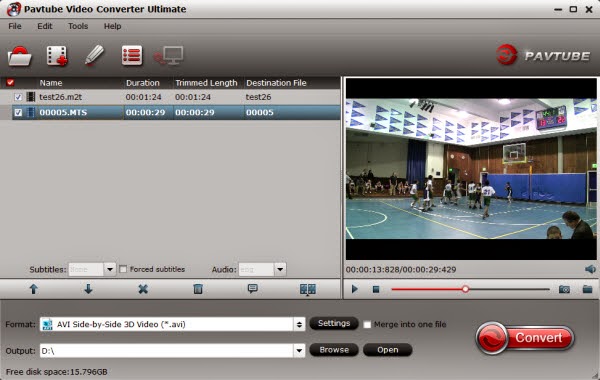
Step 3: Choose "MKV Side-by-Side 3D Video(*.mkv)" under "3D Video" category for your 3D TV since the reader of the TV handles SBS 3D MKV as supported format. You can also "MKV Anaglyph 3D Video (*.mkv)" or "MKV Top-Bottom 3D Video (*.mkv)" for outputing.
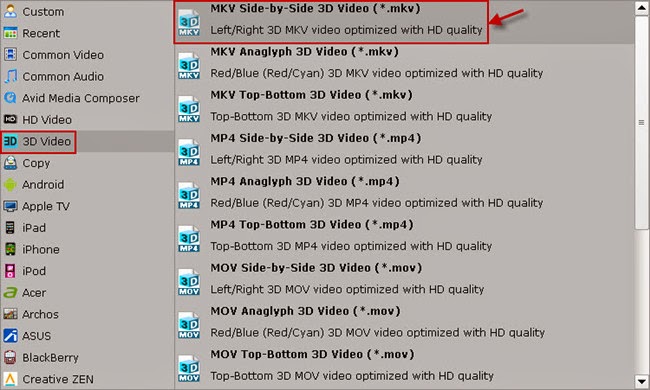
Step 4: If you like, you could adjust video codec, bitrate, frame rate, etc to get better video quality in saved 3D MKV video. Meanwhile, you could choose 3D anaglyph and Depth in Profile Settings to avoid images misaligned.
Tip 1: When you have trouble getting aligned images in saved 3D SBS MKV video, adjust "Depth" in Profile Settings helps make the film images aligned?perfectly.
Step 5: Hit the "Convert" button to copy your 2D MKV movie to MKV Side-by-Side 3D video. When if finishes, click the "Open" option to locate the created 3D SBS MKV video and you are ready to transfer your 2D MKV movies to 3D TV for entertainment.
Tip 2: It is much complicated for encoding MKV to SBS 3D video because of data analyzing and processing, so the process of copying SBS 3D video takes more than regular disc ripping.
Related Article:
- Rip 3D M2TS To 3D MP4 For Panasonic TC-P65VT60 TV And Samsung HT-D6750 TV
- How To Watch 3D Movies On Normal PC/Laptop?
- Collect 3D Movies To A Hard Drive For 3D TV
- Watch 2D/3D Blu-Ray Movies On 3D LG TV In Side-By-Side 3D MP4/MKV Formats
- How can You watch a 3D video in 3D or regular 2D with VLC?
- Convert All Purchased DVD Titles To 3D HD MP4 On IMac