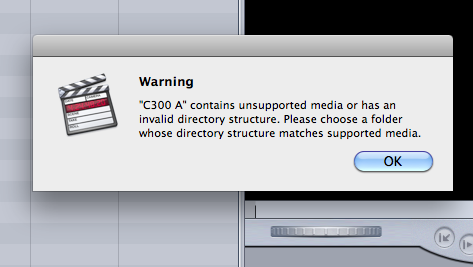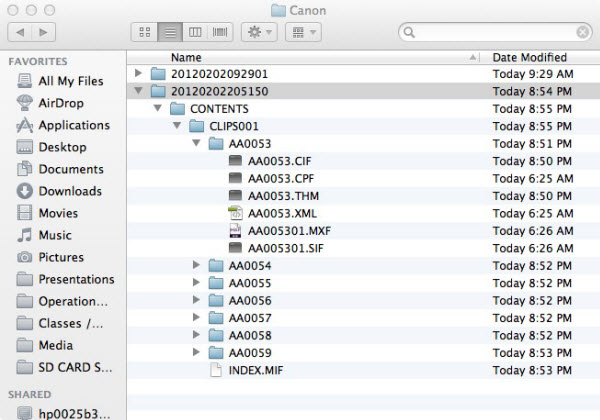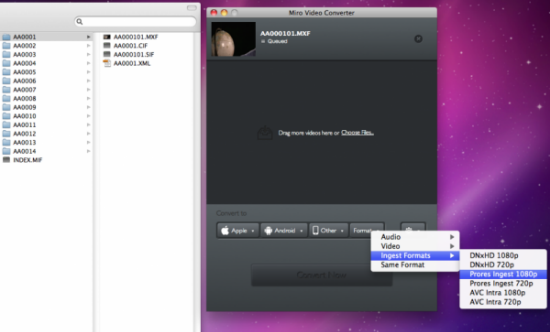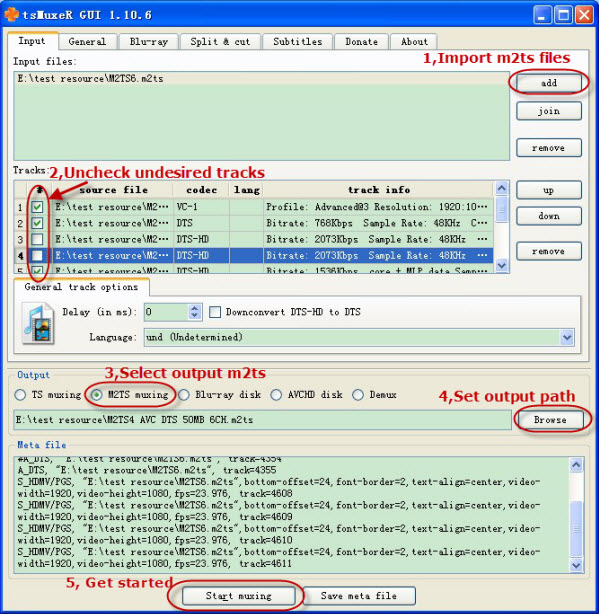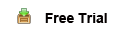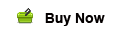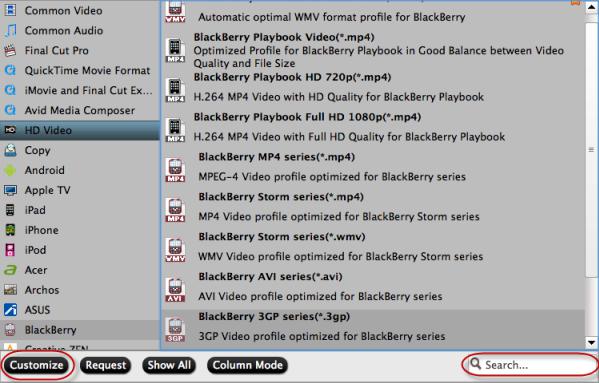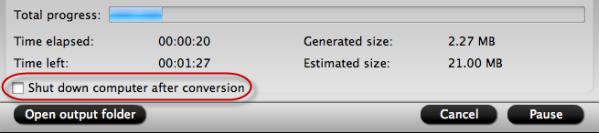Special offer of Blu-ray/DVD/SD/HD Video and Movie Converting programs which enables you enjoy movie on Android device without any limitation.
Pavtube Video Converter Ultimate, a powerful ripping program which integrates video converting, (protected) Blu-ray/DVD breaking and backuping features; now are on 20% off for Pavtube New Site Special Offer.
The Blu-ray/DVD movies, MTS, MXF, M2TS, TS, M4V, MOV, WMV, MP4, MPG, Tivo, AVI, 3GP, FLV, F4V videos …are all supported to be converted to suitable format for Android tablets or phones.
Download a free trial version and let start to do the magic - enjoy video, 2D/3D Blu-ray/DVD on any Tablets, Smartphones, HD Media Players, Game players, HDTV, etc.
1. Click the top left two icons to import discs or videos correspondingly.
Click the drop-down list on the bottom; choose proper presets according to your device model. You can see columns for normal Android devices, tablets/phones from HTC, Samsung, Motorola or PSP/PS3.
Or you can use the small search box (besides the big red "3") to locate your device quickly.
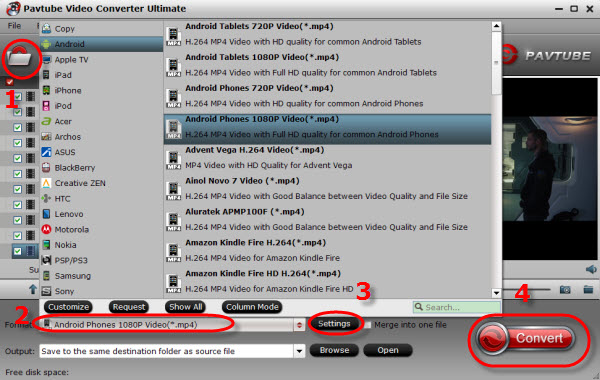
2. Check the pencil-like icon to activate the editing function. Here you can trim, crop, add 3D effect, deinterlace or edit audio before conversion.
Notice the small triangles under the progress bar? Click them to adjust frame by frame easily.
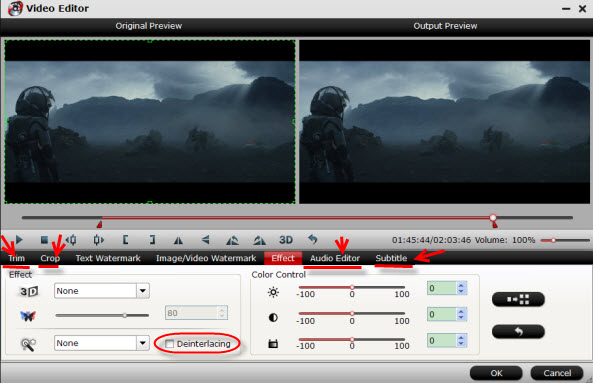
3. If you want to output video in specific size, bitrate or frame rate, click "Settings" (which is marked as "3") and change the digits as you need. Pls notes that the video quality improved with the bitrate, but not the higher the better. You need to consider your device configuration as the high bitrate required higher read&write speed.
4. Ok now click the "Convert" button to start converting/copying Blu-ray/DVD/HD Videos to Andorid tablet ot phone for playing. After conversion, click "Open" to locate the converted video directly.
Don't know how to transfer videos from PC to Android? You can view this Android File Transfer.
The Mac version of this Video Converter Ultimate is renamed as iMedia Converter for Mac, it's also on 20% off to thanks for your great support; Mac users, don't miss it!
Read More:
Good News! Pavtube Release a New Site - multipelife.com with Product Migration and Name Change. Along with the new website, Pavtube has moved its bestselling software products to multipelife.com with brand new names. DVD Ripper has now become DVDAid, Blu-ray Ripper has been renamed as BDMagic, which extends the enjoyment on easily restoring, editing, creating and eventually watching BD/DVD copies on almost all multimedia devices without limits.
To thanks for your continued support all along our previous site and the new www.multipelife.com, we are holding a 'New Site Special' with fantastic discounts up to 40% off. Like us to get 20% off BDMagic, 30% off ByteCopy, 40% off DVDAid and 20% off Video Converter Ultimate on Windows/Mac platform: https://www.facebook.com/pavtubefans/app_209569249055691
Read more: http://device-camcorder-tips.blogspot.com/2014/05/pavtube-release-new-site-and-special.html
Pavtube Video Converter Ultimate, a powerful ripping program which integrates video converting, (protected) Blu-ray/DVD breaking and backuping features; now are on 20% off for Pavtube New Site Special Offer.
The Blu-ray/DVD movies, MTS, MXF, M2TS, TS, M4V, MOV, WMV, MP4, MPG, Tivo, AVI, 3GP, FLV, F4V videos …are all supported to be converted to suitable format for Android tablets or phones.
Download a free trial version and let start to do the magic - enjoy video, 2D/3D Blu-ray/DVD on any Tablets, Smartphones, HD Media Players, Game players, HDTV, etc.
1. Click the top left two icons to import discs or videos correspondingly.
Click the drop-down list on the bottom; choose proper presets according to your device model. You can see columns for normal Android devices, tablets/phones from HTC, Samsung, Motorola or PSP/PS3.
Or you can use the small search box (besides the big red "3") to locate your device quickly.
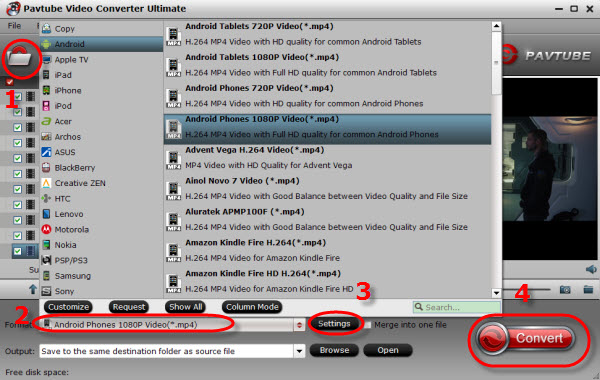
2. Check the pencil-like icon to activate the editing function. Here you can trim, crop, add 3D effect, deinterlace or edit audio before conversion.
Notice the small triangles under the progress bar? Click them to adjust frame by frame easily.
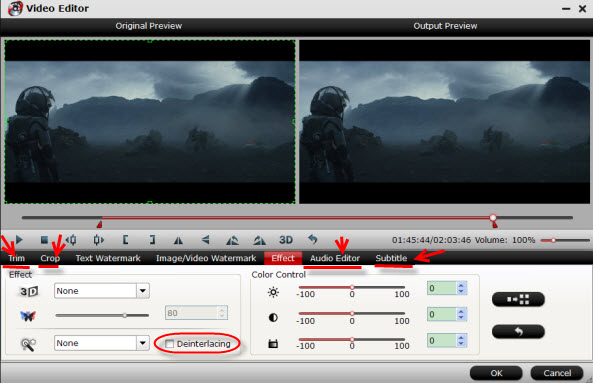
3. If you want to output video in specific size, bitrate or frame rate, click "Settings" (which is marked as "3") and change the digits as you need. Pls notes that the video quality improved with the bitrate, but not the higher the better. You need to consider your device configuration as the high bitrate required higher read&write speed.
4. Ok now click the "Convert" button to start converting/copying Blu-ray/DVD/HD Videos to Andorid tablet ot phone for playing. After conversion, click "Open" to locate the converted video directly.
Don't know how to transfer videos from PC to Android? You can view this Android File Transfer.
The Mac version of this Video Converter Ultimate is renamed as iMedia Converter for Mac, it's also on 20% off to thanks for your great support; Mac users, don't miss it!
Read More:
- Pavtube ByteCopy Upgraded Supported NVIDIA CUDA & AMD APP
- Pavtube Video Converter Ultimate Up to 4.9.0.0 Supporting H.265 NVIDIA CUDA & AMD APP Acceleration
- Get MacOS Sierra Video Converter at 20% Discount at Christmas Deal
- Crack Blu-ray Movie with New BD+ Copy Protection for Playing on MacOS Sierra
- What Is The Best Software To Rip Bluray Region A to Region Free?