Description: Are you annoying backup Blu-ray main movie to M2TS without any quality loss? Are you looking for an easy but effective way to backup Blu-ray main movie? Here you will find a professional way to do it easily.
There are many demands about going to backup blu-ray main movie to M2TS file with original quality and no conversion. It is known that Blu-ray movies are protected by copyright including AACS, BD+, region code, etc. So we need a tool to remove these copyright protections and then backup the m2ts files from original blu-ray. Moreover, one joint m2ts file should be better for further playback, editing, sharing or burning disc.
You may consider looking for several tools respectively to rip Blu-ray, make full copy of Blu-ray and then merge m2ts files into one. Do not be so complicated. There is a professional way to backup the intact Blu-ray main movie with amazing speed. Pavtube BDMagic (For Mac users: BDMagic for Mac), one all-in-one Blu-ray to M2TS backup program will help you to get everything done. It is capable of saving a decrypted multi-track m2ts file without encoding, which will completely keep the quality of original blu-ray. (Tested a 27GB Blu-ray disc, only 30 minutes to back up the main movie on Windows 8.)
Free download the best Blu-ray to M2TS backup program (Mac Blu-ray to M2TS backup tool is available for Mac users) to backup the intact Blu-ray main movie in M2TS file and install it.
Great news for you now! If you purchase it before Aug 31, 2013, you can get 30% off Blu-ray Ripper for Windows/Mac or more other coupons on Pavtube Summer Holiday Sale. Pay attention to deadline and do not miss it.
Key features of the professional Blu-ray Ripper:
Guide of how to backup the intact Blu-ray main movie to M2TS file without conversion
Step 1: Select Blu-ray source.
When launch the best Blu-ray to M2TS backup software, click “Load files” button on the top left, you will get three options:
Load the disc: Inserted discs are usually recognized and listed automatically, just select the one you desired.
Load from the folder: When you have copy the content of disc to computer or hard device, use this option to select the folder to import.
Load ISO/IFO: If your blu-ray source is ISO file, use this option to load.
Once imported, you will get a list of titles on the source. The main title with longest duration usually has been selected automatically.
Step 2: Choose Directly Copy for output.
Firstly, go to select the location of output files. Simply click “Browse” button and choose the destination folder.
Secondly, click “Format” menu you will find lots of format options in the dropdown list. Here “Directly Copy” is the best choice for you because it will copy the intact main movie without any recoding. In this way, you will get a lossless m2ts file at amazing conversion speed.
Note: Many other video formats are listed there. You can select different output video formats according to your different requirements. If you want to convert blu-ray to various formats for smartphones or edit software, you are free to choose the one you need.
Step 3: lossless Backup Blu-ray main movie to M2TS.
Now it is time to start backing up Blu-ray to M2TS without encoding by clicking big “Convert” button. Then click “Open” button you will find a quick way to locate the generated files. Once completed, you can get one lossless m2ts file with multiple streams from original Blu-ray.
As the generated M2TS file is intact Backup of Blu-ray main movie, so it will retain all the multiple audio and subtitle tracks and it cannot be selected during conversion. If you want to remove some undesired tracks, you can count to tsMuxeR for help.
How to select multiple tracks in m2ts file (optional):
After having downloaded it, unzip the tsMuxeR you will get the command line version and GUI version, which is tsMuxeR.exe and tsMuxeR GUI.exe. Double click tsMuxeR GUI to run the program and then follow below guide.
1. Click “Add” button to import m2ts files and you will find the tracks information listed.
2. Uncheck the undesired tracks in the list.
3. Select “M2TS muxing” option for output.
4. Choose the output folder for generated files by hitting “Browse” button.
5. Click “Start muxing” button to remove the undesired tracks.
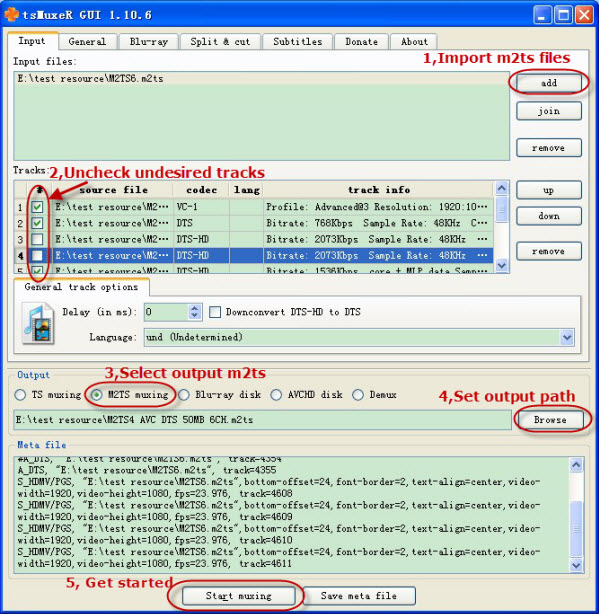
Tips: If you have difficulty in playing m2ts files, you are recommended to try free VLC Media Player. It will help you to completely enjoy blu-ray movie.
It works easily and at high efficiency. With it Backup intact Blu-ray main movie is no long the complicated thing. Now take time to enjoy it.
Further reading:
Q1: “Because I have a lot of original DVD and Blu-Ray and I need to transport to an external hard disk for backup and access from my computer, iTunes and Smart TV” - Benjamin
Q2: “I wanna backup my Blu-ray without keeping the menu and promotional clips etc. My preference for backup is only the Movie or main feature, with all other content not copied” - Copperfield
There are many demands about going to backup blu-ray main movie to M2TS file with original quality and no conversion. It is known that Blu-ray movies are protected by copyright including AACS, BD+, region code, etc. So we need a tool to remove these copyright protections and then backup the m2ts files from original blu-ray. Moreover, one joint m2ts file should be better for further playback, editing, sharing or burning disc.
You may consider looking for several tools respectively to rip Blu-ray, make full copy of Blu-ray and then merge m2ts files into one. Do not be so complicated. There is a professional way to backup the intact Blu-ray main movie with amazing speed. Pavtube BDMagic (For Mac users: BDMagic for Mac), one all-in-one Blu-ray to M2TS backup program will help you to get everything done. It is capable of saving a decrypted multi-track m2ts file without encoding, which will completely keep the quality of original blu-ray. (Tested a 27GB Blu-ray disc, only 30 minutes to back up the main movie on Windows 8.)
Free download the best Blu-ray to M2TS backup program (Mac Blu-ray to M2TS backup tool is available for Mac users) to backup the intact Blu-ray main movie in M2TS file and install it.
Great news for you now! If you purchase it before Aug 31, 2013, you can get 30% off Blu-ray Ripper for Windows/Mac or more other coupons on Pavtube Summer Holiday Sale. Pay attention to deadline and do not miss it.
Key features of the professional Blu-ray Ripper:
- Rip the latest Blu-ray/DVD including 3D blu-ray
- Directly Copy Blu-ray/DVD main movie with multiple audio and subtitle streams
- Convert Blu-ray/DVD to a variety of video formats
- Full Disc Copy Blu-ray/DVD’s original file structure to BDMV folder
Guide of how to backup the intact Blu-ray main movie to M2TS file without conversion
Step 1: Select Blu-ray source.
When launch the best Blu-ray to M2TS backup software, click “Load files” button on the top left, you will get three options:
Load the disc: Inserted discs are usually recognized and listed automatically, just select the one you desired.
Load from the folder: When you have copy the content of disc to computer or hard device, use this option to select the folder to import.
Load ISO/IFO: If your blu-ray source is ISO file, use this option to load.
Once imported, you will get a list of titles on the source. The main title with longest duration usually has been selected automatically.
Step 2: Choose Directly Copy for output.
Firstly, go to select the location of output files. Simply click “Browse” button and choose the destination folder.
Secondly, click “Format” menu you will find lots of format options in the dropdown list. Here “Directly Copy” is the best choice for you because it will copy the intact main movie without any recoding. In this way, you will get a lossless m2ts file at amazing conversion speed.
Note: Many other video formats are listed there. You can select different output video formats according to your different requirements. If you want to convert blu-ray to various formats for smartphones or edit software, you are free to choose the one you need.
Step 3: lossless Backup Blu-ray main movie to M2TS.
Now it is time to start backing up Blu-ray to M2TS without encoding by clicking big “Convert” button. Then click “Open” button you will find a quick way to locate the generated files. Once completed, you can get one lossless m2ts file with multiple streams from original Blu-ray.
As the generated M2TS file is intact Backup of Blu-ray main movie, so it will retain all the multiple audio and subtitle tracks and it cannot be selected during conversion. If you want to remove some undesired tracks, you can count to tsMuxeR for help.
How to select multiple tracks in m2ts file (optional):
After having downloaded it, unzip the tsMuxeR you will get the command line version and GUI version, which is tsMuxeR.exe and tsMuxeR GUI.exe. Double click tsMuxeR GUI to run the program and then follow below guide.
1. Click “Add” button to import m2ts files and you will find the tracks information listed.
2. Uncheck the undesired tracks in the list.
3. Select “M2TS muxing” option for output.
4. Choose the output folder for generated files by hitting “Browse” button.
5. Click “Start muxing” button to remove the undesired tracks.
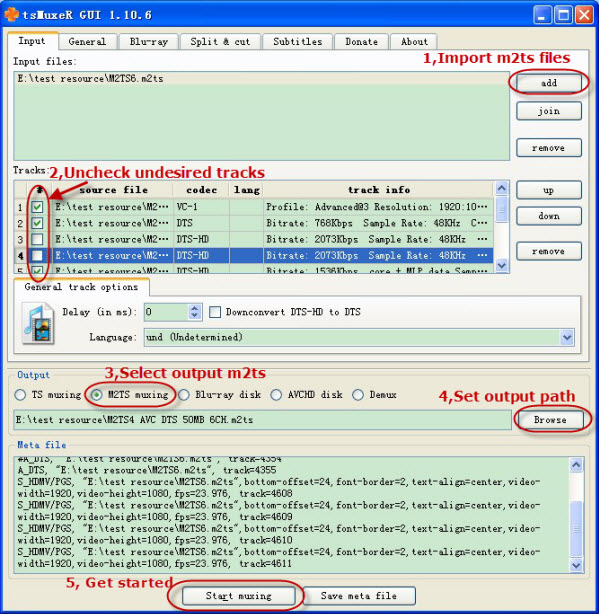
Tips: If you have difficulty in playing m2ts files, you are recommended to try free VLC Media Player. It will help you to completely enjoy blu-ray movie.
It works easily and at high efficiency. With it Backup intact Blu-ray main movie is no long the complicated thing. Now take time to enjoy it.
Further reading:



