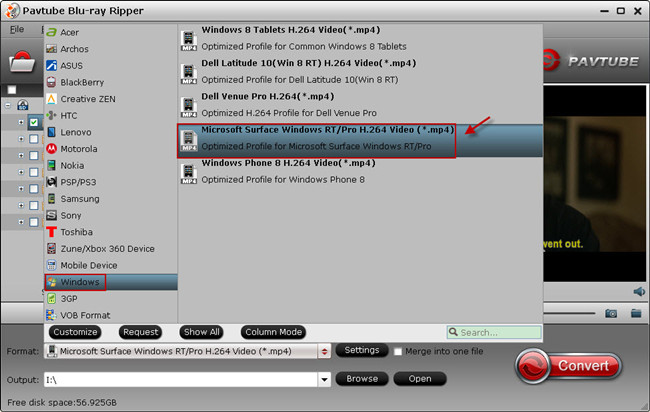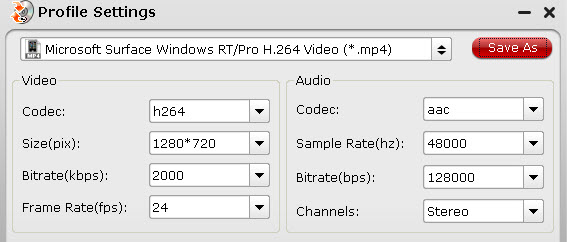As Christmas is approaching, Pavtube Studio has launched the Christmas promotion of this year: Freebies, Specials, Buy one get one free and $9.9 zone; users can get 20% off for any Pavtube products by sharing this news on FB.
Good deals are also available on their best video converting tools: Pavtube HD Video Converter (Windows Version). Buy it to free get DVD Creator for Mac or Windows.
Pavtube DVD Creator (Mac Version)
DVD Creator lets you burn any kind of video sources to playable DVD. With its simple wizard-style user interface and powerful editing features, DVD authoring and burning can't be easier. Almost any kind of fair videos (MKV, AVI, MP4, WMV, MOV, MTS, TiVo, etc) can be imported and converted to DVD video. Photos can be made into slide show DVD simply with a few clicks. In addition, the Quick Burn feature enables users to burn archived ISO image and DVD-Video structure instantly.
Pavtube HD Video Converter is a simple yet effective video converting tool, which works on both Windows&Macsystem. For people who want to enjoy any videos on your smartphone, tablets, HD media player and home theaters, it offers plenty of presets which are most compatible with your particularly using. With advanced transcoding standard and video/audio sync technology, you can easily watch most mainstream videos to portable devices; convert Canon/Sony/Panasonic/Nikon/JVC recorded SD/HD MTS/M2TS/AVCHD/MXF/MOV/XAVC footages to NLEs like FCP (X), iMovie, FCE, Adobe Premiere Pro, After Effects, Avid Media Composer, Sony Vegas, Sony Vegas Pro 12 Editing, Apple Aperture 3, Kdenlive, Keynote, Avid Xpress Pro, Adobe Creative Suite 6, DaVinci Resolve, iPhoto, MAGIX Movie Edit Pro HD, Pinnacle Studio, Windows Movie Maker, Corel VideoStudio Pro, etc. without rendering.
Pavtube knows it’s important to customers to have their HD videos like TS, MTS, M2TS, MKV, MOV, MOD, HD MPEG, HD AVI, HD WMV, HD MP4, and more 1080P and 720P HD videos playable on Windows/Mac computer, on iPhone/iPad/iPod, Android&Windows smartphones and tablets, HD media players (Apple TV 3, Xbox HD, WD TV Live Hub, Dune HD, and more). This HD Video Converter is designed for everyone to transfer HD media file to another format with best video quality and most suitable size & framerate & bitrate settings for your software and hardware.
It’s quite an efficient HD video converting tool for both computer-savvy customers and those who are not familiar with video specs.
HD Video Converter also support adjusting source videos including trim out a part of the full length, crop video in smaller picture size or edit audios, add subtitles, etc.
With the popularity of 3D TV and 3D video projectors, Pavtube studio released an new version of HD Video Converter to support outputting 3D videos. By adding a new profile of 3D videos, people can choose convert to Anaglyph, Side-by-Side or Top-Bottom 3D in MKV, MP4, MOV, AVI and WMV formats, which cover most universal format requirements of common 3D devices.
Users who prefer to work with SD video are suggested to turn to this Pavtube Video Converter (Mac version)which specially designed for media files in standard definition.
Read More:
Good deals are also available on their best video converting tools: Pavtube HD Video Converter (Windows Version). Buy it to free get DVD Creator for Mac or Windows.
Pavtube DVD Creator (Mac Version)
DVD Creator lets you burn any kind of video sources to playable DVD. With its simple wizard-style user interface and powerful editing features, DVD authoring and burning can't be easier. Almost any kind of fair videos (MKV, AVI, MP4, WMV, MOV, MTS, TiVo, etc) can be imported and converted to DVD video. Photos can be made into slide show DVD simply with a few clicks. In addition, the Quick Burn feature enables users to burn archived ISO image and DVD-Video structure instantly.
Pavtube HD Video Converter is a simple yet effective video converting tool, which works on both Windows&Macsystem. For people who want to enjoy any videos on your smartphone, tablets, HD media player and home theaters, it offers plenty of presets which are most compatible with your particularly using. With advanced transcoding standard and video/audio sync technology, you can easily watch most mainstream videos to portable devices; convert Canon/Sony/Panasonic/Nikon/JVC recorded SD/HD MTS/M2TS/AVCHD/MXF/MOV/XAVC footages to NLEs like FCP (X), iMovie, FCE, Adobe Premiere Pro, After Effects, Avid Media Composer, Sony Vegas, Sony Vegas Pro 12 Editing, Apple Aperture 3, Kdenlive, Keynote, Avid Xpress Pro, Adobe Creative Suite 6, DaVinci Resolve, iPhoto, MAGIX Movie Edit Pro HD, Pinnacle Studio, Windows Movie Maker, Corel VideoStudio Pro, etc. without rendering.
Pavtube knows it’s important to customers to have their HD videos like TS, MTS, M2TS, MKV, MOV, MOD, HD MPEG, HD AVI, HD WMV, HD MP4, and more 1080P and 720P HD videos playable on Windows/Mac computer, on iPhone/iPad/iPod, Android&Windows smartphones and tablets, HD media players (Apple TV 3, Xbox HD, WD TV Live Hub, Dune HD, and more). This HD Video Converter is designed for everyone to transfer HD media file to another format with best video quality and most suitable size & framerate & bitrate settings for your software and hardware.
It’s quite an efficient HD video converting tool for both computer-savvy customers and those who are not familiar with video specs.
HD Video Converter also support adjusting source videos including trim out a part of the full length, crop video in smaller picture size or edit audios, add subtitles, etc.
With the popularity of 3D TV and 3D video projectors, Pavtube studio released an new version of HD Video Converter to support outputting 3D videos. By adding a new profile of 3D videos, people can choose convert to Anaglyph, Side-by-Side or Top-Bottom 3D in MKV, MP4, MOV, AVI and WMV formats, which cover most universal format requirements of common 3D devices.
Users who prefer to work with SD video are suggested to turn to this Pavtube Video Converter (Mac version)which specially designed for media files in standard definition.
Read More: