VLC is a popular Media Player for playing Video, Audio or Music files. Apart from that, you can also use it as a powerful Audio Converter to handle some incompatible audio format such as - FLAC. However, a lot of people complain that they encounter problems when using VLC to play FLAC files such as VLC crashes issue, stuttering issue, skipping issue or audio missing issue. The following article will share 5 quick solutions to fix common FLAC issues when using VLC.
FLAC file issues when using with VLC
1. VLC 2.2.0 or 2.1.2 crashes when opening FLAC files
VLC 2.2.0 (and 2.1.2) crashes when opening FLAC files that worked on previous versions. Files are located on a local drive.
Solution: There're 2 ways for choice, the temporary fix is to replace libflac_plugin.dll from PluginsCodec with this:http://people.videolan.org/~jb/tmp/libflac_plugin.dll, the permanent one is to uninstall VLC and visit http://www.videolan.org/vlc/download-windows.htmlto download the latest version 2.2.1 (assume you're using Windows operating system). Make sure to download the corresponding 32-bit file or 64-bit file.
2. VLC crashes when trying to encode FLAC files
This is another issue that users might be bothered since stutter delay ruins the video experience to a large extent.
Solution: VLC can only decode this type of container, and cannot encode it. To encode files in FLAC format use the flac command line tool from FLAC'S website.
3. FLAC stutter Delay in VLC
This is another annoying issue that destroys the video experience with VLC media player.
Solution: Open VLC, open VLC Preferences, click on Settings>Preferences or hit Ctrl-S if you have experience with personal computers. Then following the picture steps to finish:
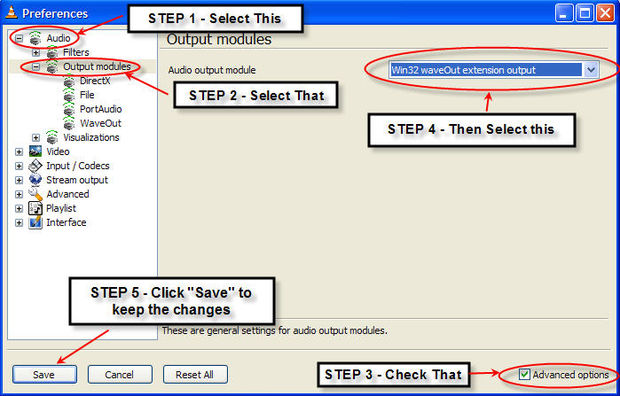
4. FLAC Skipping in Rincewind
I am however experiencing audio skipping when playing FLAC files from the local disk. The skipping is not permanent, but happens every minute or so for 5 - 10 seconds. Am experiencing this problem both using the built-in line out on a MacBook running 10.7.5 and using an M-Audio Firewire 1814 soundcard on a Mac mini running 10.9. Not experiencing such issues with any other applications on either machine.
Solution: In fact, it was just a bug that has been resolved in the latest version of VLC, you can upgrade your software to the latest version for once and all.
5. No Audio While Playing FLAC Files
Today I went to play a FLAC file and got no sound at all. The tags for the file are there and the player seems to be playing the file normally as far as the clock goes. Im using windows and I tried uninstall/reinstall but that didnt fix the problem. Any help would be appreciated.
Solution: Sound card was frozen or another program was using it. Just restart your computer.
There are still other ridiculous issues not listed that a minor part of users experience on a daily basis while using the VLC. As a suggestion, you can turn to the best VLC assistant as a way out. It is no exaggeration that with Wondershare VLC Assistant, you'll no longer face FLAC file not playing issue at all.
Best VLC assistant to Fix all VLC media playback issues
Obviously, there are still other issues that you will encounter when using VLC to play video or audio file formats. If you find no way to fix all those issues on your own, here, a powerful VLC Assistant - Pavtube Video Converter Ultimate is highly recommended to you, with the program, you can efficient convert FLAC to any of your desired audio formats with perfect output file quality and fast conversion speed.
To get better video and audio playback experience, you can flexibly adjust output profile parameters including audio codec, bit rate, sample rate, channels, etc as you like. Or do some simple video editing tasks such as trimming audio length or merging separate audio clips into one file.
Related Articles
Any Product-related questions?support@pavtube.com

