Q1: My newly-purchased samsung smart TV has a serious problem with its YouTube app. It can load HD videos but HD videos from the YouTube app freeze a lot. In more details, the video usually freezes first while the audio is still going on, and then the audio freezes and waits for the video to catch up. The whole process repeats until the video clip ends.
Q2:YouTube app does not play any videos on my smart TV, even though everything seems to be working fine. I can load videos on the smart TV in browser just fine. I have 55" Samsung series 6 smart TV, and it's a shame.
Can anyone help?
From YouTube support page we get the reply:
Playback stalls and audio/video sync issues were addressed by Samsung in recent firmware updates, but it seems as though some models are still not completely fixed. YouTube are working with Samsung to ensure that these issues are addressed in the next firmware update, but it's not something YouTube can guarantee. Follow suggestions may be helpful:
- Try updating the firmware using the TV menu.
- If you're still having this issue or don't see an update available, check the latest firmware for your TV model on Samsung's website and install it using a USB stick.
- If you don't have an update available, please let us know which TV model and firmware version you currently have.
- Simply reset your system to the original settings and try again.
- This is all you have to do: click on Menu, and then Network, followed by Network Status and then IP Status. Your DNS settings will be set to automatic, change this to 8.8.8.8. or 8.8.4.4. and then try again.
- To begin with, switch your Samsung television into standby mode. Press the following buttons in the order specified: Info, Menu, Mute, and then Power. These have to be done quickly, so if nothing happens at this point then try again with a little more speed. This puts your Samsung TV into factory reset mode. A service menu will pop up on your screen, select Options and then Reset. At this point the television will switch itself off, so turn it on again and see if YouTube now works.
For the person who don't want to get a new TV, how to watch YouTube video on the newer TV? You always can download the YouTube videos in in some ways, you can stream the YouTube video via USB with storage the download YouTube files in a SD card or hard drive.
Pavtube Video Converter / Mac Version recommended for you if you downloaded YouTube videos are not supported by your newer Samsung TV(YouTube downloaded video may be in MKV, AVI, FLV or WMV format, and the Samsung TV supported format defeat are H.264 .mp4 and AVI). This program can provide you with converting the downloaded video on YouTube in whatever format or codec into newer Samsung TV supported H.264 .mp4 and AVI video without quality loss. Further more, in Video Editor there are seven edit tabs: Trim, Crop, Text Watermark, Image/Video Watermark, Effect, Audio Editor and Subtitle, you can edit the video before converting, like cut the clips you do not need, crop the black side and so on.


The next will show you the easy steps to converted all YouTube download video for Samsung TV.
- Free download and install Pavtube Video Converter, and then launch it.
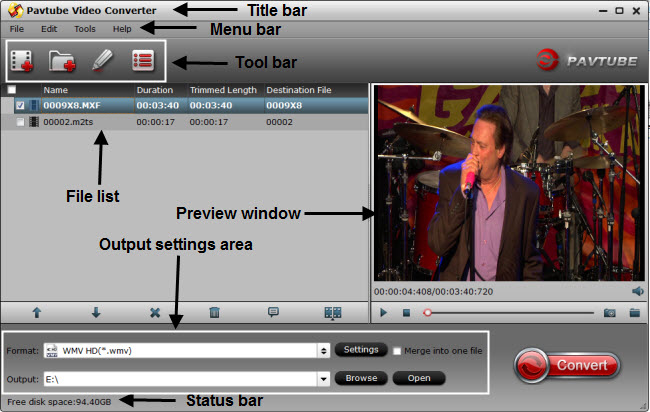
- Clicking "Load file(s)" button. For video files, you could add a single video or a folder or full of video files by "Add video" icon.
- Pavtube offers you lots of choices for output. In order to get Samsung TV playable video format, you are suggested to choose from TV category under Format menu. Samsung TV profile can be found here for you.
- If necessary, you are allowed to adjust profile parameters in Settings. Presets like video size, bitrate, frame rate, audio sample rate, channels can be customized to achieve a better video enjoyment on Samsung TV.
- Double check your settings and hit on the "Convert" button to start converting YouTube to Samsung TV conversion.
Read More: