Do you want to play Blu-ray on WD TV HD Media Player? Do you wan to choose multiple audio tracks or channels for output? Convert Blu-ray to lossless MKV with AC3 5.1/DTS 5.1 audio at first. Here you will find an easy to do it.
It is known that WD TV is a customer device produced by Western Digital and it is good at playing high-definition video, standard video and most common video and audio formats. However, the limitation is that it cannot play Blu-ray disc because of lacking Blu-ray drive. If you want to enjoy Blu-ray movies with WD TV HD Media Player, the best way is to backup Blu-ray to digital version. As MKV is an open source container format, which can hold unlimited number of video, audio, picture or subtitle tracks in one file, we can choose to backup/convert Blu-ray to lossless MKV with with AC3 5.1/DTS 5.1 audio, which is supported by WD TV player.
In this case, a powerful Blu-ray to MKV Ripper is necessary. It can help you to retain all multiple audio and subtitle tracks in MKV files. However, Some WD TV users has difficulty in playing MKV files with DTS audio because some WD TV player can not support DTS sound, like WD TV Mini Media Player. Don’t worry, Pavtube ByteCopy support to select audio codec for every audio tracks in MKV. You can choose to remove unnecessary DTS audio or convert DTS to AC3codec for all WD TV box can decode AC3 5.1.
Free download and install it:
1. Load Blu-ray source.
First of all, insert your Blu-ray to Blu-ray drive and keep networked. Now it’s time to import Blu-ray into the software after launching it.
Click “Load files” icon to choose Blu-ray source for loading.
2. Choose output Multi-track MKV.
In the dropdown list of “Format” menu, you can find several MKV options for output. Here we recommend “Lossless/encoded Multi-track MKV (* mkv)” under “Multi-track Video” catalogue. Because it will save multiple video, audio and subtitle tracks form original Blu-ray in output MKV and you won’t suffer any quality loss.
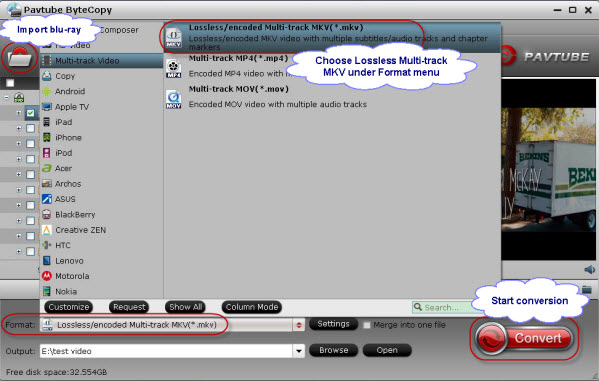
3. Select audio codec for output
Click “Settings” button on the main interface; you are brought to Multi-task Settings. Here detailed parameters of multiple audio and subtitle tracks are listed and you can change any of them at will.
In default system setting, every track is checked for lossless MKV output. If you want to remove one of them, just uncheck it from the list. Check “Encode” option, you can change audio parameters like codec, channels according to your needs. In this way, if you don’t like DTS audio, you can choose to remove it or convert to AC3 here.
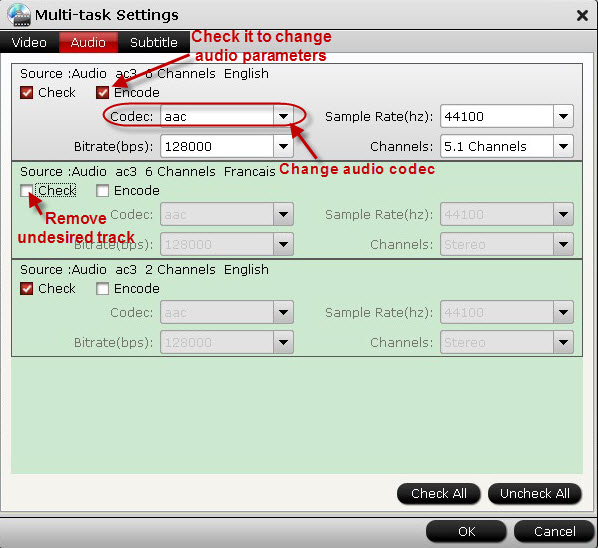
Note: If you change audio parameters under “Encode” option, you will get a encoded multi-track MKV file, not lossless multi-track MKV. Recoding Blu-ray to MKV will take a little more time for conversion than lossless output.
4. Backup Blu-ray to lossless MKV with AC3 5.1/DTS 5.1 audio.
When everything is ready, you can click “Convert” button to start Blu-ray to MKV conversion. Once finished, go to “Open” the generated multitracks MKV.
Now it is time to enjoy your favorite Blu-ray movies with WD TV player!
Learn more about ByteCopy guides:
ByteCopy($42) + Video Converter Ultimate($65) = Only $79.9, Save $27.1
ByteCopy($42) + DVD Creater($35) = Only $44.9, Save $32.1
ByteCopy($42) + Vidpie($29) = Only $54.9, Save $16.1
ByteCopy($42) + MXF MultiMixer($45) = Only $69.9, Save $16.1
Video Converter Ultimate($65) + Vidpie($29) = Only $74.9, Save $19.1
Video Converter Ultimate($65) + DVD Creater($35) = Only $64.9, Save $35.1
If you want to convert your HD videos, movies, music for further editing, playing, sharing, storing, or burning on Windows or Mac, here is right for you. Go to find what you like and you can get special offer with saving up to $35.
It is known that WD TV is a customer device produced by Western Digital and it is good at playing high-definition video, standard video and most common video and audio formats. However, the limitation is that it cannot play Blu-ray disc because of lacking Blu-ray drive. If you want to enjoy Blu-ray movies with WD TV HD Media Player, the best way is to backup Blu-ray to digital version. As MKV is an open source container format, which can hold unlimited number of video, audio, picture or subtitle tracks in one file, we can choose to backup/convert Blu-ray to lossless MKV with with AC3 5.1/DTS 5.1 audio, which is supported by WD TV player.
In this case, a powerful Blu-ray to MKV Ripper is necessary. It can help you to retain all multiple audio and subtitle tracks in MKV files. However, Some WD TV users has difficulty in playing MKV files with DTS audio because some WD TV player can not support DTS sound, like WD TV Mini Media Player. Don’t worry, Pavtube ByteCopy support to select audio codec for every audio tracks in MKV. You can choose to remove unnecessary DTS audio or convert DTS to AC3codec for all WD TV box can decode AC3 5.1.
Free download and install it:
- Pavtube ByteCopy
- Pavtube ByteCopy for Mac
1. Load Blu-ray source.
First of all, insert your Blu-ray to Blu-ray drive and keep networked. Now it’s time to import Blu-ray into the software after launching it.
Click “Load files” icon to choose Blu-ray source for loading.
2. Choose output Multi-track MKV.
In the dropdown list of “Format” menu, you can find several MKV options for output. Here we recommend “Lossless/encoded Multi-track MKV (* mkv)” under “Multi-track Video” catalogue. Because it will save multiple video, audio and subtitle tracks form original Blu-ray in output MKV and you won’t suffer any quality loss.
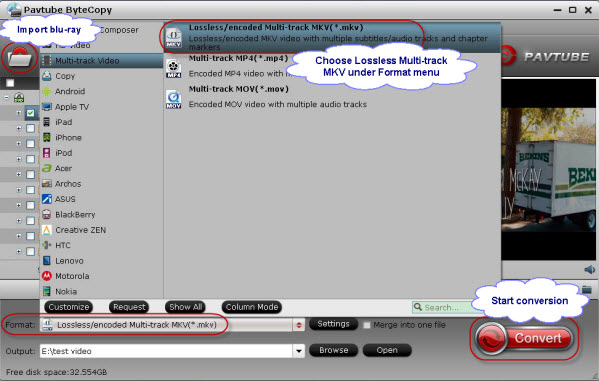
3. Select audio codec for output
Click “Settings” button on the main interface; you are brought to Multi-task Settings. Here detailed parameters of multiple audio and subtitle tracks are listed and you can change any of them at will.
In default system setting, every track is checked for lossless MKV output. If you want to remove one of them, just uncheck it from the list. Check “Encode” option, you can change audio parameters like codec, channels according to your needs. In this way, if you don’t like DTS audio, you can choose to remove it or convert to AC3 here.
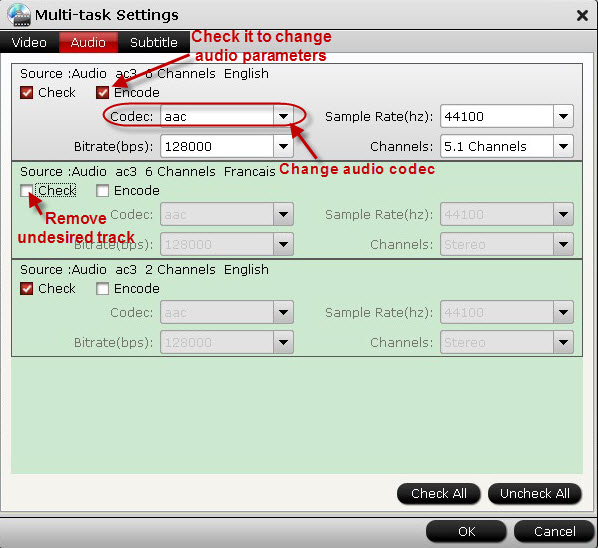
Note: If you change audio parameters under “Encode” option, you will get a encoded multi-track MKV file, not lossless multi-track MKV. Recoding Blu-ray to MKV will take a little more time for conversion than lossless output.
4. Backup Blu-ray to lossless MKV with AC3 5.1/DTS 5.1 audio.
When everything is ready, you can click “Convert” button to start Blu-ray to MKV conversion. Once finished, go to “Open” the generated multitracks MKV.
Now it is time to enjoy your favorite Blu-ray movies with WD TV player!
Learn more about ByteCopy guides:
- 4K Blu-ray on Xbox One S
- Complete lossless Blu-ray to MKV backup
- Blu-ray to Popcorn Hour VTEN with DTS-HD and Dolby TrueHD 7.1 Channel
- Make 1:1 backup of Blu-ray movie
- Backup Blu-ray movie with lossless audio
- Blu-ray ISO to H.264 MKV
- Blu-ray Disc with HD media players
ByteCopy($42) + Video Converter Ultimate($65) = Only $79.9, Save $27.1
ByteCopy($42) + DVD Creater($35) = Only $44.9, Save $32.1
ByteCopy($42) + Vidpie($29) = Only $54.9, Save $16.1
ByteCopy($42) + MXF MultiMixer($45) = Only $69.9, Save $16.1
Video Converter Ultimate($65) + Vidpie($29) = Only $74.9, Save $19.1
Video Converter Ultimate($65) + DVD Creater($35) = Only $64.9, Save $35.1
If you want to convert your HD videos, movies, music for further editing, playing, sharing, storing, or burning on Windows or Mac, here is right for you. Go to find what you like and you can get special offer with saving up to $35.