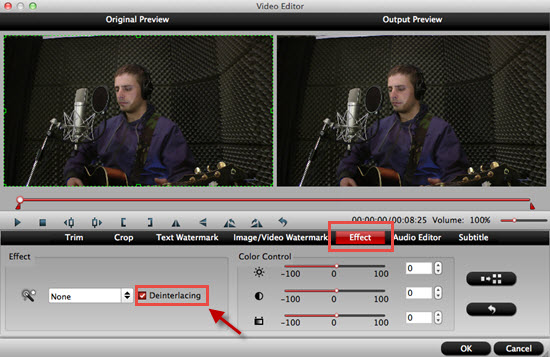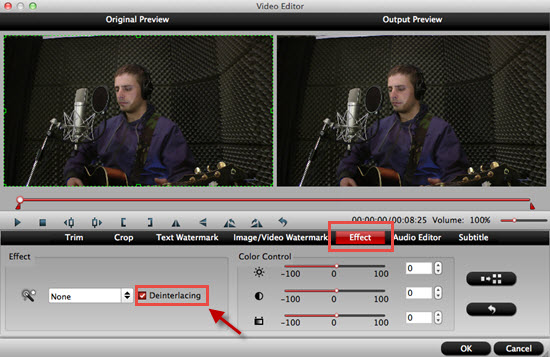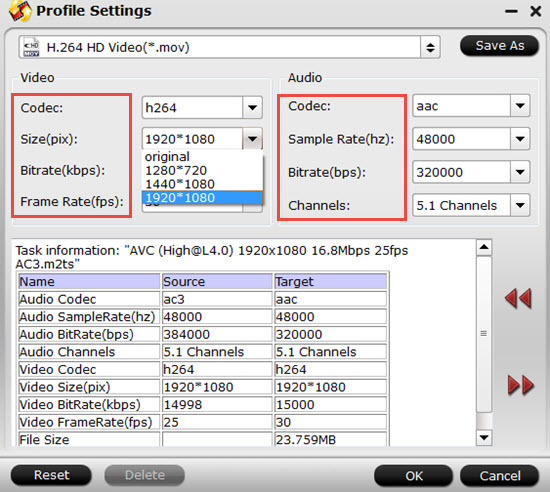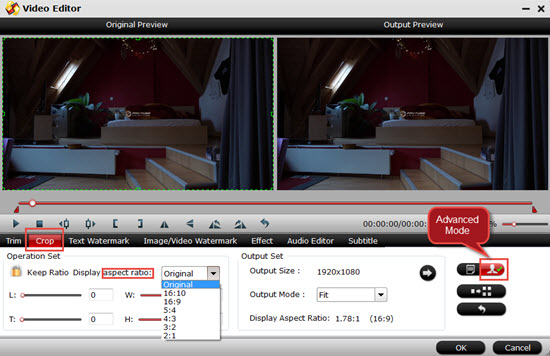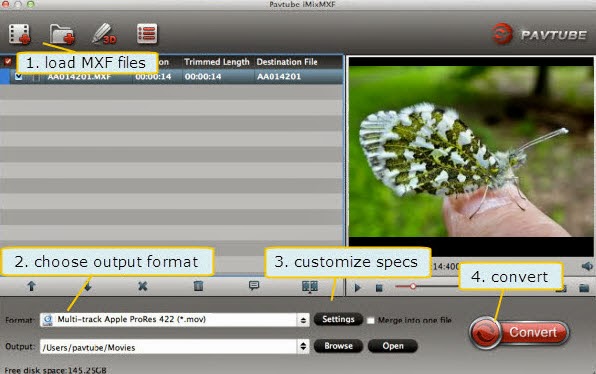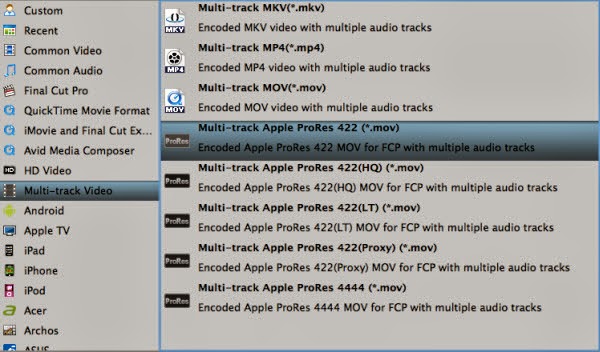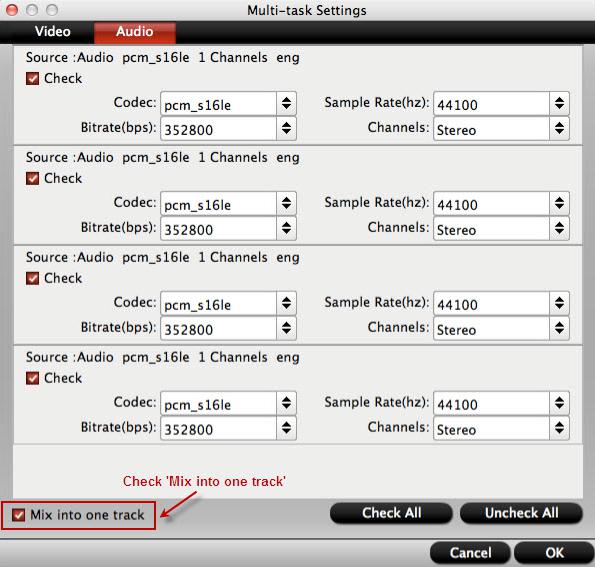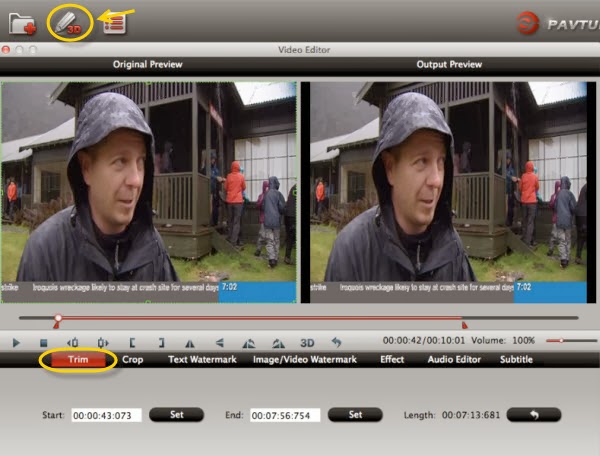Summary: What is the best solution for editing AVCHD and AVCHD Lite MTS/M2TS footage in Final Cut Pro? This is a frequently asked question by FCP users. This article give you the best solution of importing AVCHD/MTS video into FCP for smoothly editing.
AVCHD is an HD video format jointly developed by Sony and Panasonic that uses Advanced Video Coding (AVC) compression (also known as MPEG-4 part 10 or H.264) to achieve high-quality images and low data rates. Generally speaking, AVCHD footage is usually saved in MTS or M2TS container format, which are widely used by Sony, Panasonic, JVC, Canon camcorders.
However, AVCHD files are not natively supported by Final Cut Pro and must be transcoded to FCP friendly codecs such as QuickTime movie and Apple Intermediate Codec before importing to FCP.
First method you could try
Thankfully, FCPX can import AVCHD footage from a hard drive, but you need to make sure you preserve the original file structure. Copy the whole card just as it is, onto your drive. Then from within the FCPX import window, navigate to the folder, and voila, you’ll see the video clips and be able to import then as normal (They’ll be converted to H.264 .MOV files and copied to the “Original Media” folder.) You’ll notice that you won’t have the option to uncheck “Copy Media to Events Folder.” That’s because FCPX reads the archive as if it were a card. That means in essence you will be duplicating your footage.
The second best method
To lower the quality loss during transcoding, Apple introduced in 2008 the Apple ProRes family to help Final Cut Pro works more efficiently with HD contents. By transcoding/converting AVCHD to Apple ProRes codec, the possible best quality is retained in post-production workflow and you can then edit the resulting media files just as you would edit in QuickTime Movie format. Besides, the rendering time is saved as Apple ProRes codecs are natively supported by FCP.
Hot Search: 4K AVCHD to iMovie/FCE/FCP | Play AVCHD on VLC Player | Import Media Files to Final Cut Pro
Pavtube HD Video Converter for Mac(read the review) will be the best choice for you. This is an AVCHD/AVCHD Lite transcoding tool for Mac. It can deals with AVCHD footage straightly from Sony, Panasonic, JVC and various other camcorders and exports HD contents encoded in various codecs for editing and playing back. The FCP friendly codecs includes Apple ProRes family (ProRes 422, ProRes 422 LT, ProRes 422 HQ, ProRes 422 Proxy, ProRes 4444), DVCPRO, HDV, Apple Intermediate codec, etc.
Meanwhile, this software can help you convert any HD video to Apple ProRes 422 for Final Cut Pro editing on Mac, or to Apple InterMediate Codec for FCE, iMovie. You can also convert videos between so many video formats.
If you are windows user, please turn to Pavtube HD Video Converter. It has the same features as Mac version.

 Other Download:
Encode AVCHD to ProRes 422 for FCP
Step 1. Download Pavtube HD Video Converter for Mac.
This professional HD Video Converter can help you convert AVCHD files to ProRes 422 MOV format for Final Cut Pro, more output formats are also supported.
Install and launch this AVCHD Converter. Import AVCHD footage to the converter by clicking "File">"Add Video/Audio".
Other Download:
Encode AVCHD to ProRes 422 for FCP
Step 1. Download Pavtube HD Video Converter for Mac.
This professional HD Video Converter can help you convert AVCHD files to ProRes 422 MOV format for Final Cut Pro, more output formats are also supported.
Install and launch this AVCHD Converter. Import AVCHD footage to the converter by clicking "File">"Add Video/Audio".
 Step2. Click format bar to choose the output format.
Click and choose "Final Cut Pro">"Apple ProRes 422 (*.mov)". If you don't care about the generated file size while just pursuit the video quality, then you can totally go for "Apple ProRes 422 HQ (*.mov)". (Differences among Apple ProRes codecs)
Step2. Click format bar to choose the output format.
Click and choose "Final Cut Pro">"Apple ProRes 422 (*.mov)". If you don't care about the generated file size while just pursuit the video quality, then you can totally go for "Apple ProRes 422 HQ (*.mov)". (Differences among Apple ProRes codecs)
 Step 3. You can click "settings" to customize the output parameters, adjust the resolution, bitrate as you want.
If you just want to keep the original video quality, you can choose "original ", or if there is no proper parameters for you to choose, you can just type them by yourself.
Step 3. You can click "settings" to customize the output parameters, adjust the resolution, bitrate as you want.
If you just want to keep the original video quality, you can choose "original ", or if there is no proper parameters for you to choose, you can just type them by yourself.
 Step 4. Click convert button to start.
After you deinterlace AVCHD/MTS to FCP ProRes 422 codec, you can import the converted footages to Final Cut Pro, iMovie/Final Cut Express for editing without rendering, now please take a try.
Userful tips:
-"Interlaced" to "Progressive"
If you want to change the "interlaced' into "Progressive"mode, then you can go to this "Edit" UI.
Step 4. Click convert button to start.
After you deinterlace AVCHD/MTS to FCP ProRes 422 codec, you can import the converted footages to Final Cut Pro, iMovie/Final Cut Express for editing without rendering, now please take a try.
Userful tips:
-"Interlaced" to "Progressive"
If you want to change the "interlaced' into "Progressive"mode, then you can go to this "Edit" UI.
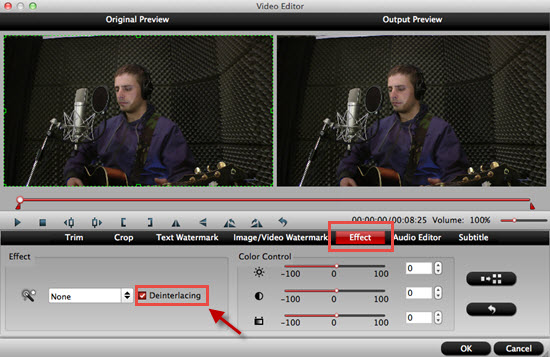 By this function, you can have the "Progressive" mode to get a better quality of your videos.
-Transfer files into FCP X
For many new users of Final Cut Pro, how to load files into Final Cut Pro smoothly without unknown problems may be very needed for them.
Read More:
By this function, you can have the "Progressive" mode to get a better quality of your videos.
-Transfer files into FCP X
For many new users of Final Cut Pro, how to load files into Final Cut Pro smoothly without unknown problems may be very needed for them.
Read More:
Pavtube Facebook Rolls out 2015 Thanksgiving & Black Friday & Cyber Monday Crazy Promotion with 50% OFF for All Blu-ray/DVD/Video Softwares Are you ready for a crazy online shopping after Thanksgiving Coupons in the next few days on Black Friday and Cyber Monday? These meaningful major festivals is best the best chance for people to find out the best deals to reserve for upcoming Chrismas.The discount offering is to show gratitude to valued customers and potential users of Pavtube software, so we Roll out 2015 Black Friday & Cyber Monday Sales with 50% Discount for top-selling Windows/Mac Blu-ray/DVD rippers and Video converters, which can help you move favorite Blu-ray/DVD movies or convert digital videos to any home devices for home use! Pavtube video products can also assist you to creat special timeless memories for this year's festivals.What can Pavtube do?1) Convert common, HD, 3D, 2K/4K Videos and Blu-ray/DVD into H.265/HEVC, M3U8, MP4, Apple ProRes, DNxHD, MOV, M4V, MOV, MKV, AVI, Xvid, Divx, VOB, MPEG-2, SWF, FLV... for playback on smartphone, tablet, TV set, HD media player, streaming server, Hard drive, Game console, or edit in Final Cut Pro, iMovie, Adobe Premiere Pro, Avid Media Composer, etc. 2) Convert Canon/Sony/Panasonic/Nikon/JVC/Blackmagic shooted H.265, XAVC, XAVC S/L, MXF, MOV, AVCHD, AVI, MP4, VOB footages into common video formats, so you can watch or edit them on PC/Mac. 3) Convert MXF, P2 MXF, XAVC MXF, XACAM MXF with Multiple audio track/channel preserver or mixer.4) 1:1 Backup Blu-ray/DVD without region code or protection limit in two clicks. 5) Convert Blu-ray/DVD movies to MKV/MP4/MOV with multiple audio tracks and subtitlesExpire on Dec 6.Part 1. 50% Discount for Top-selling Windows/Mac Video ConvertersTop 1. 50% OFF Video Converter UltimateOriginal Price: $65Now: Only $32.5Free Trial Limit PurchaseHow-ToTop 2. 50% OFF iMedia Converter for Mac Original Price: $65Now: Only $32.5Free Trial Limit PurchaseHow-ToTop 3. 50% OFF Video Converter for WindowsOriginal Price: $35Now: Only $17.5Free Trial Limit PurchaseHow-ToTop 4. 50% OFF Video Converter for MacOriginal Price: $35Now: Only $17.5Free Trial Limit PurchaseHow-ToTop 5. 50% OFF HD Video Converter for WindowsOriginal Price: $35Now: Only $17.5Free Trial Limit PurchaseHow-ToTop 6. 50% OFF HD Video Converter for MacOriginal Price: $35Now: Only $17.5Free Trial Limit PurchaseHow-ToTop 7. 50% OFF MTS/M2TS Converter for WindowsOriginal Price: $29Now: Only $14.5Free Trial Limit PurchaseHow-ToTop 8. 50% OFF MTS/M2TS Converter for MacOriginal Price: $29Now: Only $14.5Free Trial Limit PurchaseHow-ToTop 9. 50% OFF MXF MultiMixerOriginal Price: $45Now: Only $22.5Free Trial Limit Purchasehttp://www.multipelife.com/mxf-multimixer/tipsTop 10. 50% OFF iMixMXF: $22.5Original Price: $45Now: Only $22.5Free Trial Limit PurchaseHow-ToTop 11. 50% OFF MXF Converter for WindowsOriginal Price: $29Now: Only $14.5Free Trial Limit PurchaseHow-ToTop 12. 50% OFF MXF Converter for MacOriginal Price: $29Now: Only $14.5Free Trial Limit PurchaseHow-ToPart 2. 50% Discount for Top-selling Windows/Mac Blu-ray/DVD ripping & copying SoftwaresTop 1. 50% OFF BDMagic for WindowsOriginal Price: $49Now: Only $24.5Free Trial Limit PurchaseHow-ToTop 2. 50% OFF BDMagic for MacOriginal Price: $49Now: Only $24.5Free Trial Limit PurchaseHow-ToTop 3. 50% OFF ByteCopy for Windows Original Price: $42Now: Only $21Free Trial Limit PurchaseHow-ToTop 4. 50% OFF ByteCopy for MacOriginal Price: $42Now: Only $21Free Trial Limit PurchaseHow-ToTop 5. 50% OFF DVDAid for WindowsOriginal Price: $35Now: Only $17.5Free Trial Limit PurchaseHow-To Top 6. DVDAid for MacOriginal Price: $35Now: Only $17.5Free Trial Limit PurchaseHow-To Learn more at Pavtube Facebook: https://www.facebook.com/pavtubefans/?sk=app_186981981345123If you have any problem to buy or use Pavtube, pls feel free to contact support@pavtube.com (for Windows user),macsupport@pavtube.com (for Mac user).Read moreClick here get more Pavtube programsClick here to get 20% off for Pavtube Facebook FansClick here to get Blu-ray/DVD/Video/DRM software bundle PromotionsClick here to get HD/MXF/MTS/DVD Creator software bundle PromotionsClick here to get Weekend Special offers
Are you ready for a crazy online shopping after Thanksgiving Coupons in the next few days on Black Friday and Cyber Monday? These meaningful major festivals is best the best chance for people to find out the best deals to reserve for upcoming Chrismas.The discount offering is to show gratitude to valued customers and potential users of Pavtube software, so we Roll out 2015 Black Friday & Cyber Monday Sales with 50% Discount for top-selling Windows/Mac Blu-ray/DVD rippers and Video converters, which can help you move favorite Blu-ray/DVD movies or convert digital videos to any home devices for home use! Pavtube video products can also assist you to creat special timeless memories for this year's festivals.What can Pavtube do?1) Convert common, HD, 3D, 2K/4K Videos and Blu-ray/DVD into H.265/HEVC, M3U8, MP4, Apple ProRes, DNxHD, MOV, M4V, MOV, MKV, AVI, Xvid, Divx, VOB, MPEG-2, SWF, FLV... for playback on smartphone, tablet, TV set, HD media player, streaming server, Hard drive, Game console, or edit in Final Cut Pro, iMovie, Adobe Premiere Pro, Avid Media Composer, etc. 2) Convert Canon/Sony/Panasonic/Nikon/JVC/Blackmagic shooted H.265, XAVC, XAVC S/L, MXF, MOV, AVCHD, AVI, MP4, VOB footages into common video formats, so you can watch or edit them on PC/Mac. 3) Convert MXF, P2 MXF, XAVC MXF, XACAM MXF with Multiple audio track/channel preserver or mixer.4) 1:1 Backup Blu-ray/DVD without region code or protection limit in two clicks. 5) Convert Blu-ray/DVD movies to MKV/MP4/MOV with multiple audio tracks and subtitlesExpire on Dec 6.Part 1. 50% Discount for Top-selling Windows/Mac Video ConvertersTop 1. 50% OFF Video Converter UltimateOriginal Price: $65Now: Only $32.5Free Trial Limit PurchaseHow-ToTop 2. 50% OFF iMedia Converter for Mac Original Price: $65Now: Only $32.5Free Trial Limit PurchaseHow-ToTop 3. 50% OFF Video Converter for WindowsOriginal Price: $35Now: Only $17.5Free Trial Limit PurchaseHow-ToTop 4. 50% OFF Video Converter for MacOriginal Price: $35Now: Only $17.5Free Trial Limit PurchaseHow-ToTop 5. 50% OFF HD Video Converter for WindowsOriginal Price: $35Now: Only $17.5Free Trial Limit PurchaseHow-ToTop 6. 50% OFF HD Video Converter for MacOriginal Price: $35Now: Only $17.5Free Trial Limit PurchaseHow-ToTop 7. 50% OFF MTS/M2TS Converter for WindowsOriginal Price: $29Now: Only $14.5Free Trial Limit PurchaseHow-ToTop 8. 50% OFF MTS/M2TS Converter for MacOriginal Price: $29Now: Only $14.5Free Trial Limit PurchaseHow-ToTop 9. 50% OFF MXF MultiMixerOriginal Price: $45Now: Only $22.5Free Trial Limit Purchasehttp://www.multipelife.com/mxf-multimixer/tipsTop 10. 50% OFF iMixMXF: $22.5Original Price: $45Now: Only $22.5Free Trial Limit PurchaseHow-ToTop 11. 50% OFF MXF Converter for WindowsOriginal Price: $29Now: Only $14.5Free Trial Limit PurchaseHow-ToTop 12. 50% OFF MXF Converter for MacOriginal Price: $29Now: Only $14.5Free Trial Limit PurchaseHow-ToPart 2. 50% Discount for Top-selling Windows/Mac Blu-ray/DVD ripping & copying SoftwaresTop 1. 50% OFF BDMagic for WindowsOriginal Price: $49Now: Only $24.5Free Trial Limit PurchaseHow-ToTop 2. 50% OFF BDMagic for MacOriginal Price: $49Now: Only $24.5Free Trial Limit PurchaseHow-ToTop 3. 50% OFF ByteCopy for Windows Original Price: $42Now: Only $21Free Trial Limit PurchaseHow-ToTop 4. 50% OFF ByteCopy for MacOriginal Price: $42Now: Only $21Free Trial Limit PurchaseHow-ToTop 5. 50% OFF DVDAid for WindowsOriginal Price: $35Now: Only $17.5Free Trial Limit PurchaseHow-To Top 6. DVDAid for MacOriginal Price: $35Now: Only $17.5Free Trial Limit PurchaseHow-To Learn more at Pavtube Facebook: https://www.facebook.com/pavtubefans/?sk=app_186981981345123If you have any problem to buy or use Pavtube, pls feel free to contact support@pavtube.com (for Windows user),macsupport@pavtube.com (for Mac user).Read moreClick here get more Pavtube programsClick here to get 20% off for Pavtube Facebook FansClick here to get Blu-ray/DVD/Video/DRM software bundle PromotionsClick here to get HD/MXF/MTS/DVD Creator software bundle PromotionsClick here to get Weekend Special offers
Summary: Wonder how to convert and transfer Panasonic FZ300 AVCHD Video to your Samsung TV for watching? Here are going to talk on the details of the supported video and audio formats for Samsung TV you can take a good reference.The Panasonic Lumix DMC-FZ300 is the update to the very popular FZ200. 4K video support, capturing 4K/UHD video at 30p.With this 4K/UHD video you recorded by Panasonic FZ300, many users are confused with how to watch it on the Samsung TV. Therefore, the issue will be solved with this article.As we mentioned above, Panasonic FZ300 recording videos with 4K format. Or more accurately, the 4K video was encoded with AVCHD format. There, we’ll receive a big, fat “NO” when trying to import 4K video to Samsung TV, because some of them fail to accept AVCHD format video from Panasonic FZ300. In this regard, we will have to get rid of the format issue with the help of third-party software.Hot Search: TOP 10 4K TVs | XAVC S on 4K UHD TV | H.265 4K to Ultra HD TVPavtube HD Video Converter / Mac Version(read the review)- 4K TV video converter, is a genius in handling all 4K problems: convert 4K video to Samsung TV acceptable format, transcode 4K to any other videos, transfer 4K to most portable media devices like iPhone 6/6 plus/5/4s/4, Galaxy S6/S5, iPad Air 3, etc., and any other tasks that you would like to assign.
 Other Download:
First things first:The Mac Version as example, Windows Version has the same Steps except the main interface logo.How to Watching Panasonic FZ300 Recorded Videos to Samsung TV?Step 1. Import source video from Panasonic FZ300 to this app by clicking the "Add video" button on the main UI. Or choose to add multiple videos from the same folder on your computer hard drive.
Other Download:
First things first:The Mac Version as example, Windows Version has the same Steps except the main interface logo.How to Watching Panasonic FZ300 Recorded Videos to Samsung TV?Step 1. Import source video from Panasonic FZ300 to this app by clicking the "Add video" button on the main UI. Or choose to add multiple videos from the same folder on your computer hard drive. Step 2. Choose UHD TV playable "HD Video" > "H.264 HD Video" from "Format" bar drop-down selections.
Step 2. Choose UHD TV playable "HD Video" > "H.264 HD Video" from "Format" bar drop-down selections.  You can also choose HDTV compatible video format from "TVS" extended selections, here you can select the Samsung TV optimized format according to your TV brand.
You can also choose HDTV compatible video format from "TVS" extended selections, here you can select the Samsung TV optimized format according to your TV brand.  Step 3. Adjustments like video size, bitrate, frame rate, sample rate, and channels are available. The 5.1 channel allows you to enjoy sounds from different directions and turns your home to a grand concert.
Step 3. Adjustments like video size, bitrate, frame rate, sample rate, and channels are available. The 5.1 channel allows you to enjoy sounds from different directions and turns your home to a grand concert. Step 4. After you have properly set up all the output profile parameters, start the conversion process by hitting right-bottom convert button.You can find the generated files by clicking "Open output folder" when the conversion is completed. Transfer them to an external USB hard drive and plug the drive into your Samsung TV, you will have no difficulty to watch Panasonic FZ3008 Recorded Videos on your large screen Samsung TV.Read More:
Step 4. After you have properly set up all the output profile parameters, start the conversion process by hitting right-bottom convert button.You can find the generated files by clicking "Open output folder" when the conversion is completed. Transfer them to an external USB hard drive and plug the drive into your Samsung TV, you will have no difficulty to watch Panasonic FZ3008 Recorded Videos on your large screen Samsung TV.Read More:
Only once a year, Pavtube offer 30% off on MXF MultiMixer / iMixMXF in the Black Friday & Cyber Monday Promotion.
Are you ready for a crazy online shopping after Thanksgiving Coupons in the next few days on Black Friday and Cyber Monday? If so, and you just have been in need to find a professional software to handle your MAXF video in the earlier days-you’ve come to the right place!
 Pavtube Studio preparing a 30% OFF MXF MultiMixer / iMixMXF on the Black Friday and Cyber Monday, and the promotion lasts for a week. Pavtube MXF MultiMixer/ iMixMXF is a professional MXF video converter to achieve everything users need to watch and process MXF videos. Users can turn MXF videos into virtually any formats for multiple purpose, mix multiple audio tracks/channels MXF into one, transcode MXF to Mac editing programs for free and professional editing, convert MXF to multi-track MKV/MP4/MOV, output multi-track Apple ProRes MOV for Final Cut Pro (X), and edit MXF videos.
This top MXF MultiMixer Software original price is $45. Now only needs $31.5. You won’t get a Multi-track MXF Software at such low price in normal days. So if you have a plan to purchase a MXF MultiMixer in the next few days , why not push the schedule forward and get it in Pavtube Black Friday & Cyber Monday Promotion activity.
By the way, please distinguishing the Windows or Mac versions and get the right one from the button below:
Pavtube Studio preparing a 30% OFF MXF MultiMixer / iMixMXF on the Black Friday and Cyber Monday, and the promotion lasts for a week. Pavtube MXF MultiMixer/ iMixMXF is a professional MXF video converter to achieve everything users need to watch and process MXF videos. Users can turn MXF videos into virtually any formats for multiple purpose, mix multiple audio tracks/channels MXF into one, transcode MXF to Mac editing programs for free and professional editing, convert MXF to multi-track MKV/MP4/MOV, output multi-track Apple ProRes MOV for Final Cut Pro (X), and edit MXF videos.
This top MXF MultiMixer Software original price is $45. Now only needs $31.5. You won’t get a Multi-track MXF Software at such low price in normal days. So if you have a plan to purchase a MXF MultiMixer in the next few days , why not push the schedule forward and get it in Pavtube Black Friday & Cyber Monday Promotion activity.
By the way, please distinguishing the Windows or Mac versions and get the right one from the button below:

 Related Articles:
Related Articles:
Summary: If you have problem about “how to solve sony RX10 II video cannot imported into Phlip TV for watching”? Here give you the solution.The Sony Cyber-shot DSC-RX10 II offers a similar build and lens specification as its predecessor, but introduces some notable new technology under the hood. Video recording is offered at 4K (3840 x 2160) resolution, as well as an option for 40x super slow motion capture at 960 fps.I purchased the Sony RX10 II 4K camcorder and shot some 4K recordings there several days ago. In order to check the high definition of the recordings, my friends suggested me to add them into my Phlip TV as a try. However, errors like ‘unsupported’ always appeared there on the screen. Now I am finding some efficient ways to watch the 4K recorded videos on HDTV smoothly.To make the 4K XAVC S videos from Sony RX10 II more suitable with your Philp TV, we here would like to introduce you the professional 4K XAVC S to HDTV converter---Pavtube Video Converter(read the review), which we can take to work with smoothly. We can look it as the professional HDTV(Phlip TV included) assistant to help us a lot in watching 4K XAVC S files, besides, Samsung 4K TV, Sony 4K TV, Panasonic 4K TV, LG 4K TV, etc. also available.
 Other Download:- Pavtube old official address: http://www.pavtube.com/video_converter/- Amazon Download: http://download.cnet.com/Pavtube-Video-Converter/3000-2194_4-75734821.html- Cnet Download: http://download.cnet.com/Pavtube-Video-Converter/3000-2194_4-75734821.htmlSteps on How to Convert XAVC S Files to Phlip TV for PlaybackStep 1. Load the RX10 II XAVC S files.After launching this app , click "File">"Add Video/Audio " to load your files, you can double click it to have a review on the preview window.
Other Download:- Pavtube old official address: http://www.pavtube.com/video_converter/- Amazon Download: http://download.cnet.com/Pavtube-Video-Converter/3000-2194_4-75734821.html- Cnet Download: http://download.cnet.com/Pavtube-Video-Converter/3000-2194_4-75734821.htmlSteps on How to Convert XAVC S Files to Phlip TV for PlaybackStep 1. Load the RX10 II XAVC S files.After launching this app , click "File">"Add Video/Audio " to load your files, you can double click it to have a review on the preview window. Step 2. Choose proper format for playing XAVC S on Phlip TVHere suggest you "HD Video">"H.264 HD Video (*.mp4)". Under this "HD Video" option, all the H.264 decode option will output as H.264 High Profile, which is the best quality for compatibility and quality maintain.
Step 2. Choose proper format for playing XAVC S on Phlip TVHere suggest you "HD Video">"H.264 HD Video (*.mp4)". Under this "HD Video" option, all the H.264 decode option will output as H.264 High Profile, which is the best quality for compatibility and quality maintain.  Tips:If your 4K TV can support playback H.265 MP4 video natively, you can totally go for H.265 HD Video (*.mp4), even some normal format can convert them into this HD codec format, which can totally improve the quality of your videos while free your local storing space.Step 3. Adjust Parameters to maintain the 4K qualityClick this "Settings" button, it will bring you to this UI , no matter the Bit rate or Frame rate, Size (pix) all here for you to make the adjustment. You can see the whole file size if you considering about uploading them online while the file size is required for smaller one.
Tips:If your 4K TV can support playback H.265 MP4 video natively, you can totally go for H.265 HD Video (*.mp4), even some normal format can convert them into this HD codec format, which can totally improve the quality of your videos while free your local storing space.Step 3. Adjust Parameters to maintain the 4K qualityClick this "Settings" button, it will bring you to this UI , no matter the Bit rate or Frame rate, Size (pix) all here for you to make the adjustment. You can see the whole file size if you considering about uploading them online while the file size is required for smaller one.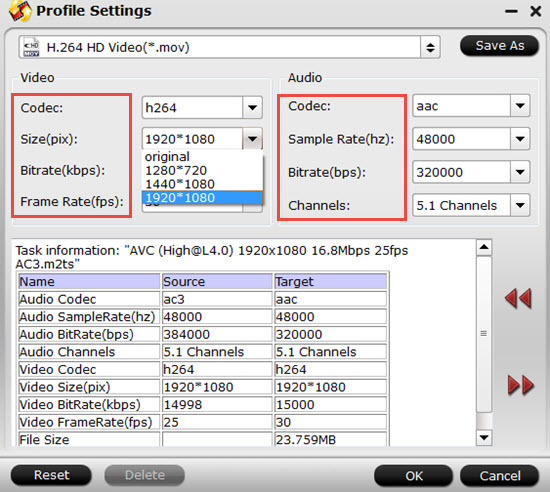 Tips:If you want to maintain the 4K quality, while the default Size (pix) is 1920*1080, you can type 3840*2160 in the following box by yourself.Step 4 .Doing simple edits on your XAVC S 4K before loading into 4K TV (opional)If you just want to enjoy the original videos without any changes, then you can skip this step. But if you do want to make your very own video without reloading them into other NLEs like Adobe Premiere Pro, Sony Vegas ,etc. Then with the build-in editor, you do whatever you like.Click the "Pencil" icon to go into this UI, then trim or crop the parts you don't want, Add subtitles or watermark for fun, adjust aspect ratio to fit your screen,etc.
Tips:If you want to maintain the 4K quality, while the default Size (pix) is 1920*1080, you can type 3840*2160 in the following box by yourself.Step 4 .Doing simple edits on your XAVC S 4K before loading into 4K TV (opional)If you just want to enjoy the original videos without any changes, then you can skip this step. But if you do want to make your very own video without reloading them into other NLEs like Adobe Premiere Pro, Sony Vegas ,etc. Then with the build-in editor, you do whatever you like.Click the "Pencil" icon to go into this UI, then trim or crop the parts you don't want, Add subtitles or watermark for fun, adjust aspect ratio to fit your screen,etc.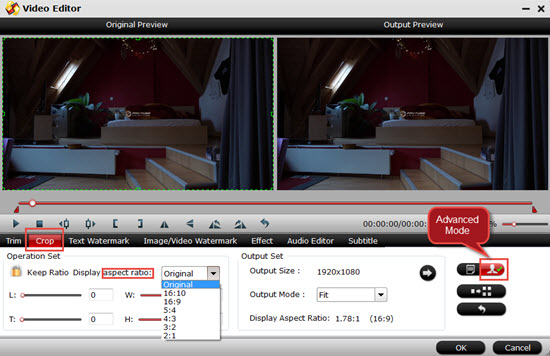 Step 5: Start to convert XAVC S to H.264 HD MP4 for Phlip TVAfter setting the file location, click the "Convert" button to start your conversion. Click "Open output folder" to check your converted files if you forget to set the storing location.Then you will have the most compatible and HD videos for your Phlip TV for enjoyment.Related program: Pavtube MXF Converter / Mac Version: can handle MXF/MXF footage produced by Canon, Sony and Panasonic camcorders and convert MXF video files to various video format supported by popular devices such as iPad Air/4/3, iPhone 5S/5C/5/4S/4, Apple TV 3, Google Nexus, Samsung Galaxy Tab S/3/2, Samsung Galaxy S5/S4/S3, Surface RT/Pro, PS4/PS3, WDTV, etc.Pavtube MTS/M2TS Converter / Mac Version:The best MTS converter on the market, which can convert MTS videos and other HD formats to FCP X Apple ProRes codec MOV format, or convert MTS to Avid Media Composer/Adobe Premiere Pro/iMovie native supported video format.Pavtube Media Magician / Mac Version: A nice camcorder assistant manager, lossless camcorder video joiner, MTS/ M2TS/ MXF/ MOV/ MKV/ TiVo/ WMV/ AVI/ MPG converter and editor. Meamwhile it supported upload edited video to YouTube directly.Read More:
Step 5: Start to convert XAVC S to H.264 HD MP4 for Phlip TVAfter setting the file location, click the "Convert" button to start your conversion. Click "Open output folder" to check your converted files if you forget to set the storing location.Then you will have the most compatible and HD videos for your Phlip TV for enjoyment.Related program: Pavtube MXF Converter / Mac Version: can handle MXF/MXF footage produced by Canon, Sony and Panasonic camcorders and convert MXF video files to various video format supported by popular devices such as iPad Air/4/3, iPhone 5S/5C/5/4S/4, Apple TV 3, Google Nexus, Samsung Galaxy Tab S/3/2, Samsung Galaxy S5/S4/S3, Surface RT/Pro, PS4/PS3, WDTV, etc.Pavtube MTS/M2TS Converter / Mac Version:The best MTS converter on the market, which can convert MTS videos and other HD formats to FCP X Apple ProRes codec MOV format, or convert MTS to Avid Media Composer/Adobe Premiere Pro/iMovie native supported video format.Pavtube Media Magician / Mac Version: A nice camcorder assistant manager, lossless camcorder video joiner, MTS/ M2TS/ MXF/ MOV/ MKV/ TiVo/ WMV/ AVI/ MPG converter and editor. Meamwhile it supported upload edited video to YouTube directly.Read More:
Summary: If you encountered problems with importing XA25 multi-track MXF to PPro on Mac, please follow this post to effortlessly convert Canon XA25 MXF to Prores MOV for Premiere Pro CS6 with keeping multi audio channels.The Canon XA25 Professional HD Camcorder is a compact "run-and-gun" camera that is suitable for ENG, event coverage, independent and documentary filmmaking. The camera features a 1/2.84", 1920 x 1080 CMOS sensor that captures video at various frame rates up to 59.94p, including a 24p mode for a more cinematic feel.However, some Canon users find that it is hard to import Canon XA25 HD MXF files into Premiere Pro CS6?My Canon XA25 .mxf files won't import into Adobe Premier Pro 6.0.3... Keep getting a "generic error".... and I've tried everything! I've downloaded the Canon utilitiy, tried merging the clips, tried isolating the .mxf files, tried not touching the clip structure at all..... Now I want convert them into any format that Premiere Pro adopts. The key point is I don't want to loss any of the audio channels that I recorded with two microphones. Is that any work flow for this?
The Adobe Premiere Pro CS6 isn't well compatible with the tough ""MXF"" file format. In the case, convert MXF file from Canon XA25 to Premiere Pro CS6 well compatible file format like Prores .mov can be an effective way, and it will make the editing work much smooth and easier. But how to keep the original multi audio channels?Hot Search: Multitracks MXF | Mix MXF to Multi-track MOV | 4K MXF to FCP XHere, Pavtube HD Video Converter for Mac(read the review) can exactly do this for you. It is a great Converter that enables you to convert multi-track MXF from Canon XA25 to Prores for Premiere Pro preserving all the audio channels without quality loss, but also can make it easy for merging multiple video clips. Overall, it is a wonderful tool to preserve all the audio and subtitle tracks from original MXF file when converting multi-track MXF files to multi-track MKV, MP4, MOV for playing back on iDevices and Android tablets; as well as multi-track Apple ProRes for FCP, Premiere Pro and Apple Aperture 3 editing. Besides selecting multiple tracks you need, you can also mix the multiple audio tracks into one for output. Below is a brief guide:Step for XA25 to Premiere Pro CS6 Conversion: Free download this HD Video Converter for Mac and follow these steps to easily convert multiple audio channel MXF to ProRes for Premiere Pro CS6. 
 1. Connect your XA25 to Mac and keep it on. Now follow the top left two icons to load individual mxf or in batch by clicking the "Add Video" or "Add folder" button.
1. Connect your XA25 to Mac and keep it on. Now follow the top left two icons to load individual mxf or in batch by clicking the "Add Video" or "Add folder" button.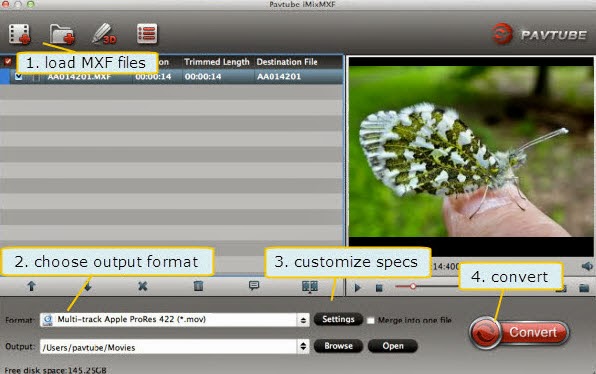 2. Click "Format" and choose Multi-track Video>Multi-track Apple ProRes 422(*.mov) as the most compatible codec for Premiere Pro CS6 editing.
2. Click "Format" and choose Multi-track Video>Multi-track Apple ProRes 422(*.mov) as the most compatible codec for Premiere Pro CS6 editing. 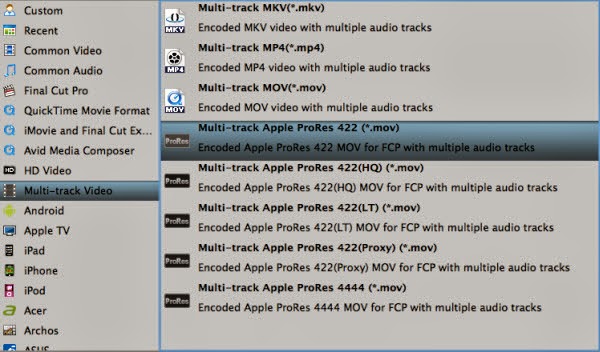 3. Click "Settings" to free select needed video/audio tracks. Check the tracks you need and left others unchecked, thus you can get Multi-track MOV with your needed audio streams. Note there’s a mix into one track icon on the bottom, it will combine all your checked audio tracks into single one.
3. Click "Settings" to free select needed video/audio tracks. Check the tracks you need and left others unchecked, thus you can get Multi-track MOV with your needed audio streams. Note there’s a mix into one track icon on the bottom, it will combine all your checked audio tracks into single one. 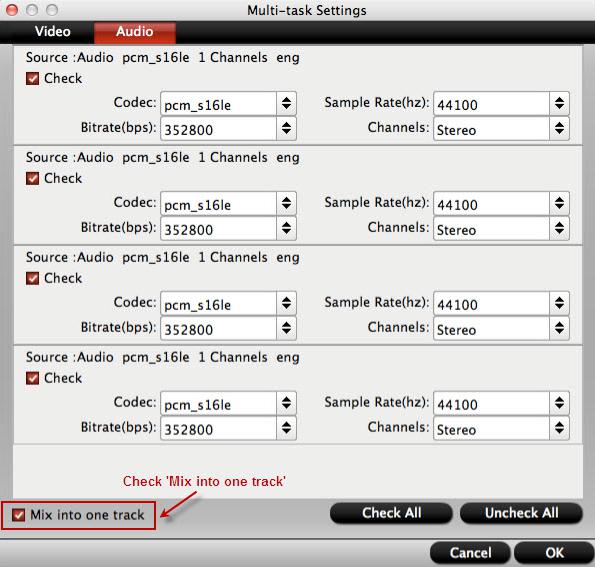 With this HD converter, you can also add some personal subtitles in it like this which makes the play backing much easier:
With this HD converter, you can also add some personal subtitles in it like this which makes the play backing much easier: 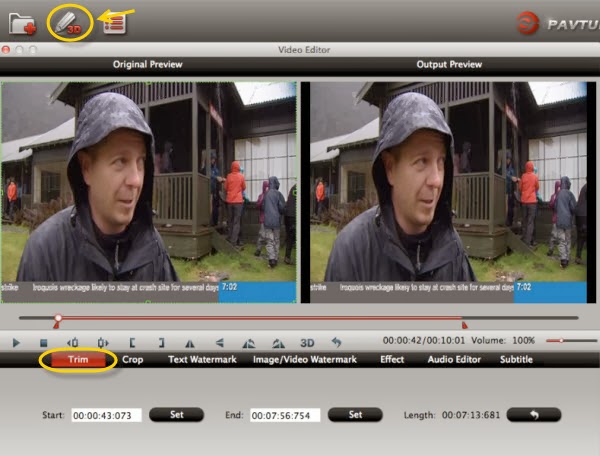 4. Click the red "Convert" to start to convert Canon XA25 multi-track MXF to ProRes 422 MOV.After the conversion is finished, just run Adobe Premiere Pro CS6 and import the .mov files for editing. You will find the output video work perfectly on Adobe Premiere Pro CS6. Pavtube MXF Converter / Mac Version: can handle MXF/MXF footage produced by Canon, Sony and Panasonic camcorders and convert MXF video files to various video format supported by popular devices such as iPad Air/4/3, iPhone 5S/5C/5/4S/4, Apple TV 3, Google Nexus, Samsung Galaxy Tab S/3/2, Samsung Galaxy S5/S4/S3, Surface RT/Pro, PS4/PS3, WDTV, etc.Pavtube MTS/M2TS Converter / Mac Version:The best MTS converter on the market, which can convert MTS videos and other HD formats to FCP X Apple ProRes codec MOV format, or convert MTS to Avid Media Composer/Adobe Premiere Pro/iMovie native supported video format.Related program: Pavtube Media Magician / Mac Version: A nice camcorder assistant manager, lossless camcorder video joiner, MTS/ M2TS/ MXF/ MOV/ MKV/ TiVo/ WMV/ AVI/ MPG converter and editor. Meamwhile it supported upload edited video to YouTube directly.Read More:
4. Click the red "Convert" to start to convert Canon XA25 multi-track MXF to ProRes 422 MOV.After the conversion is finished, just run Adobe Premiere Pro CS6 and import the .mov files for editing. You will find the output video work perfectly on Adobe Premiere Pro CS6. Pavtube MXF Converter / Mac Version: can handle MXF/MXF footage produced by Canon, Sony and Panasonic camcorders and convert MXF video files to various video format supported by popular devices such as iPad Air/4/3, iPhone 5S/5C/5/4S/4, Apple TV 3, Google Nexus, Samsung Galaxy Tab S/3/2, Samsung Galaxy S5/S4/S3, Surface RT/Pro, PS4/PS3, WDTV, etc.Pavtube MTS/M2TS Converter / Mac Version:The best MTS converter on the market, which can convert MTS videos and other HD formats to FCP X Apple ProRes codec MOV format, or convert MTS to Avid Media Composer/Adobe Premiere Pro/iMovie native supported video format.Related program: Pavtube Media Magician / Mac Version: A nice camcorder assistant manager, lossless camcorder video joiner, MTS/ M2TS/ MXF/ MOV/ MKV/ TiVo/ WMV/ AVI/ MPG converter and editor. Meamwhile it supported upload edited video to YouTube directly.Read More: