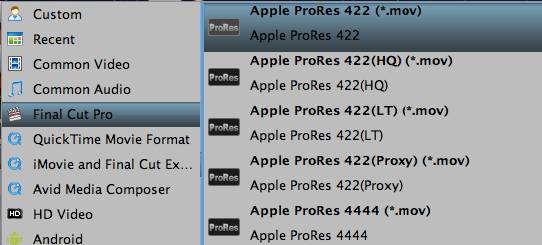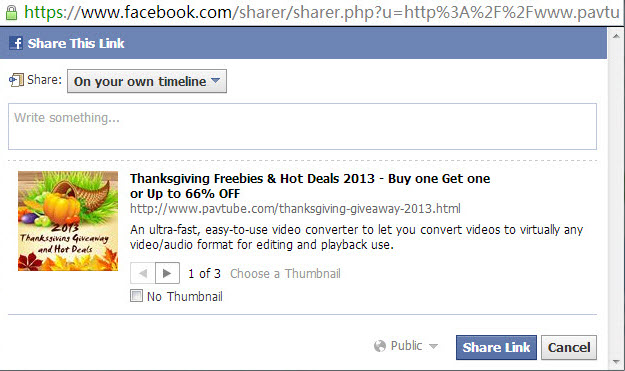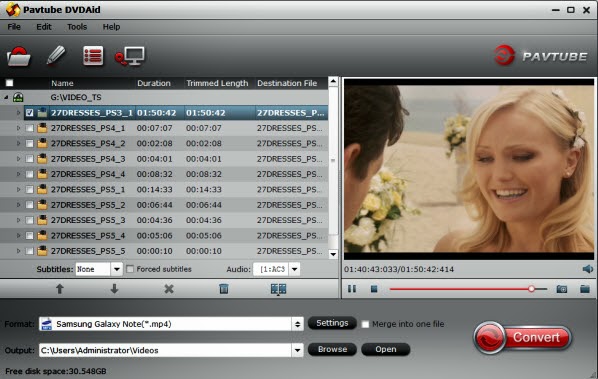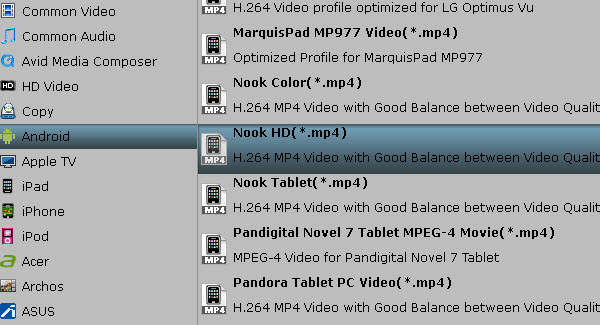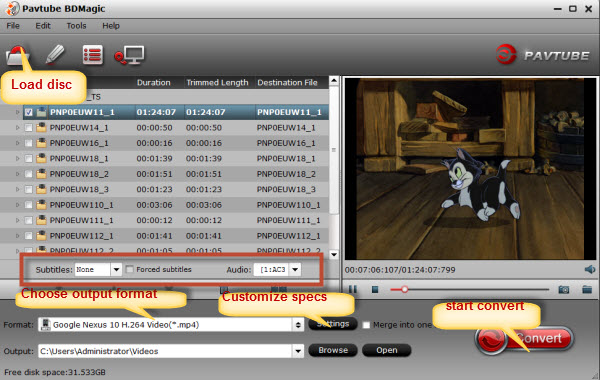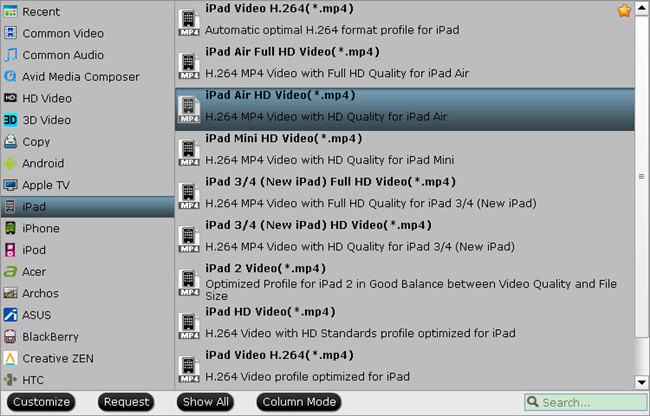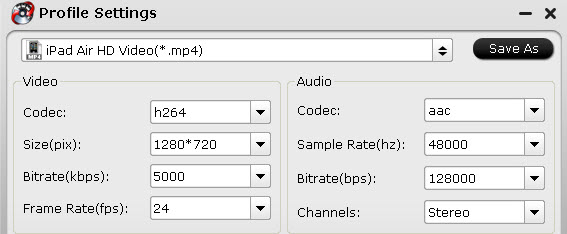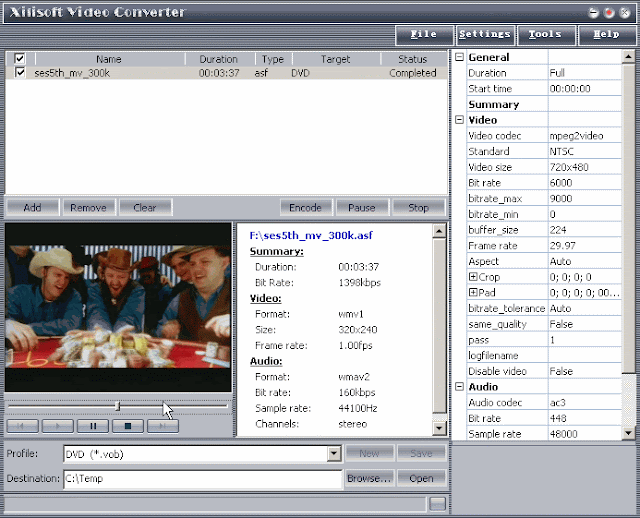Description: This article tell you how to watch DVD ISO/IFO movies on iPad Air in multi-track MP4 format so you can switch to the desired language during playback.
If you own many DVD movies which have been backed up in ISO/IFO files on computer hard drive and would like to convert DVD ISO/IFO movies to multi-track MP4 so that you may watch movies on the new iPad Air with any language by switching to the desired one, the Pavtube DVD to iPad Air Converter is your great choice to rip DVD ISO/IFO and original DVD disc to iPad Air compatible MP4 format as well as multiple audio tracks saved for iPad Air playback.
How to Rip DVD ISO/IFO to Multi-track MP4 for watch on iPad Air?
Part One. Rip/Convert DVD ISO/IFO to Multi-track MP4 for iPad Air
Step 1. Free download the Multi-track DVD Converter (Mac users can download here), install and launch it. Click the “Load ISO/IFO” button to import source DVD ISO/IFO files.
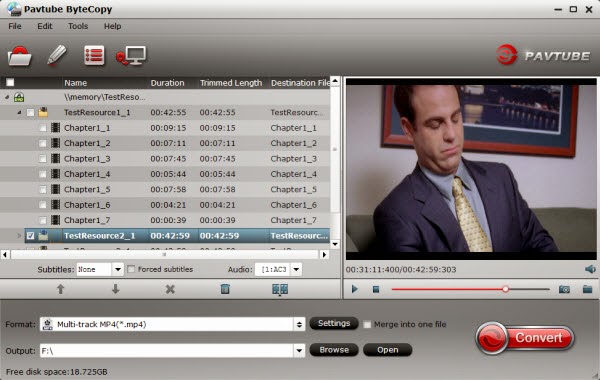
Step 2. Choose “Multi-track Video > Multi-track MP4 (*.mp4)” from the “Format” drop-down list as output format.
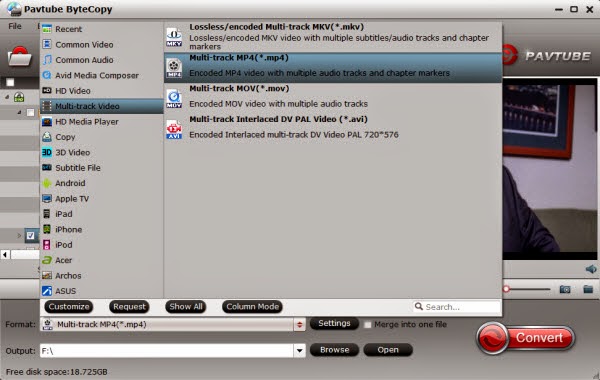
Tip: This profile extracts more than one audio track from source DVD ISO/IFO movies in saved MP4 files. And you are allowed to remove unwanted audio track by unchecking the “Check” box in front of each audio source.
Step 3. Hit the “Convert” button on Pavtube ByteCopy main UI to start ripping DVD ISO/IFO to Multi-track MP4 for iPad Air. Once the conversion process finishes, open output folder and locate the created multi-track MP4 movie.
Part Two. Stream and watch Multi-track MP4 movies on iPad Air
Step 1. Install multi-track player on iPad Air. When typing in the keyword “multitrack player” in Apple Store, many free or charged apps would show up, choose one and install on your iPad Air.
Step 2. Open iTunes, and add created multi-track MP4 movie to this multi-track player.
Step 3. Open this multi-track player, open the source multi-track MP4, and choose wanted language during movie playback.
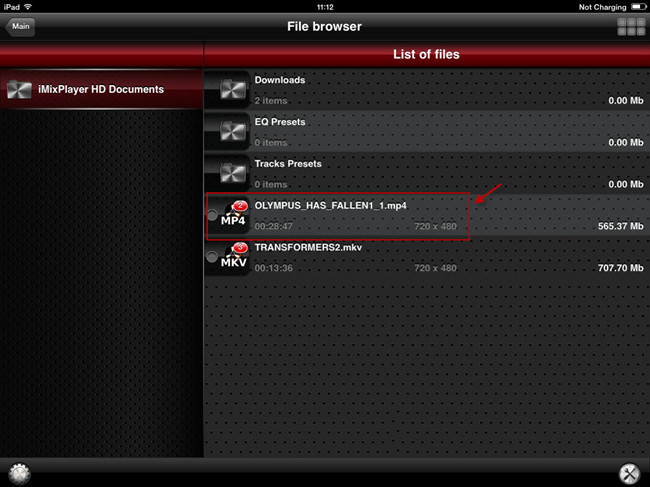
iPad Air related articles:
If you own many DVD movies which have been backed up in ISO/IFO files on computer hard drive and would like to convert DVD ISO/IFO movies to multi-track MP4 so that you may watch movies on the new iPad Air with any language by switching to the desired one, the Pavtube DVD to iPad Air Converter is your great choice to rip DVD ISO/IFO and original DVD disc to iPad Air compatible MP4 format as well as multiple audio tracks saved for iPad Air playback.
How to Rip DVD ISO/IFO to Multi-track MP4 for watch on iPad Air?
Part One. Rip/Convert DVD ISO/IFO to Multi-track MP4 for iPad Air
Step 1. Free download the Multi-track DVD Converter (Mac users can download here), install and launch it. Click the “Load ISO/IFO” button to import source DVD ISO/IFO files.
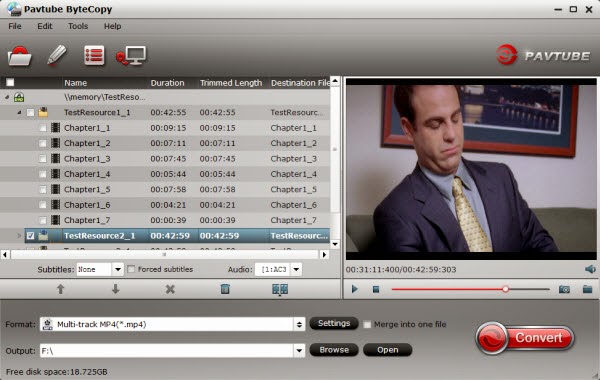
Step 2. Choose “Multi-track Video > Multi-track MP4 (*.mp4)” from the “Format” drop-down list as output format.
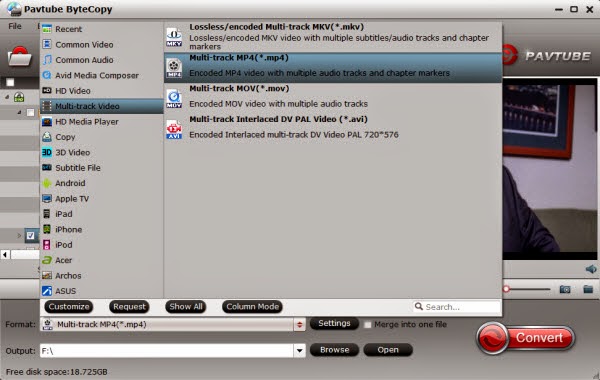
Tip: This profile extracts more than one audio track from source DVD ISO/IFO movies in saved MP4 files. And you are allowed to remove unwanted audio track by unchecking the “Check” box in front of each audio source.
Step 3. Hit the “Convert” button on Pavtube ByteCopy main UI to start ripping DVD ISO/IFO to Multi-track MP4 for iPad Air. Once the conversion process finishes, open output folder and locate the created multi-track MP4 movie.
Part Two. Stream and watch Multi-track MP4 movies on iPad Air
Step 1. Install multi-track player on iPad Air. When typing in the keyword “multitrack player” in Apple Store, many free or charged apps would show up, choose one and install on your iPad Air.
Step 2. Open iTunes, and add created multi-track MP4 movie to this multi-track player.
Step 3. Open this multi-track player, open the source multi-track MP4, and choose wanted language during movie playback.
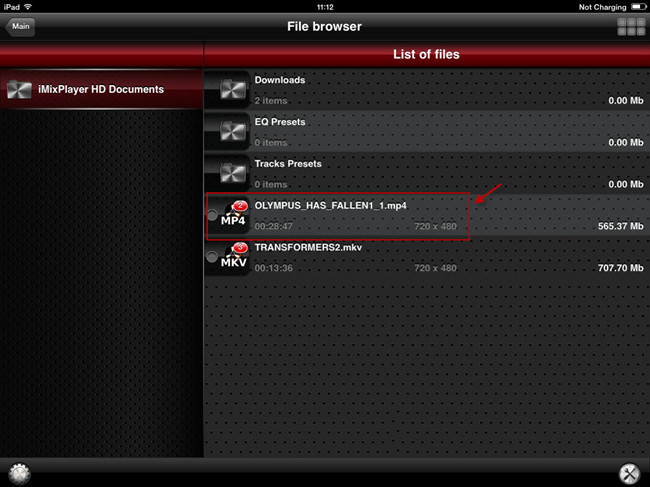
iPad Air related articles:
- Rip DVD to MKV with/without MakeMKV on macOS Sierra
- Best 3 DVD Region Killer Apps for Win/Mac
- Handbrake Alternative for DTS-HD Master Audio
- Pavtube ByteCopy Upgraded Supported NVIDIA CUDA & AMD APP
- Differences Between Pavtube ByteCopy and Pavtube BDMagic
- ByteCopy($42) + Video Converter Ultimate($65) = Only $79.9, Save $27.1
- ByteCopy($42) + DVD Creater($35) = Only $44.9, Save $32.1
- ByteCopy($42) + Vidpie($29) = Only $54.9, Save $16.1
- ByteCopy($42) + MXF MultiMixer($45) = Only $69.9, Save $16.1
- Watch DVD Movies on New iPad 2017
- Play 4K UHD Movies on Videos on New iPad 2017
- Watch Blu-ray Movies on New iPad 2017