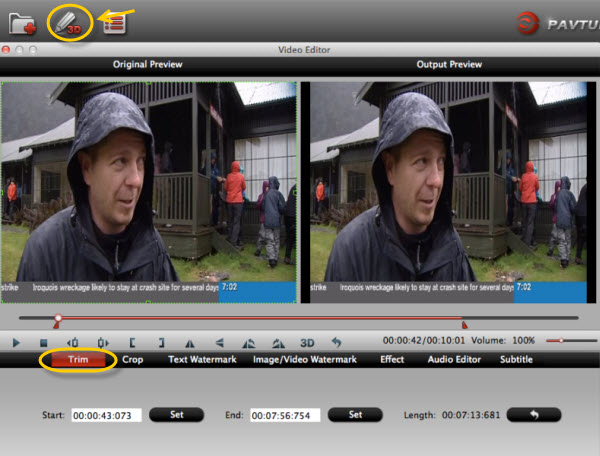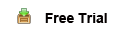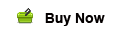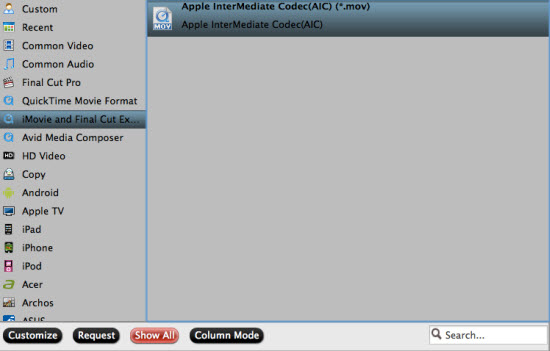If you want to edit AVCHD .mts files shot by Sony NEX-VG10/VG20/VG30 smoothly in iMovie, here is right for you. Go to following article to get the instruction.
Sony NEX-VG10/VG20/VG30, which offer excellent image and video quality with interchangeable-lens systems, capture footages in both AVCHD format high definition video and MPEG-2 format standard definition video. Most users prefer to choose AVCHD format in order to get high quality videos. However, many users will face the similar issue about editing in iMovie on Mac OS X as below:
“I'm strictly an amateur hobbyist hoping to make some good videos for a hugely popular blog. I wanted to covert the AVCHD 60p clips from my recently purchased Sony NEX-VG10 to a mac friendly format for editing in imovie.”
That is probably because the AVCHD .mts files cannot be recognized by iMovie. In this case, we can count on third-party software to transcode them to a compatible format for iMovie. Here comes Pavtube MTS/M2TS Converter for Mac, a professional MTS to iMovie Converter tool for converting MTS/M2TS/M2T/TS files to a variety of video formats. It will help to transcode Sony NEX-VG10/VG20/VG30 AVCHD .mts files to iMovie friendly AIC codec MOV format, which is intermediate format that features high performance and quality, being less processor-intensive to work with on Mac OS X. With it you are able to edit AVCHD .mts files in iMovie smoothly and then share a better video with friends or post the edited videos to blog. Now follow me to learn how to convert AVCHD .mts files to iMovie on Mac OS X Mavericks.
You are free to download the MTS to iMovie Converter and install on your Mac. Then go to the guide here:
1. Load AVCHD .mts files to the MTS to iMovie Converter.
Tips: You can joint multiple AVCHD files on to one output file by checking "Merge into one file" on the interface.
2. Select AIC MOV format for iMovie.
Many output format here and you are recommended to select “AIC .mov” files under “iMovie and Final Cut Express” because it best compatible format for iMovie.
3. Adjust output settings and edit the video. (Optional)
Settings: You are allowed to change the parameters of video and audio, such as Size, Bitrate, Frame Rate, etc.
Edit: Here you are able to edit the video before conversion. You can cut off the unnecessary part of the video in Trim, crop the video, add watermark or 3D effect, attach subtitle and so on.
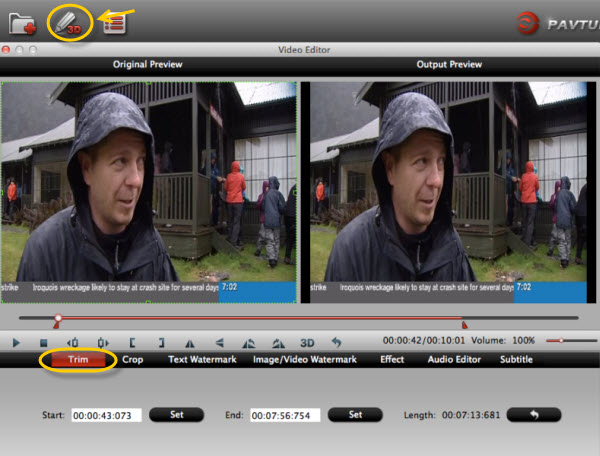 4. Convert AVCHD MTS to iMovie.
Click “Convert” button to start conversion and then click “Open” button to locate the generated files for iMovie.
If you want to convert more videos in different formats, you could try iMedia Converter for Mac, which is capable of converting both various HD videos and latest DVD/Blu-ray. You are also allowed to 1:1 backup the whole discs for further playback or editing. 20% discount will be provided if you get it during the time of Back to School Promotion. Just give a try.
4. Convert AVCHD MTS to iMovie.
Click “Convert” button to start conversion and then click “Open” button to locate the generated files for iMovie.
If you want to convert more videos in different formats, you could try iMedia Converter for Mac, which is capable of converting both various HD videos and latest DVD/Blu-ray. You are also allowed to 1:1 backup the whole discs for further playback or editing. 20% discount will be provided if you get it during the time of Back to School Promotion. Just give a try.
Read More:
Summary: If you meet the incompatibility while importing Sony Alpha A57 AVCHD 1080p MTS footage to iMovie, I recommend a solution for you. With the professional AVCHD to iMovie Converter for Mac, you can easily transcode Sony A57 AVCHD MTS files to iMovie compatible AIC MOV fotmat.
Q: "I recently bought a new Sony Alpha 57 camera. I use an iMac with iMovie for my videos. I shot some video on the AVCHD 60p format and cannot open in iMovie.
I am trying to convert the file to iMovie compatible format. But seems no software can read my videos, I am using the Mac OS X Mounta, it’s that the problem?"
The Sony Alpha A57 SLR Digital AVCHD Camera with innovative Translucent Mirror Technology. With a 16.1MP APS-C Exmor HD CMOS sensor, directs incoming light to the CMOS image sensor and the AF sensor at the same time, allowing full-time continuous AF during both still and video shooting. Thus, you can sharpness when recording full HD 1080p video or photographing at up to 12 fps.
If you want import and edit Sony Alpha A57 1080p AVCHD MTS footage in iMovie and solve some trouble about incompatible format on your Mac, the professional Pavtube MTS to iMovie Converter for Mac is the best choice for you, which is also proved to be compatible with Mac OS X Mountain Lion and Mavericks. It can not only transcode Sony Alpha A57 AVCHD MTS files to iMovie compatible format(like AIC codec MOV format), but also provide you with some simple editing features, such as merging several videos into one file, deinterlacing the original footages, cropping video size, trimming video clips, adding special effects, text/image/video watermarks and add srt/ass/ssa subtitles to output videos, thus it will be on the top of your list.
The best MTS/M2TS to iMovie Converter review from a User: I have been very satisfied with the conversion performance. I usually just get it set up with a large batch and let it run over night. The next day all of my files are ready to go. Bellow is the user steps sharing, please follow it.
First Free Download AVCHD to iMovie Converter for Mac
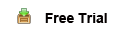
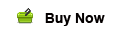 Step 1. Load 1080p MTS/M2TS files from Sony A57 to the professional AVCHD to iMovie Converter for Mac.
Connect the Sony Alpha SLT-A57 to your Apple with USB 2.0. Launch AVCHD to iMovie Converter for Mac and then click the "Add video" button to import your Sony A57 1080p MTS/M2TS files. You can tick the box in front of the file you want to convert. If your MTS/M2TS files have already been transferred to your Apple hard drive, you can easily drag them to the best Mac AVCHD to iMovie Converter.
Step 1. Load 1080p MTS/M2TS files from Sony A57 to the professional AVCHD to iMovie Converter for Mac.
Connect the Sony Alpha SLT-A57 to your Apple with USB 2.0. Launch AVCHD to iMovie Converter for Mac and then click the "Add video" button to import your Sony A57 1080p MTS/M2TS files. You can tick the box in front of the file you want to convert. If your MTS/M2TS files have already been transferred to your Apple hard drive, you can easily drag them to the best Mac AVCHD to iMovie Converter.
Tips:
1. If you have multiple 1080p MTS/M2TS files, you can select the "Merge into one file" box to merge them into one single file for iMovie so that you can play these files without interruption.
2. Double click the selected file and you cam preview it.
Step 2: Select an output format for iMovie and set the output folder.
Click on the "Format" and you will get a dropdown menu. Move you pointer to "iMovie and Final Cut Express > Apple Intermediate Codec(AIC) (*.mov)". The Apple Intermediate Codec(AIC) is the compatible format for iMovie and FCE. Then you can set the output folder by clicking "Browse" icon as you need.
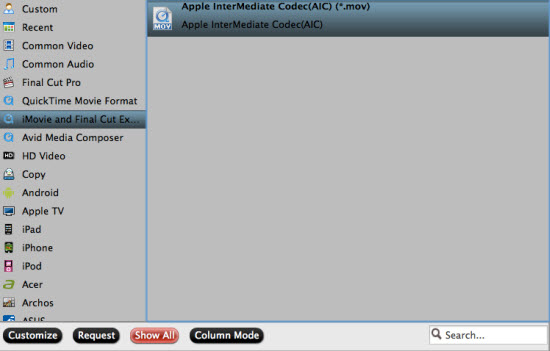 Step 3: Click on the "Settings" icon to adjust audio and video parameters.
Click the "Settings" icon and you will go into a new interface named "Profile Settings". You can adjust codec, bit rate, frame rate, sample rate and audio channel in the interface according to your needs and optimize the output file quality.
Tips:
1. 1920*1080 as video size and 30fps/29.97fps as video bitrate are the most suitable video parameters for editing in iMovie.
2. If you want to reduce the video size, you can change video size from 1920*1080 to 1440*1080 or 1280*720.
Step 4. Transcode Sony A57 AVCHD MTS files to AIC MOV for iMovie with 30fps and 5.1 channels on Mac.
Click the "Convert" button, start converting Sony A57 1080p MTS files to AIC MOV for iMovie on Mac immediately. You can find the process in the "Conversion" interface.
Step 5: When the Mac AVCHD to iMovie conversion is 100% completed, open "iMovie" and click "File > Import" to transfer the converted Sony A57 MTS footages to iMovie.
The best AVCHD to iMovie Converter for Mac is not only helpful to get MTS footages from Sony A55 into iMovie on Mac, but also does a great job in converting AVCHD to ProRes 422 for FCP, MPEG-2 for Adobe Premiere Pro, DNxHD forAvid Media Composer, AIC MOV for FCE, etc.
Step 3: Click on the "Settings" icon to adjust audio and video parameters.
Click the "Settings" icon and you will go into a new interface named "Profile Settings". You can adjust codec, bit rate, frame rate, sample rate and audio channel in the interface according to your needs and optimize the output file quality.
Tips:
1. 1920*1080 as video size and 30fps/29.97fps as video bitrate are the most suitable video parameters for editing in iMovie.
2. If you want to reduce the video size, you can change video size from 1920*1080 to 1440*1080 or 1280*720.
Step 4. Transcode Sony A57 AVCHD MTS files to AIC MOV for iMovie with 30fps and 5.1 channels on Mac.
Click the "Convert" button, start converting Sony A57 1080p MTS files to AIC MOV for iMovie on Mac immediately. You can find the process in the "Conversion" interface.
Step 5: When the Mac AVCHD to iMovie conversion is 100% completed, open "iMovie" and click "File > Import" to transfer the converted Sony A57 MTS footages to iMovie.
The best AVCHD to iMovie Converter for Mac is not only helpful to get MTS footages from Sony A55 into iMovie on Mac, but also does a great job in converting AVCHD to ProRes 422 for FCP, MPEG-2 for Adobe Premiere Pro, DNxHD forAvid Media Composer, AIC MOV for FCE, etc.
Read More: