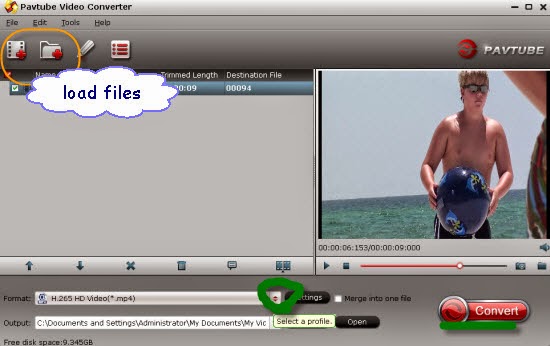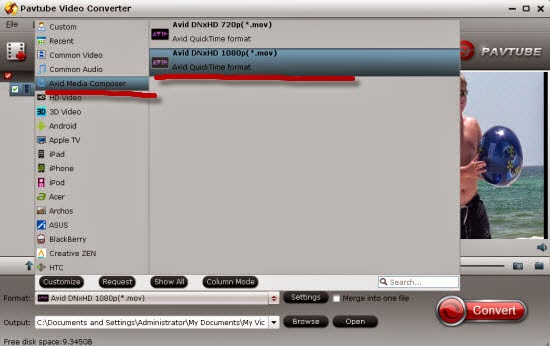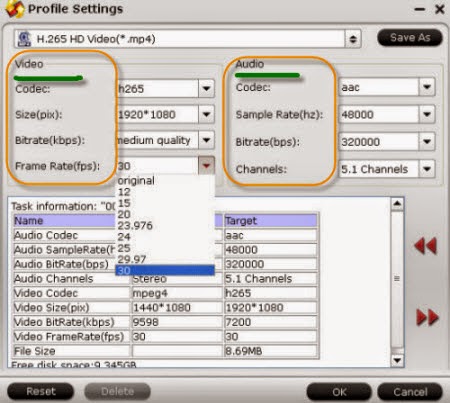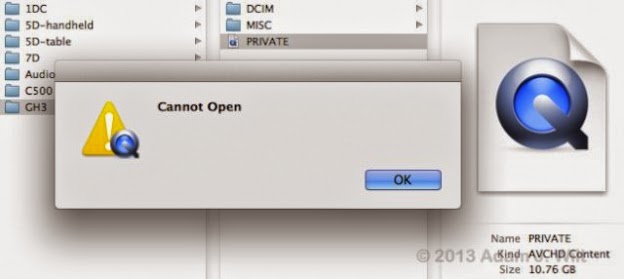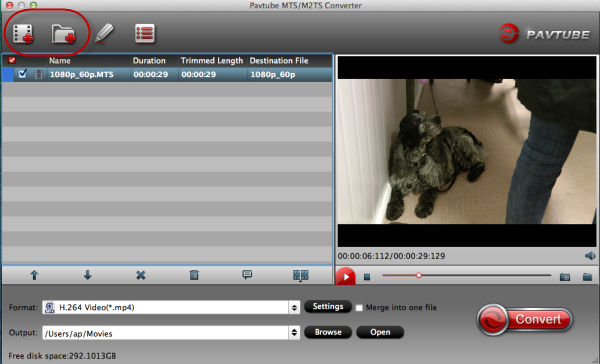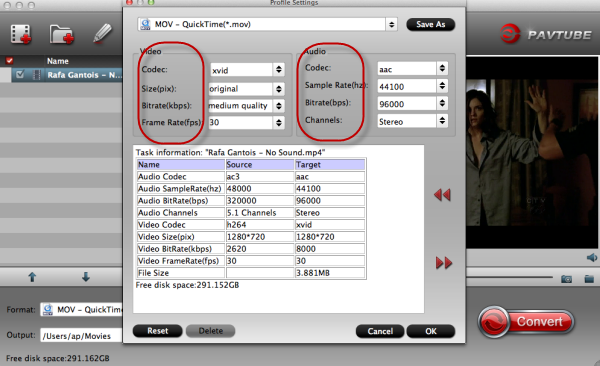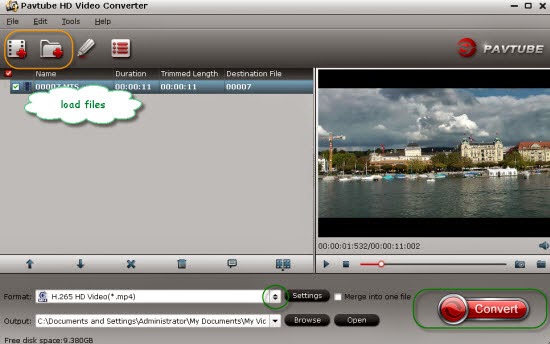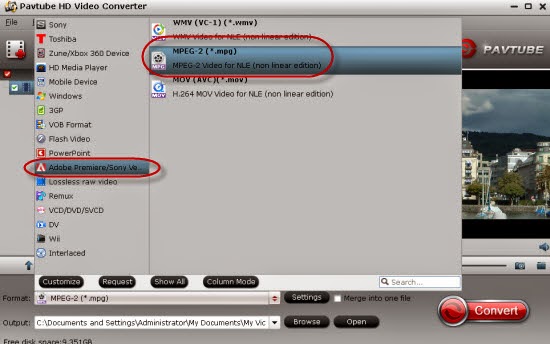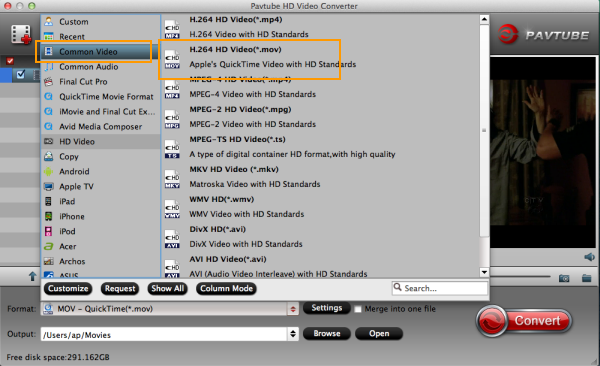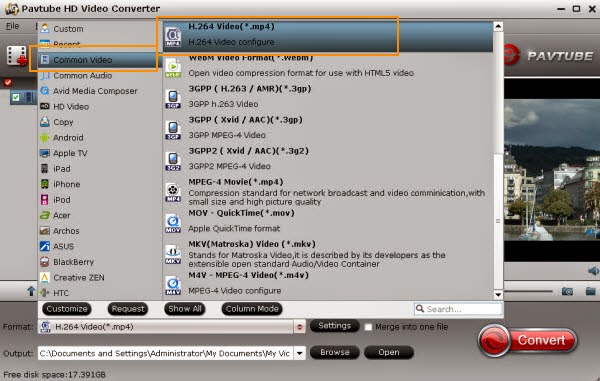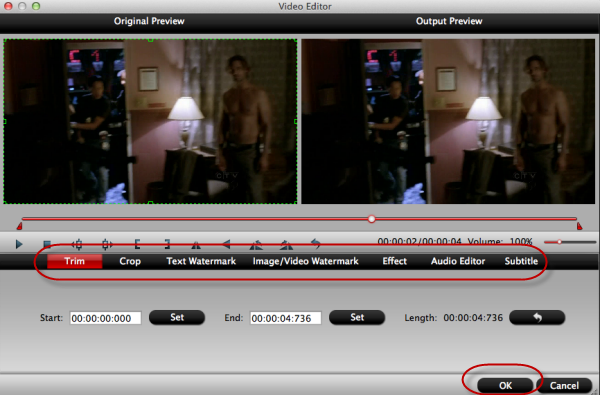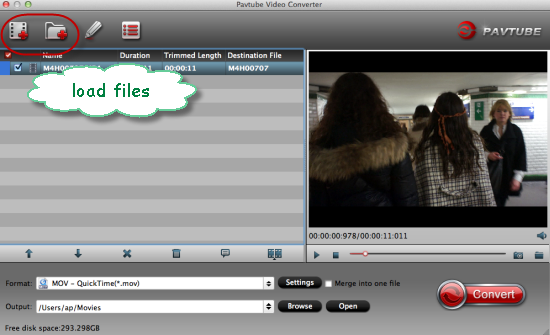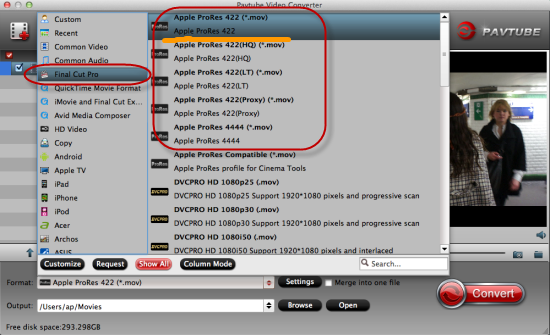Tips: Some MXF video tips are allowed here you can take a close reference.
Cause there are so many users trapped in the related situation, we have searched online and found that the top point. Just convert the DNxHD MXF to MPEG-2 MPG, which can be the most suitable video format for Adobe Premiere Pro CC. So now the question is there any good choice for us to smoothly work this MXF to MPG workflow? Fortunately, Pavtube iMixMXF---a professional Mac MXF converter for folks to edit in Premiere. What’s more, maybe you still don’t know this converter can offer the best three formats WMV, MPEG-2 and MOV, supported by Adobe Premiere Pro. For more details you can take this review.
Specific guide on converting DNxHD MXF to MPEG-2 MPG for editing in Premiere Pro CC:
Firstly, load you MXF files in with ‘Add video’ or ‘Add from folder’ buttons.
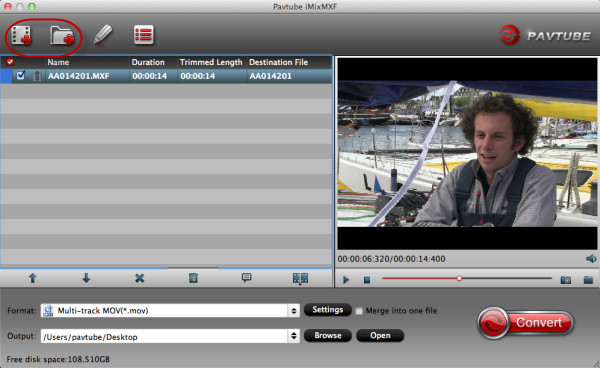
Secondly, come to the output list buy hitting the ‘Format’ bar there, drop down the list and we can choose ‘Adobe Premiere/Sony Vegas>>MPEG-2 (*.mpg)’ as the best output one there. Also, two other selections are available.
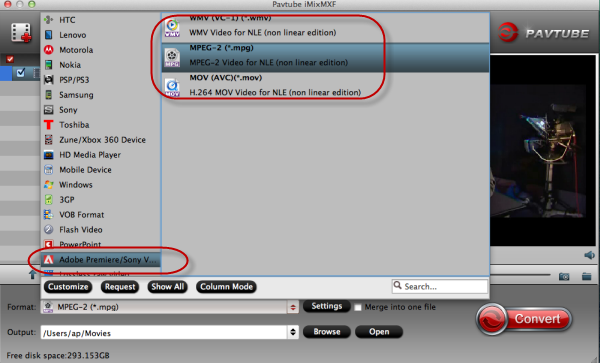
Thirdly, you can also do some settings through the ‘Settings’ button to adjust your output videos with a nice effect, Such as the video bitrates, frame rates, or even the audio channels. Why not have a try?
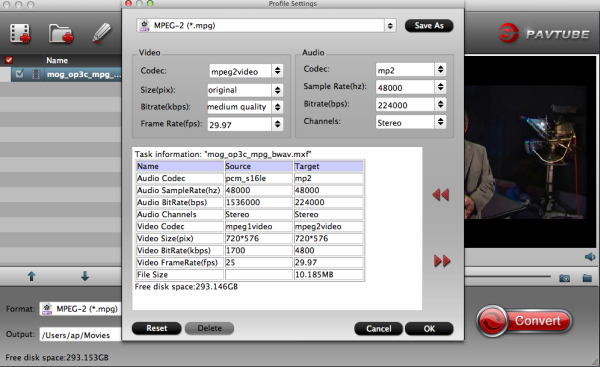
Finally, go back to the main interface if you have done the preparation work, click ‘Convert’ button, it’s time to start your conversion job. Such an easy job that everyone can do it well. Then transfer you files to Premiere Pro CC, just enjoying your editing work so nicely there!
Read More:
Premiere Pro CC 2015 can't import MPEG2 files
Import Canon XC15 4K footages to Premiere Pro CC
How to edit H.265/HEVC files in Adobe Premiere Pro?
XAVC Premiere Workflow: Import and Edit XAVC with Adobe Premiere Pro CC
Solution for Can't Import GoPro Hero5 4K to Premiere Pro on Mac/Win
Video Solution: Edit XDCAM MXF in Adobe Premiere Pro CC
Transfer same file formats into Premiere Pro CC from FCP
No Audio when Editing MTS files in Adobe Premiere Pro CC?