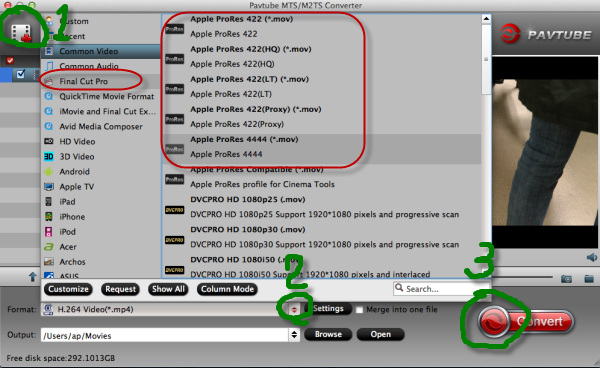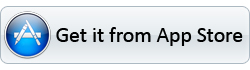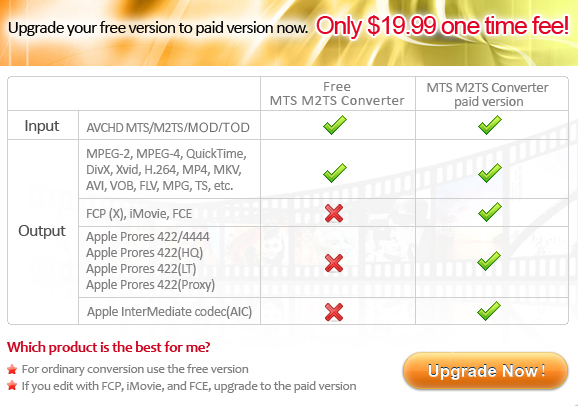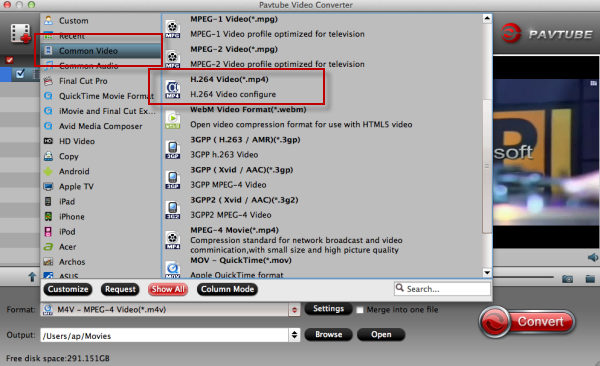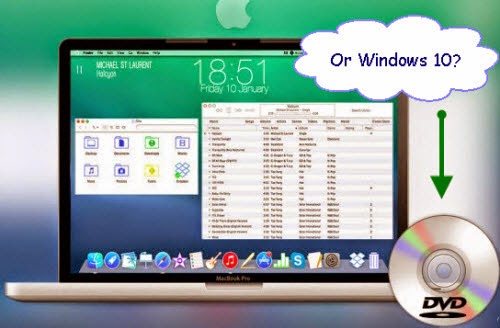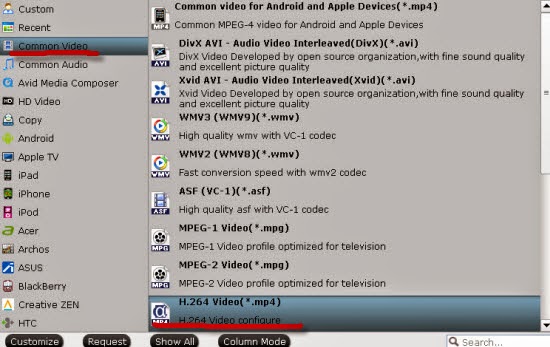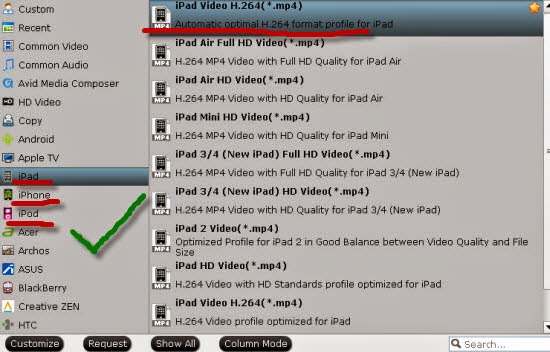Have you ever got the idea of converting FCP exported QuickTime MOV videos to MKV, MP4, AVI, MPG, FLV or WMV?

Final Cut Pro, as one of the most popular editing software, has attracted a lot of people’s interests. We usually know that Final Cut Pro exports typically in QuickTime formats with extension, MOV. However, sometimes for different usages, we have to make some changes with these exported MOV files, right? For example, WMV for Windows Media Player, MPG for Adobe Premiere, MP2 for Apple devices, etc.
So how could we make the wishes mentioned above come true? Here I highly recommend you the Pavtube HD Video Converter for Mac, which is a FCP Exported Video Converter that can support various output formats for so many different editing tools or media players. With the high quality reserved, it won’t miss the video quality.
Tips: Even for the latest Mac OS X 10.10 operation, it can handle well. Or for some Windows users, you can free download the Windows version to have a try.
Let’s do some preparations here. Once you’ve finished editing your video in Final Cut Pro, go to File > Export > Quicktime Movie… to export your movie files.
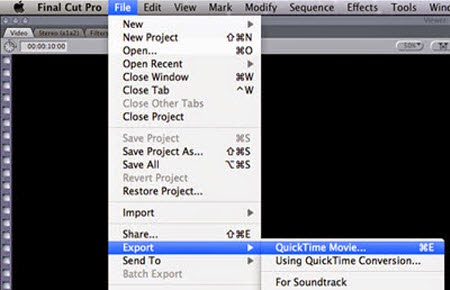
Then we can add FCP exported files in this HD Video Converter with two effective buttons, ‘Add video’ and ‘Add from folder’. All your video clips will be listed on left. The most important point here is coming, what output formats you want you can all find on the output list. For example, ‘HD Video’ you can find some usual video formats with a high quality suck as MP4, AVI, etc. Especially for other editing tools or media players, just drop down the list, you will find more.
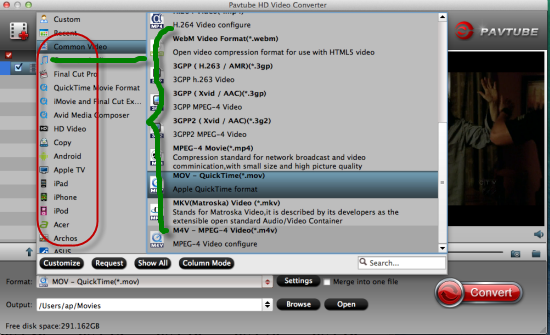
Also, in the ‘Settings’ button, do not forget to adjust your video clips with some personal settings. Let me show you an example: Video size as 1920*1080, bitrates as high quality, frame rate as 30? Each one can be designed for your requirements.
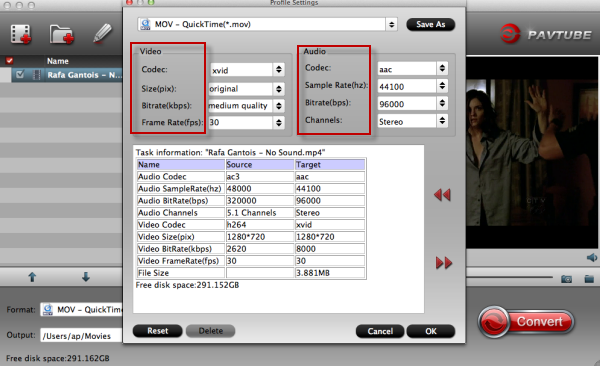
Big news! To celebrate the 2014 Thanksgiving Day, Pavtube studio will hold the biggest promotion you have never met here. You can enjoy the big discount before December 10th, you will not miss it!
More: