Are you troubling how to sync your iTunes video/music to Sony Xperia Z1/Xperia Z Ultra? The post will help you find the best DRM Removal program to legally remove DRM protection from iTunes videos and record them to Sony Xperia Z1/Xperia Z Ultra with high quality and keep subtitles.
Sony has unveiled its latest addition to its Xperia Z series, Xperia Z1 and Xperia Z Ultra. Packing a large size HD display (Xperia Z1 in 5.0-inch and Xperia Z Ultra in 6.4-inch) that runs at 1080p resolution, the new Xperia Z series best other similarly handsets that all currently hover around 702p, which makes them the new favorite portable devices to provide smooth and high quality video playback. For many movie lovers who own lots of iTunes purchased M4V videos and movies, it is disappointing that iTunes movies cannot be transferred to Xperia Z1 or Xperia Z Ultra due to the DRM protection. In order to enable iTunes videos on Xperia Z1/Xperia Z Ultra, you need remove DRM protection from iTunes movies in advance.
How to enable iTunes video/music DRM-free for Sony Xperia Z1/Xperia Z Ultra?
Step 1: Install the DRM Removal program – Pavtube ChewTune.
Pavtube ChewTune is developed as a professional DRM Removal tool and DRM Video Recorder to help users legally strip off DRM protection from iTunes M4V movies, Amazon Instant Videos and Digital Copy so that you are able to watch almost all DRM movies on multiple smartphones and tablets anywhere you like.
Step 2: Start the Top DRM removal software, hit the “Add video” button and browser the source iTunes videos location for loading.
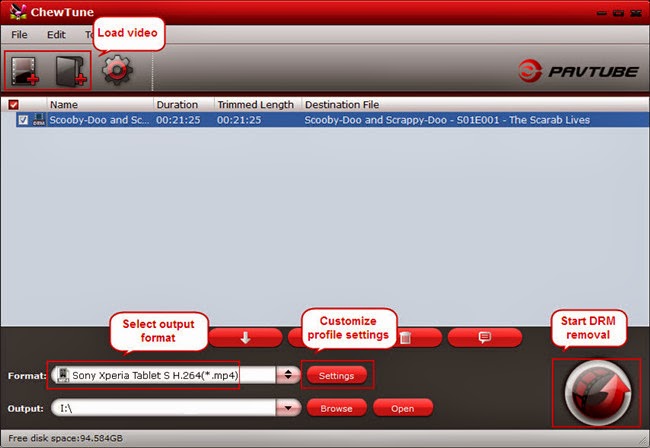
Note: If you are running a trial version of Pavtube DRM Removal Tool, make sure you have turned off iTunes before running this app to ensure its stability.
Step 3. From the “Format” drop-down list, choose suitable profile for Sony Xperia Z1/Xperia Z Ultra. Here I suggest you choose “Common Video -> H.264 Video (*.mp4)” as output format.

Optional - If you like, you could adjust profile settings including video codec, bitrate, frame rate, etc to get better video and audio quality for watching iTunes movies on Sony Xperia Z1/Xperia Z Ultra.
Step 4. Hit the “Convert” button to start recording iTunes movies. After it finishes, click the “Open” icon to locate the recorded iTunes movie, and you are ready to transfer it to your Sony Xperia Z1/Xperia Z Ultra, it’s very eary.
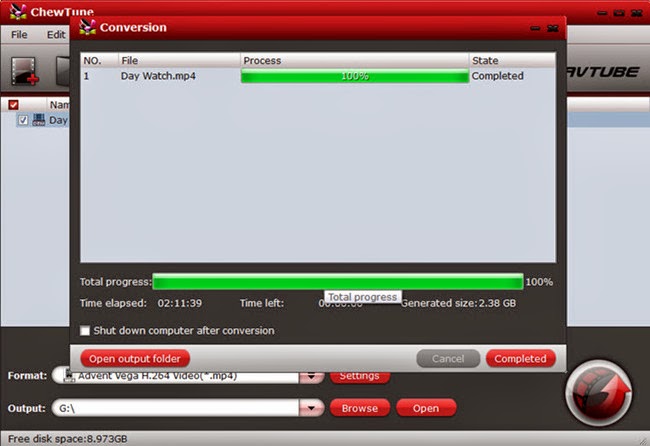
Tip 1: Because of 1:1 video recording, it takes as long as the source movie length to finish the whole ChewTune DRM-free process, so if your source iTunes movies is about 1 hour, ChewTune needs more than 1 hour to complete the iTunes to Sony Xperia Z1/Xperia Z Ultra recording. So if you wanna get a test before fully purchasing, it’s better to select a small sample video for testing.
Tip 3: Since Pavtube ChewTune supports batch processing facility, you could import more than one DRM videos and run overnight, and you would get all videos recorded the next morning. Don’t forget to set up Windows power options to never turn off monitor or never let the computer system standby.
Related Articles:
Sony has unveiled its latest addition to its Xperia Z series, Xperia Z1 and Xperia Z Ultra. Packing a large size HD display (Xperia Z1 in 5.0-inch and Xperia Z Ultra in 6.4-inch) that runs at 1080p resolution, the new Xperia Z series best other similarly handsets that all currently hover around 702p, which makes them the new favorite portable devices to provide smooth and high quality video playback. For many movie lovers who own lots of iTunes purchased M4V videos and movies, it is disappointing that iTunes movies cannot be transferred to Xperia Z1 or Xperia Z Ultra due to the DRM protection. In order to enable iTunes videos on Xperia Z1/Xperia Z Ultra, you need remove DRM protection from iTunes movies in advance.
How to enable iTunes video/music DRM-free for Sony Xperia Z1/Xperia Z Ultra?
Step 1: Install the DRM Removal program – Pavtube ChewTune.
Pavtube ChewTune is developed as a professional DRM Removal tool and DRM Video Recorder to help users legally strip off DRM protection from iTunes M4V movies, Amazon Instant Videos and Digital Copy so that you are able to watch almost all DRM movies on multiple smartphones and tablets anywhere you like.
Step 2: Start the Top DRM removal software, hit the “Add video” button and browser the source iTunes videos location for loading.
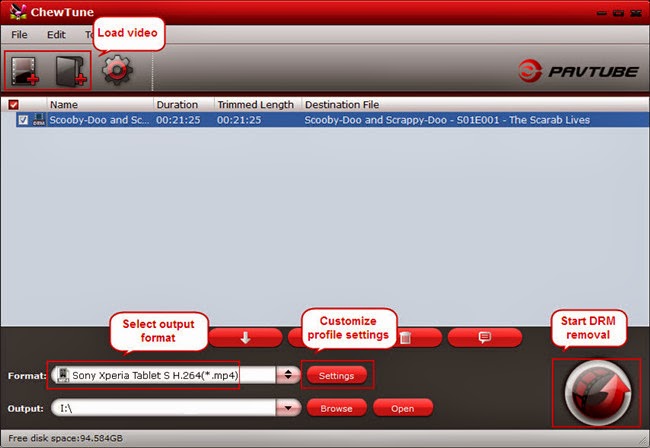
Note: If you are running a trial version of Pavtube DRM Removal Tool, make sure you have turned off iTunes before running this app to ensure its stability.
Step 3. From the “Format” drop-down list, choose suitable profile for Sony Xperia Z1/Xperia Z Ultra. Here I suggest you choose “Common Video -> H.264 Video (*.mp4)” as output format.

Optional - If you like, you could adjust profile settings including video codec, bitrate, frame rate, etc to get better video and audio quality for watching iTunes movies on Sony Xperia Z1/Xperia Z Ultra.
Step 4. Hit the “Convert” button to start recording iTunes movies. After it finishes, click the “Open” icon to locate the recorded iTunes movie, and you are ready to transfer it to your Sony Xperia Z1/Xperia Z Ultra, it’s very eary.
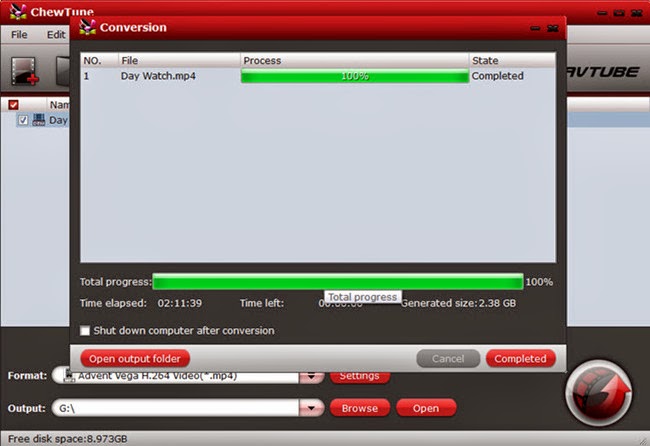
Tip 1: Because of 1:1 video recording, it takes as long as the source movie length to finish the whole ChewTune DRM-free process, so if your source iTunes movies is about 1 hour, ChewTune needs more than 1 hour to complete the iTunes to Sony Xperia Z1/Xperia Z Ultra recording. So if you wanna get a test before fully purchasing, it’s better to select a small sample video for testing.
Tip 3: Since Pavtube ChewTune supports batch processing facility, you could import more than one DRM videos and run overnight, and you would get all videos recorded the next morning. Don’t forget to set up Windows power options to never turn off monitor or never let the computer system standby.
Related Articles: