For some people who usually record their game videos or other full Desktop screen record, this Bandicam Recording software totally works well. Bandicam is the most advanced screen recording software on the planet for screen, game and webcam capture. The install space is small but output quality is very sharp. The recorded videos came from Bandicam usually goes to AVI or MP4. There are some occasions that you may want to edit the recorded video on Mac with Final Cut Pro, iMovie or Final Cut Express before sharing with others. However, when you try to import Bandicam recorded file to FCP/iMovie/FCE,you will find the Mac apps return the error said that file or folder is not suitable for import. Why this happened? Let's start with saving Bandicam recorded file as MP4 file.
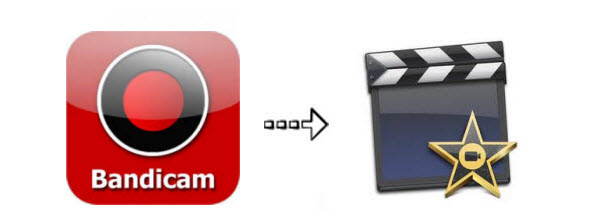
As you know, MP4 is most compatible and widely used format in this world. You fail to import MP4 to FCP/iMovie/FCE due to MP4 is just a container and covers different video and audio codec. So it is common that you can not import some Bandicam MP4 to FCP, iMovie and FCE for further editing. To fix the issues, the easy workaround is to convert Bandicam recorded video to a more editing-friendly format. Here is how to do it.
Before that you have to get a third-part assistant, Pavtube iMedia Converter for Mac is highly recommended. This program features high efficiency and seamless conversion. With it, you can easily convert Bandicam recorded file to iMovie, FCP most compstible video formats with just 3 clicks. You also can do batch conversion from AVCHD, MTS, AVI, WMV, VOB, MP4, MOV, etc to native codecs - Apple Intermediate Codec, ProRes, DNxHD and more - ensuring maximum editing quality and efficiency when working with iMovie, Final Cut Pro, Avid Media Composer or Adobe Premiere and more.
With it, you can effortlessly convert your DVD/Blu-ray files including DVD/Blu-ray discs, DVD/BD Folder, DVD IFO File, DVD/BD ISO Image File for smoothly importing and editing in various non-linear editing systems (NLE), including After Effects, Adobe Premiere, Final Cut Pro, iMovie, Avid Media Composer, Davinci Resolve and more.
Quick Guide to convert Bandicam recorded file to FCP, iMovie and FCE editable video on Mac
Step 1. Import Bandicam recorded file
Download the video converter for Mac from the below button. After the download is over, run it and click "File" to add source Bandicam recorded file into this tool for FCP, iMovie and FCE.
On the main interface, there is a preview window provided for you to preview the Bandicam recorded file to ensure the files are what you want to rip. You can also take snapshots of the Bandicam recorded file when previewing them.

Step 2. Select output format
Click "Formats" bar, in the pop-up window, you will find many optimized presets for iMovie, Final Cut Express and Final Cut Pro. Just select the one you need for your editor. By selecting them, you needn't to adjust the video settings like video format, video resolution, frame rate and more by yourself.

Tip: You can click the "Settings" button and customize proper video/audio parameters including Video size, bitrate and fame rate and more.
Step 3. Start conversion
Click on the "Convert" button which is red in right bottom screen to start converting Bandicam recorded file to Final Cut Pro, iMovie, Final Cut Express. Just wait for the process to finish. After that, you can get the converted videos and just open the Final Cut Pro/iMovie/Final Cut Express and import the converted videos for editing.
Related Articles
- Import Video Files to FCP X and Log & Transfer Files to FCP 6/7
- Transcode REDCODE to Apple Prores for Working with FCP 7 on El Capitan
- How to Upload and Share Final Cut Pro Project on YouTube?
- Convert and Import Panasonic SDT750 AVCHD M2TS to FCP
- Extract DVD scenes to ProRes and edit in Final Cut Pro on Mac
Hot Articles & Reviews
Any Product-related questions?support@pavtube.com
Source:http://device-camcorder-tips.blogspot.com/2018/05/edit-bandicam-recorded-file-on-Mac.html
