The newly released Premiere Pro CC 2018 has many great new features including the new Timeline search options and changes that make it easier to upload videos to YouTube. In addition, there are also new options for customizing labels, managing multiple open projects, working with Premiere Pro in virtual reality (VR), and more.
Have shot some HD or 4K MP4/MOV video encoded with either H.264 or H.265 compression codec with your iPhone and wish to get a high quality and high performance editing workflow of iPhone MP4 video with Premiere Pro CC 2018. Although PPC 2018 has included native editing support for the HD/4K MP4/MOV H.264/H.265 video shot with iPhone, however, it is well known that both the H.264 and H.265 codec used by your iPhone are not good editing format, they are very processor intensive when playing on the timeline, in addition, they are not good for doing effects editing such as color correction.
Transcode iPhone MP4 to PPC 2018 best favorable editing codec
The good news is that with a third-party iPhone Video Converter such as Pavtube Video Converter for Mac, you can easily produce PPC most preferable editing codec with perfect quality and super fast encoding speed. If your original iPhone MP4 video is encoded with SD resolution, we highly recommend you to use our program to export Premiere Pro CC specially optimized MPEG-2 editing codec, if your original iPhone MP4 video is shot wit HD resolution or 4K resolution, then Apple Prores codec can be the best choice.
Related article: Edit XDCAM MP4 in PPC | Edit Sony PXW FS5 4K in Premiere | Edit H.265 with Premiere Pro
The application supports batch conversion mode, so that you can load multiple iPhone MP4 video into the application for conversion at one time to save your precious time. What's more, it is also accompanied by an up-to-date Windows version - Pavtube Video Converter for you to complete the conversion on Windows 10/8.1/8/7.
Step by Step to Import and Edit iPhone MP4 Video with Premiere Pro CC 2018
Step 1: Load iPhone MP4 video.
Install and run the best iPhone Video Converter, and click the "File" button to load iPhone MP4 video into the application.

Step 2. Choose output format.
If your original iPhone MP4 video is shot with SD resolution, then just choose "Adobe Premiere/Sony Vegas > MPEG-2 (*.mpg)" as output format on the drop-down menu.

If your original iPhone MP4 video is shot with HD or 4K resolution, then just choose "Apple Prores 422(*.mov)" under "Final Cut Pro" main category.
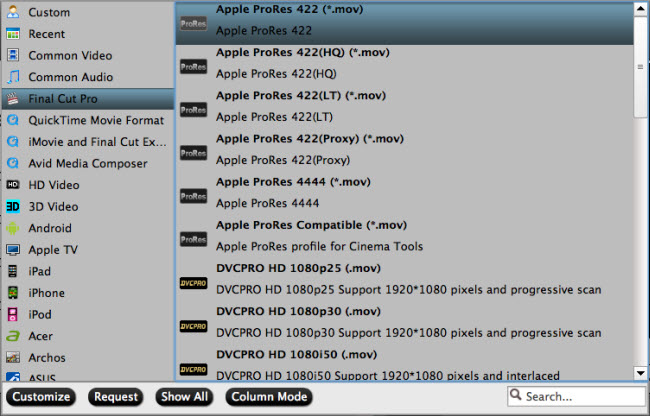
Step 3: Begin the conversion process.
After all setting is completed, hit the "Convert" button at the right bottom of the main interface to begin the conversion process from iPhone MP4 to PPC 2018 best compatible SD/HD/4K editing codec.
When the conversion is finished, click "Open Output Folder" icon on the main interface to open the folder with generated files. Then feel free to import converted files to PPC 2018 for smooth posting editing workflow.
Related Articles
Any Product-related questions?support@pavtube.com

