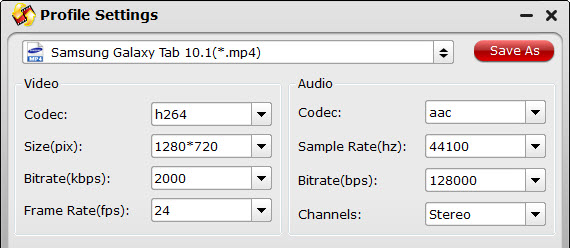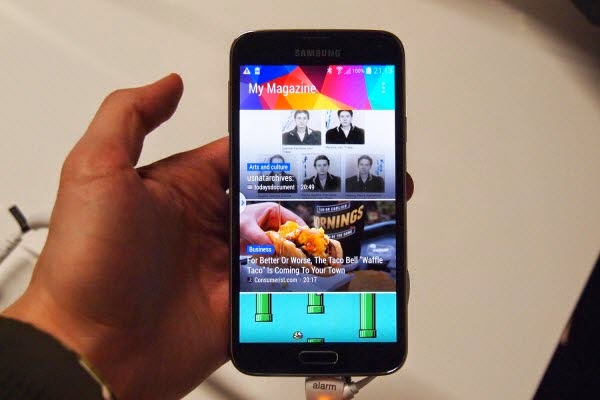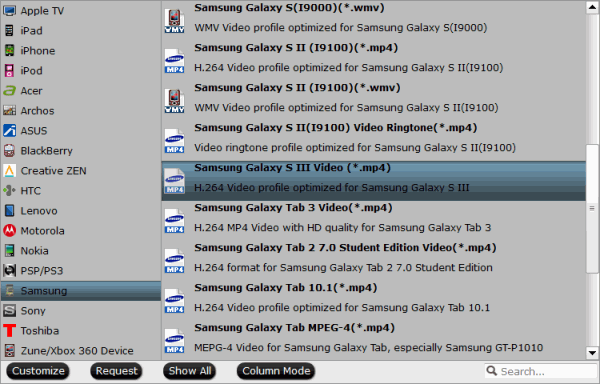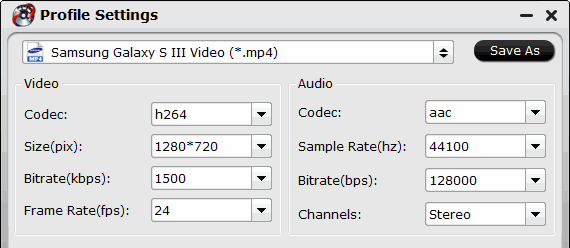The Fédération Internationale de Football Association’s (FIFA) World Cup is a football (soccer) tournament held every 4 years with teams competing from all over the world. The 2014 World Cup is scheduled from June 12 through July 13, 2014 and will be located in twelve cities across Brazil.
If you plan to travel to Brazil for the 2014 FIFA World Cup, follow the recommendations below to help you stay safe and healthy.What can travelers do to protect themselves?Before your trip:
Schedule a health appointment at least 4–6 weeks before you depart on your trip. Talk to your doctor or nurse about vaccines and medicines recommended for Brazil. See the Find a Clinic webpage for help in finding a travel medicine clinic near you.
CDC recommends all travelers be up-to-date on routine vaccines, including measles-mumps-rubella (MMR), diphtheria-tetanus-pertussis, varicella (chickenpox), polio, and
flu.
Other recommended vaccines may include hepatitis A, typhoid, hepatitis B, yellow fever, and rabies.
Medicine for malaria and travelers’ diarrhea may be recommended.
Consider purchasing travel health and medical evacuation insurance.
Pack a travel health kit.
Monitor travel
warnings and alerts and read travel
tips from the US Department of State.
Enroll in the
Smart Traveler Enrollment Program (STEP).
Leave a copy of your itinerary, contact information, credit cards, and passport with someone at home.
During your trip:Follow security and safety guidelines. US travelers may be targets for criminals during mass gatherings.
If possible, don't travel at night, avoid questionable areas, and travel with a companion.
If you drink alcohol, do it in moderation. Drunk people are more likely to hurt themselves or other people, engage in risky sex, or get arrested.
Carry a photocopy of your passport and entry stamp; leave the actual passport securely in your hotel.
Carry the contact information for the nearest
US embassy or consulate in Brazil, and local emergency service numbers: 190 (police), 192 (ambulance), and 193 (fire department). Note that these local emergency phone numbers are available in Portuguese only.
Follow all local laws and social customs.
Do not wear expensive clothing or jewelry.
Always keep hotel doors locked, and store valuables in secure areas.
If possible, choose hotel rooms on the 2nd through the 6th floors. A room on the 1st floor of a hotel may provide easier access for criminals. Rooms on the 7th floor and above may be difficult to escape in the event of a fire.
Follow food and water safety guidelines: Eating contaminated food and drinking contaminated water can cause illnesses such as hepatitis A, typhoid fever, and travelers’ diarrhea. Read about how to prevent these diseases by visiting the Safe Food and Waterpage. Beware of food from street vendors, ice in drinks, and other foods and drinks that may be contaminated and cause travelers’ diarrhea.
Prevent mosquito bites and use insect repellent: Diseases spread by mosquitoes, such as malaria, dengue, and yellow fever are common throughout Brazil. Read more about ways to prevent bug bites by visiting the Avoid Bug Bites page. You may also need to take prescription medicine to protect against malaria or get a vaccine against yellow fever. Talk to your doctor or nurse about prevention steps that are right for you.
Follow guidelines for hot climates: Dehydration and heat-related illnesses are common during sporting events. Drink plenty of (bottled!) water, keep cool, and wear sunscreen. Read more about how to prevent these conditions by visiting the Travel to Hot Climates and Sun Exposure pages.
Avoid swimming in fresh water—lakes and rivers. Schistosomiasis is a parasitic infection that can be spread in fresh water that may cause serious health problems.
Reduce your risk of sexually transmitted diseases (STDs): While celebrating, people may encourage travelers to engage in risky sex, especially if alcohol or drugs are involved. Carry condoms that were purchased from a reliable source. Read more about how to prevent these conditions by visiting the Traveler STD page.
Choose safe transportation: Motor vehicle crashes are the #1 killer of healthy US citizens in foreign countries. Reduce your exposure to germs: Wash your hands often, and avoid contact with people who are sick.
If you feel sick during your trip—Talk to a doctor or nurse if you feel seriously ill, especially if you have a fever.
For more information about medical care abroad, see Getting Health Care Abroad and a list of International Joint Commission-accredited facilities.
If you don't speak Portuguese and require assistance with a health issue, see our list of common Portuguese health terms and phrases.
Avoid contact with other people while you are sick.
After your trip:
If you are not feeling well after your trip, you may need to see a doctor. If you need help finding a travel medicine specialist, see Find a Clinic. Be sure to tell your doctor about your travel, including where you went and what you did on your trip. Also tell your doctor if you were bitten or scratched by an animal while traveling.
If your doctor prescribed antimalarial medicine for your trip, keep taking the rest of your pills after you return home. If you stop taking your medicine too soon, you could still get sick.
Malaria is always a serious disease and may be deadly. If you become ill with a fever either while traveling in a malaria-risk area or after you return home (for up to 1 year), you should seek
immediate medical attention and should tell the doctor about your travel history.
More Information6 World Cup Apps for the iPhoneTop 5 Best World Cup Apps for iPhone & AndroidHow to Download and Watch 2014 FIFA World Cup Video on iPhone