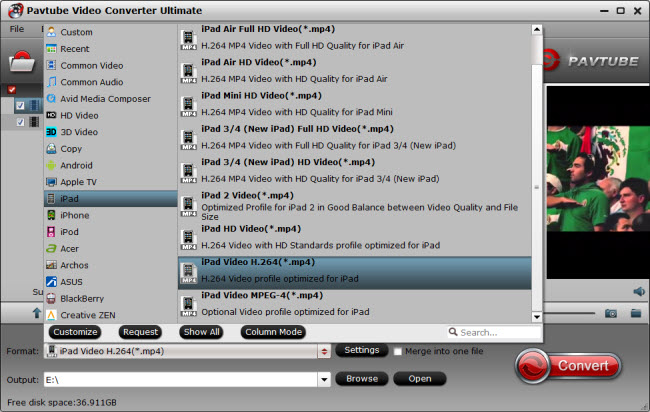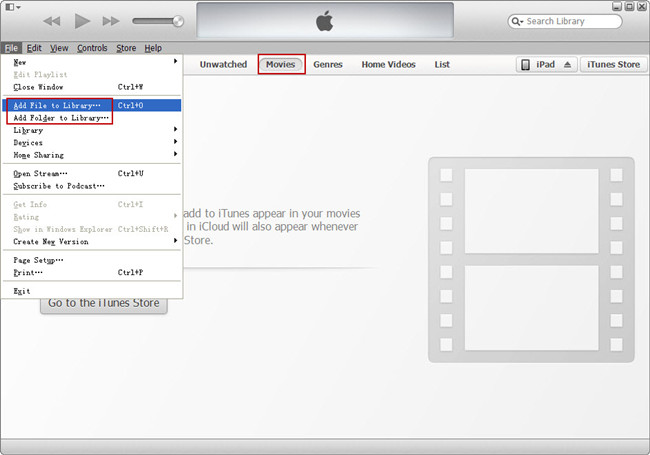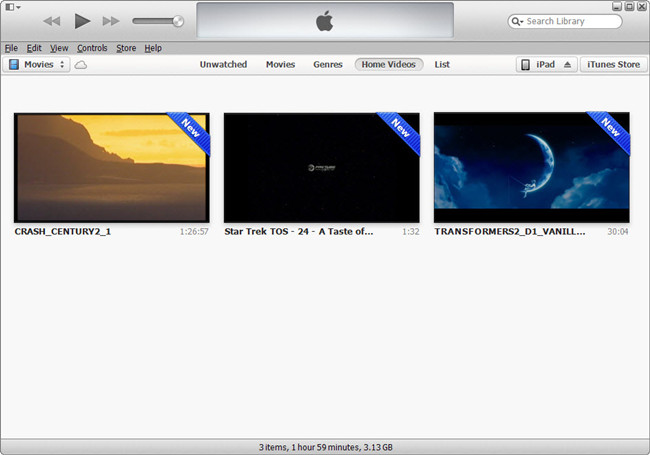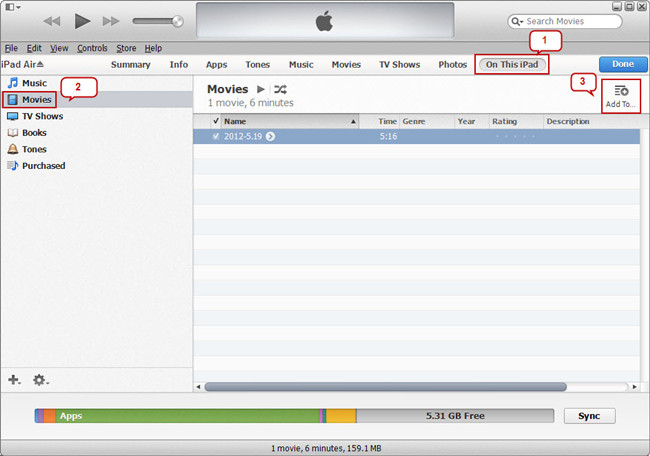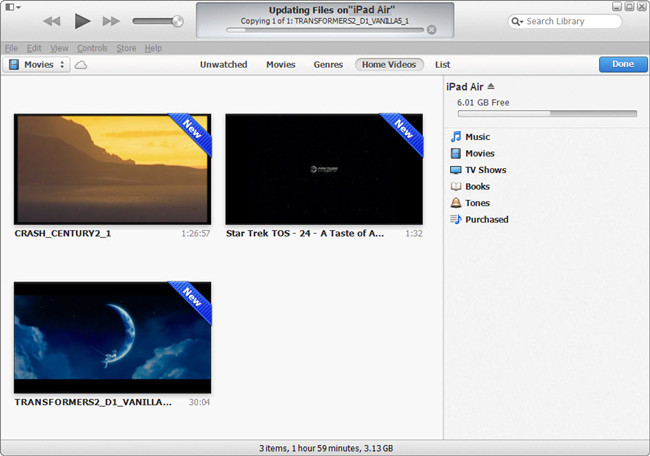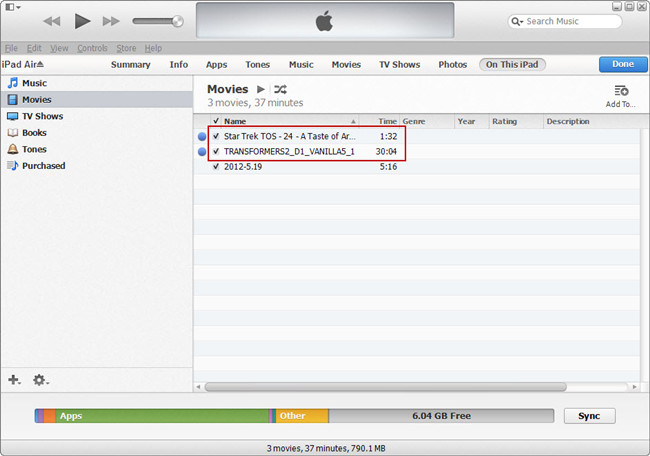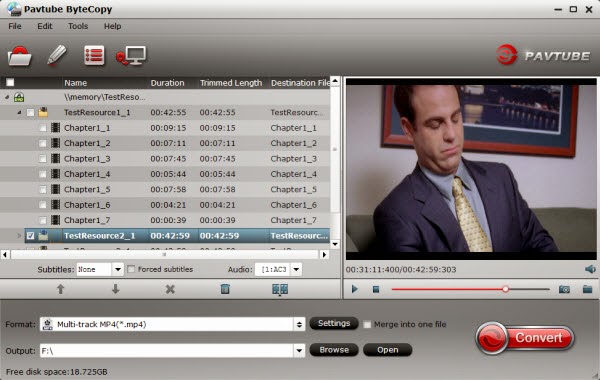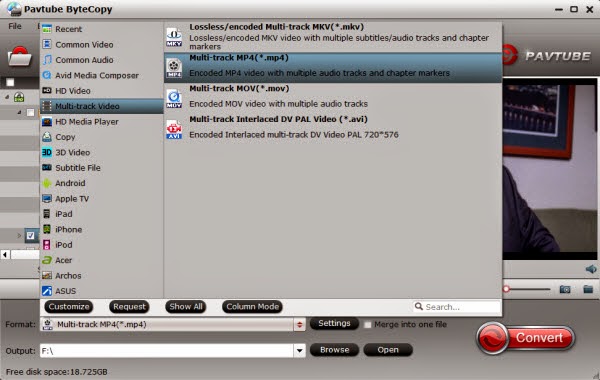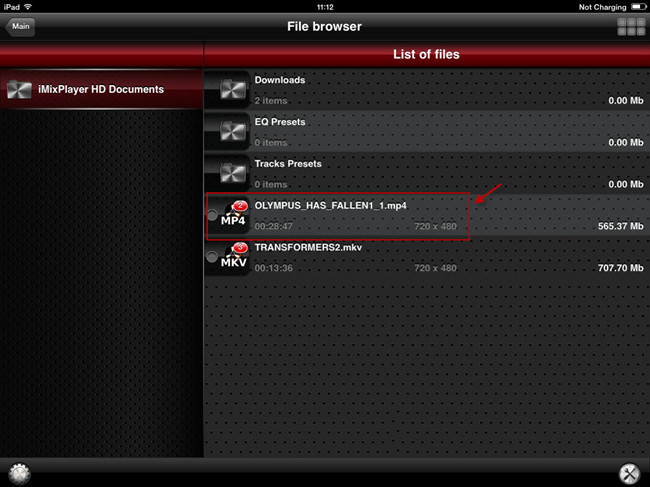There are varies of DVD Ripper software, Pavtube DVDAid is regarded as the best DVD to iPad Mini 2 converter software on the market, which is a most effective program to rip DVD to iPad Mini 2 with retina display supported format like MP4 with fast ripping speed and high output video quality. The most important is that this iPad Mini 2 DVD Ripper can handle any new protected DVDs, such as CSS, region code, RCE, Sony ArccOS, UOPs and even the latest as well as most sophisticated Disney X-project DRM. The audio/video synchronization is very good, the size of the subtitles too.
Besides ripping DVD to iPad Mini retina, this DVD Ripper can also output a wide range video format including MKV, VOB, AVI, MOV, MPG, MP4, SWF, FLV, WMV, MP3, AAC, etc. for iPhone 5S/5C, iPad Air, Nexus 5, Kindle Fire HDX, Surface 2, Surface Pro 2, new Nexus 7, Sony Xperia Z1, HTC One Mini, Moto X, Apple TV 3, iPod 5, PSP/PS3 and many other devices. It is easy to use for editing and conversion and makes great quality copies of your DVDs. If you're not already installed this great utility, download it from Pavtube DVD Ripper.
Follow the steps below to download and put DVD movies to iPad Mini 2 for smoothly playing!


Note that the trial version will create videos with Partube logo standing in the center of the outputting image, to bypass the watermark; you should purchase the full version.
How to rip DVD to iPad Mini 2 with Retina Display supported video format?
Step 1. Load DVD file to the DVD to iPad Mini 2 converter.
Insert DVD diso into your DVD-rom and then the software will detect it automatically, click the DVD diso icon to add DVD file, You can also add DVD folder or ISO file directly.
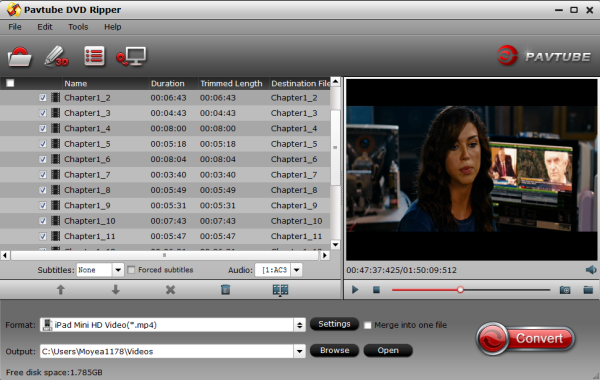
Step 2. Set output format for iPad Mini 2.
Select the output format for iPad Mini with Retina Display, Click the Format option and you will find the iPad group. Choose the iPad mini HD video (.mp4), meanwhile don't forget select the destination folder to saved the converted video.
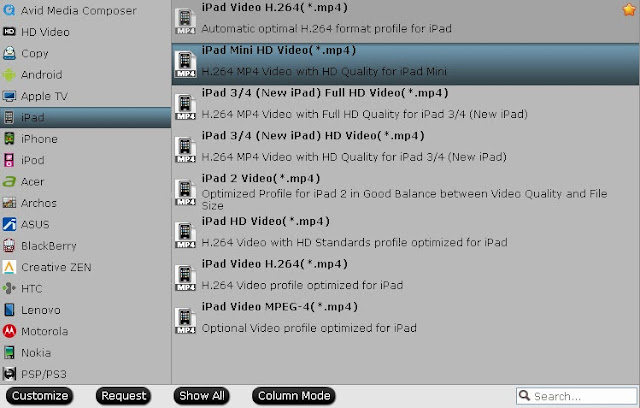
Tip: How to rip DVD to iPad Mini 2 with wanted subtitle and audio track?
Click the dropdown triangle button near subtitle list and audio list to select you wanted subs and audio tracks to be preserved in the resulted mp4 file for watch on iPad Mini 2.
In addition partube DVD ripper also offers an option called "forced subtitle", which enable you to see subtitle only when actors are speaking a different language, for instance if you specify English (your mother tongue) as your subtitle, and meanwhile tick off "forced subtitle" option, then when actor are speaking English, no subtitle will show up, but when they are speaking in French, the subtitle will appear accompanying with the French.
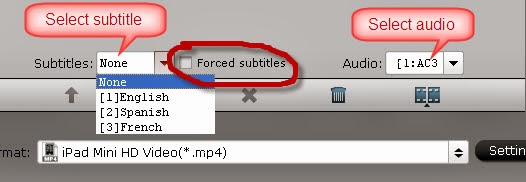
Step 3. Start converting DVD to iPad Mini 2.
Click "Convert" button to start the conversion. You can view the conversion progress and are able to cancel the converting process anytime. As soon as the convertion is done, you can click open button to get the generated mp4 file and transfer it to your iPad Mini 2 for playing back. If you don't clear about how to transfer the files, see (how to sync movies from itunes to the iPad).
There, now you know how to get DVD movies onto your iPad Mini 2 so you can watch them on that gorgeous screen! Keep in mind that some of the settings can be tweaked to improve the video quality but it's a balance between quality and size.
For watch Blu-ray on iPad Mini 2, you need download Blu-ray to iPad Mini 2 Converter to rip Blu-ray to iPad Mini 2 support format.
See also:
- Blu-ray/DVD toCamtasia 8/9
- Extract DVD subtitles to SRT
- Rip 3D BD ISO to 3D SBS MKV/MP4
- 3D Blu-ray in Google Daydream VR
- Blu-ray VC-1 to H.264 MKV with Dolby TrueHD/DTS-HD Master Audio
- Convert DVD ISO to MKV in lossless
- Rip Blu-ray to MKV with DTS 5.1 for all audio streams
- Watch DVD Movies on New iPad 2017
- Play 4K UHD Movies on Videos on New iPad 2017
- Watch Blu-ray Movies on New iPad 2017