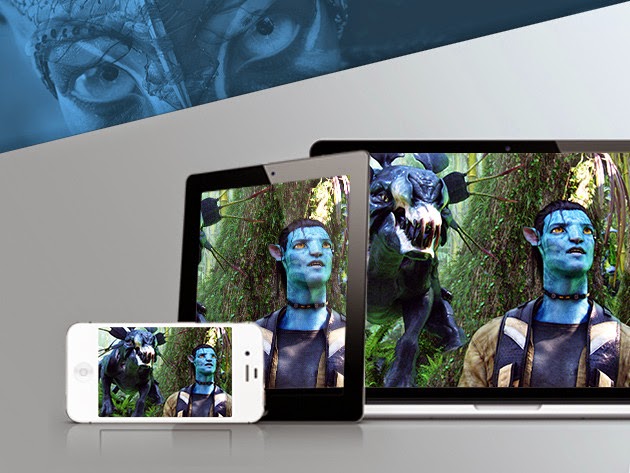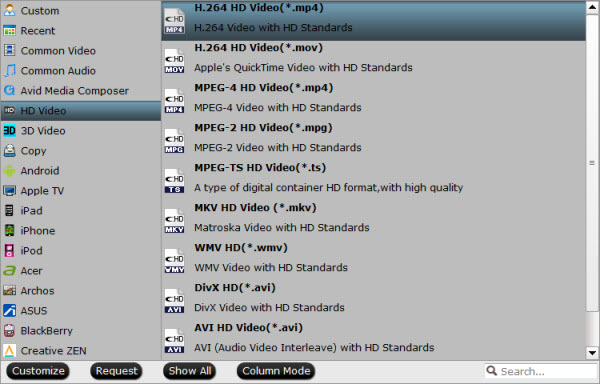If you are fond of watching Blu-ray videos and have some ideas of playing clips on iPhone 6 Plus, may be here we can offer you some good suggestions.

How much do you know about iPhone 6 Plus?
Apple officially announced two new larger phones on Tuesday, the iPhone 6 with 4.7-inch display and iPhone 6 Plus with 5.5-inch display, both of which come in gold, silver, and space gray. The iPhone 6 Plus appears to have the same 16:9 aspect ratio as the iPhone 5S and 5C from last year, meaning older apps designed for the 4-inch screen found on those models, and the even older iPhone 5, won't be distorted running on the larger screen. Just like a little television, larger screen of iPhone 6 Plus has attracted a lot of fans, especially for some Blu-ray users.
Blu-ray on iPhone 6 Plus with multiple audio tracks? Is that possible?
Blu-ray, it is capable of storing high-definition video resolution (1080p).However, we can’t take BD movies to watch at anytime or anywhere. Somebody may ask, can we load BD movies on our smart phones for watching? Such as iPhone 6 Plus? Absolutely not if you have not read the paper below. Here we got a Blu-ray to MP4 Converter for Mac which also with multiple audio tracks and subtitles preserved.
To make it possible that play Blu-ray videos on iPhone 6 Plus with multiple audio tracks and subtitles.
Let’s begin! First, click ‘File’ to choose one that import your files correctly. ’Load from disc’ ‘Load from folder’ or ‘Load from ISO/IFO’
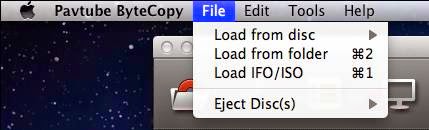
We have the specific item for multi-track conversion, ‘Multi-track Video’>>’Multi-track MP4 (*.mp4), which can be smoothly played on iPhone 6 Plus.
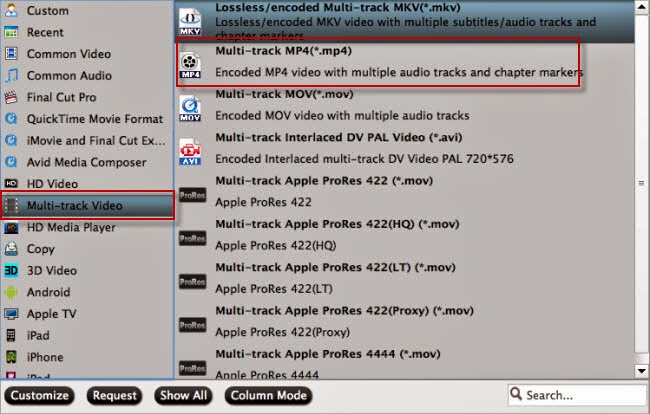
Don’t forget to change your multiple audio tracks. Can you see the ‘Settings’ button? Open it and choose the ‘Audio’ item. If there are some tracks you don’t like, you can click Settings button and go to Multi-task Settings window to uncheck and remove them under Audio tab, as the picture showed below:
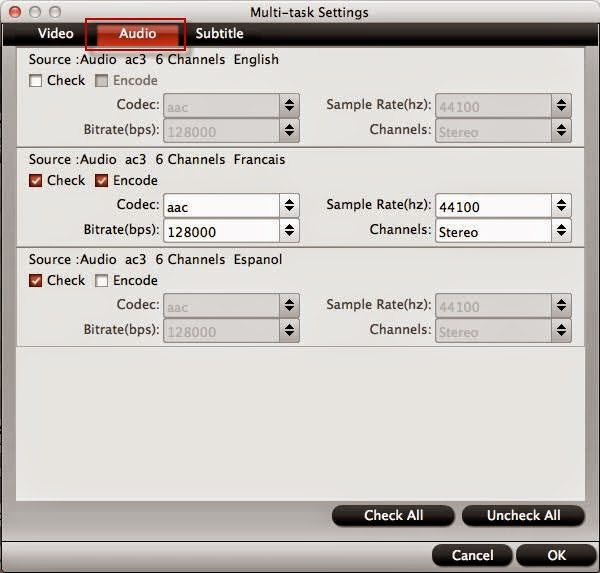
What’s more, when you start conversion by ’Convert’ icon, list the Blu-ray clips on the left and tick the ‘Merge into a file’. You can find a big surprise!
Good Tip: Sync videos from computer to iPhone 6 Plus.
Plug iPhone 6 into computer via the USB cable. iTunes will launch automatically, if not, manually start it on your computer. Click “File > Add Files to Library” at the upper left corner of the window. Then select the video files on your computer, then click Open to ‘add the media files to the iTunes library.’

Open My Computer, go to your movies folder and choose the movies you want to copy to your iPhone. Right click then choose Copy.
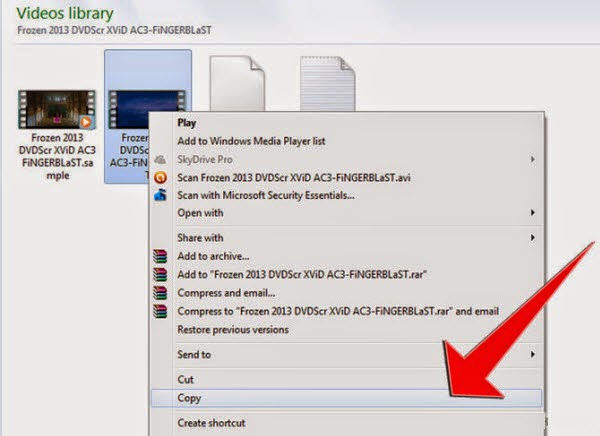
More guides:
Play Blu-ray on PC With Multiple Audio Tracks/Subtitles
How Do I Watch Blu-ray/DVD Movies on PS3?
How to Import Blu-ray to iMovie on Mac?