An MTS file is a video file saved in the high-definition (HD) MPEG Transport Stream video format, commonly called "AVCHD". MTS files are often used by Sony, Panasonic, and other HD camcoders. It is worth to say that MTS files can not be played directly by most media player or reconginized by most tablets, smartphones because of its video audio codec. So if you want to sync some MTS files to your iPad with iTunes for sharing with friends, how to do?

Converting MTS to iPad supported video formats could solve this problem, for example, converting MTS to M4V/MOV will be a good way. You can search MTS to M4V/MOV converter in Google and pop up hundreds software in the page. The point is how to get the best one. Pavtube Video Converter Ultimate | Mac (review) always stands out from its competitors which could convert HD MTS to M4V, MOV with just 3 steps.
Moreover, apart from converting MTS to M4V/MOV, it also allows you to import Blu-ray/DVD, MOV, AVI, MKV, AVCHD, VOB with resolution of 4K/2K/HD/SD to any formats you need including MOV, M4V, H.264/H.265 MP4, 3GP, M4V and more. For those people who want to do some postproduction to the MTS footage, video editing is also availabe here.
You are able to flip MTS video horizontally or vertically, rotate video clockwise or counterclockwise to get it displayed in the right angle, trim or cut MTS video to remove unwanted parts or segments, crop video to cut off unwanted black borders or area, personalize MTS video with video/image/transparent text watermark, split large video into small parts by file size, count or length, merge separate video clips into one, adjust picture effect like brightness, contrast, saturation or apply special rendering effects like Gray, Flip Color or Aged Flim, etc to your video or add external SRT/ASS/SSA subtitles to videos. To sum up, its features are beyond your imagination. Have a try!
How to upload recorded HD MTS videos to iPad Series
Step 1. Import captured MTS videos
Download and open up recorded HD MTS videos to this MTS to M4V/MOV converter by clicking “File” > “Add Video/Aideo.”
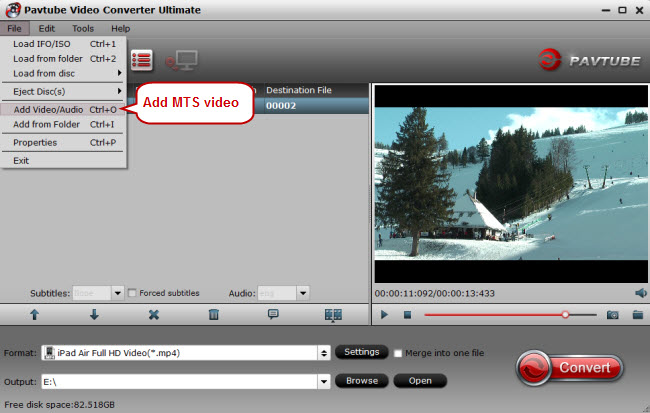
Step 2. Choose M4V as output video format
All models of iPad support M4V/MOV formats, just go to the format list to find M4V option, select "M4V-MPEG-4 Video(*.m4v)" or "MOV-QuickTime(*.mov)"-->"Common Video", or "H.264 HD Video(*.mp4)" from "HD Video" category.
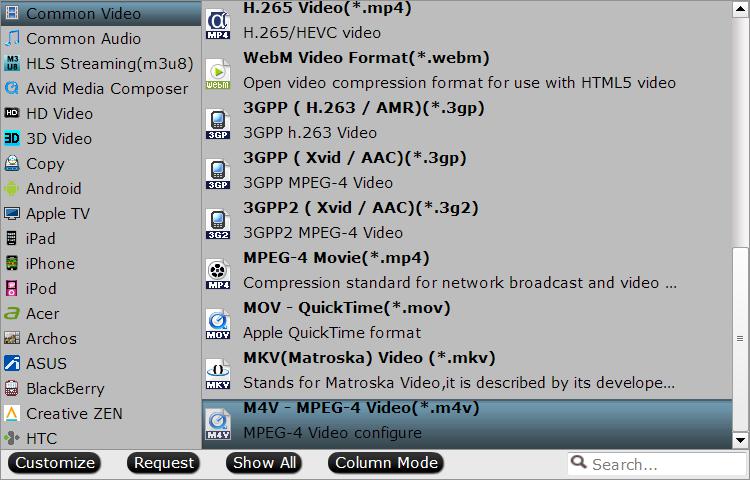
Step 3. Edit recorded HD MTS videos (Optional)
Go to "Video Editor" window to create your personal videos by trimming, cropping, adding watermarks and special effects.
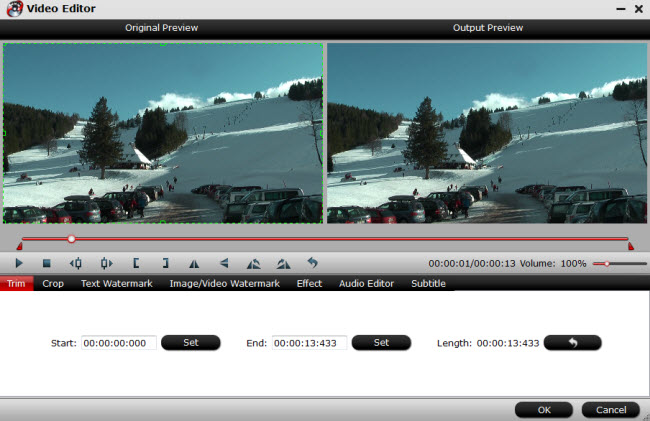
Step 4. Convert MTS to M4V for iPad
One click on the red button “Convert” to start to convert recorded HD MTS videos to iPad compatible video format - M4V. After conversion, transfer the converted MTS videos to iPad .