Q1: “Just got a Macbook Pro today and was pleased to see that iMovie has a video stabilisation feature. However every time I import one of my DJI Phantom 4 videos to iMovie, the stabilisation tab is greyed out. I can't even crop the videos”.
Q2: “I am having a problem getting my DJI Phantom 4 video into iMovie for editing. Been using iMovie, however, importing takes FOREVER.”
This is what I found for stabilisation tab is greyed out issue:
1. Right click on the clip, and select Reveal in Finder
2. Ignore the clip, but open the folder iMovie Stabilization
3. Delete the contents
4. Restart iMovie (unfortunately, this is necessary)
5. Right click the clip again and choose Analyze video -> Stabilization
As for DJI Phantom 4, stabilized 4K video capture (up to 4096×2160 24 / 25p, 60 Mbps, in MP4 / MOV container with MPEG-4 AVC / H.264 codec ).
Importing DJI Phantom 4 videos to iMovie takes FOREVER is that common personal computer doesn’t have the ability to process the Phantom 4 4K video editing work, even if you can import Phantom 4 4K footage into iMovie on MacBook Pro. The quality of Phantom 4 4K videos is ultra high definition, so it requires very powerful computer hardware for smoothly editing.
In order to import and edit DJI Phantom 4 video QUICKLY in iMovie, other solution can be take into consideration. The quick workaround is to convert DJI Phantom 4 4K MP4/MOV to iMovie native-format Apple InterMediate Codec in 2K(more smoothly) resolution.
Pavtube HD Video Converter for Mac (review) is now providing the most reliable and professional 4K solutions to all format issues including 4K XAVC/XAVC S, 4K MP4, 4K MTS, 4K MXF and more.
With this professional 4K video converter, you an import Phantom 4 4K footage into iMovie with the preset native-format Apple InterMediate Codec, compress the resolution of DJI Phantom 4 4K footage from 4096*2160P to 1920*1080P so that you the video clips easier for iMovie to render.
The trail-before-purchase is supported, just feel free to try it:


If you are a Windows user, and in need of edit the DJI Phantom 4 4K footage in Windows Movie Maker, Sony Vegas, Adobe After Effects, etc. Please turn to Pavtube HD Video Converter
How to Convert DJI Phantom 4 4K MP4/MOV to AIC for iMovie
Download the Pavtube HD Video Converter and install it on your Mac(compatible with Mac OS X 10.11 El Capitan, 10.10 Yosemite, 10.9 Mavericks, 10.8 Mountain Lion, 10.7 Lion, 10.6 Snow Leopard, 10.5 Leopard and lower versions).
Step 1. Add DJI Phantom 4 4K MP4/MOV files
Click "Add Video" button to load DJI Phantom 4 4K MP4/MOV files to the program. You can also directly drag the video files into the program directly.

Step 2. Select output format
From "Format" drop-down option, choose iMovie best video editing codec from "iMovie and Final Cut Ex..." > "Apple Intermediate Codec (AIC)(*.mov) to output.

Step 3. Compress Phantom 4 4K video to 1080P
Open "Profile Settings" window, click "Size(pix)" to select 1920*1080 as the final resolution for output video. You can also adjust video and audio settings, including codec, aspect ratio, bit rate, frame rate, sample rate, and audio channel.
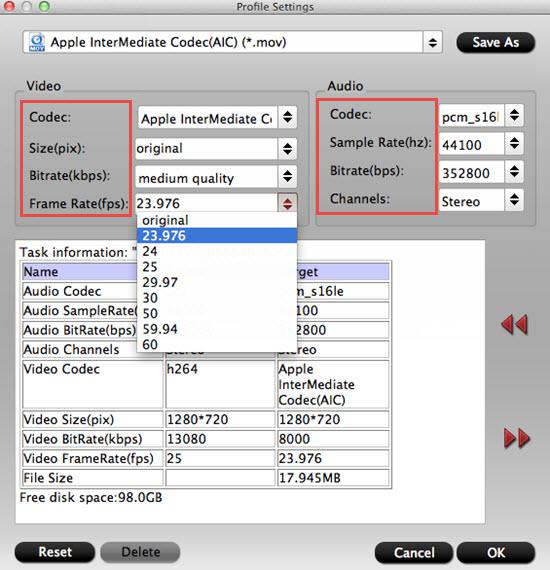
Step 4. Start the conversion
Finally, simply hig the big Convert button to start converting DJI Phantom 4 4K MP4/MOV to Apple InterMediate Codec for iMovie.
Within several minutes, you can find the converted file on your computer by clicking the "Open" button. And then you can import the converted files to iMovie for editing smoothly.
Related program:
Pavtube Media Magician / Mac Version: A nice camcorder assistant manager, lossless camcorder video joiner, MTS/ M2TS/ MXF/ P2 MXF/ MOV/ MKV/ TiVo/ WMV/ AVI/ MPG converter and editor. Meamwhile it supported upload edited video to YouTube directly.
Read More:
Q2: “I am having a problem getting my DJI Phantom 4 video into iMovie for editing. Been using iMovie, however, importing takes FOREVER.”
This is what I found for stabilisation tab is greyed out issue:
1. Right click on the clip, and select Reveal in Finder
2. Ignore the clip, but open the folder iMovie Stabilization
3. Delete the contents
4. Restart iMovie (unfortunately, this is necessary)
5. Right click the clip again and choose Analyze video -> Stabilization
As for DJI Phantom 4, stabilized 4K video capture (up to 4096×2160 24 / 25p, 60 Mbps, in MP4 / MOV container with MPEG-4 AVC / H.264 codec ).
Importing DJI Phantom 4 videos to iMovie takes FOREVER is that common personal computer doesn’t have the ability to process the Phantom 4 4K video editing work, even if you can import Phantom 4 4K footage into iMovie on MacBook Pro. The quality of Phantom 4 4K videos is ultra high definition, so it requires very powerful computer hardware for smoothly editing.
In order to import and edit DJI Phantom 4 video QUICKLY in iMovie, other solution can be take into consideration. The quick workaround is to convert DJI Phantom 4 4K MP4/MOV to iMovie native-format Apple InterMediate Codec in 2K(more smoothly) resolution.
Pavtube HD Video Converter for Mac (review) is now providing the most reliable and professional 4K solutions to all format issues including 4K XAVC/XAVC S, 4K MP4, 4K MTS, 4K MXF and more.
With this professional 4K video converter, you an import Phantom 4 4K footage into iMovie with the preset native-format Apple InterMediate Codec, compress the resolution of DJI Phantom 4 4K footage from 4096*2160P to 1920*1080P so that you the video clips easier for iMovie to render.
The trail-before-purchase is supported, just feel free to try it:


If you are a Windows user, and in need of edit the DJI Phantom 4 4K footage in Windows Movie Maker, Sony Vegas, Adobe After Effects, etc. Please turn to Pavtube HD Video Converter
How to Convert DJI Phantom 4 4K MP4/MOV to AIC for iMovie
Download the Pavtube HD Video Converter and install it on your Mac(compatible with Mac OS X 10.11 El Capitan, 10.10 Yosemite, 10.9 Mavericks, 10.8 Mountain Lion, 10.7 Lion, 10.6 Snow Leopard, 10.5 Leopard and lower versions).
Step 1. Add DJI Phantom 4 4K MP4/MOV files
Click "Add Video" button to load DJI Phantom 4 4K MP4/MOV files to the program. You can also directly drag the video files into the program directly.

Step 2. Select output format
From "Format" drop-down option, choose iMovie best video editing codec from "iMovie and Final Cut Ex..." > "Apple Intermediate Codec (AIC)(*.mov) to output.

Step 3. Compress Phantom 4 4K video to 1080P
Open "Profile Settings" window, click "Size(pix)" to select 1920*1080 as the final resolution for output video. You can also adjust video and audio settings, including codec, aspect ratio, bit rate, frame rate, sample rate, and audio channel.
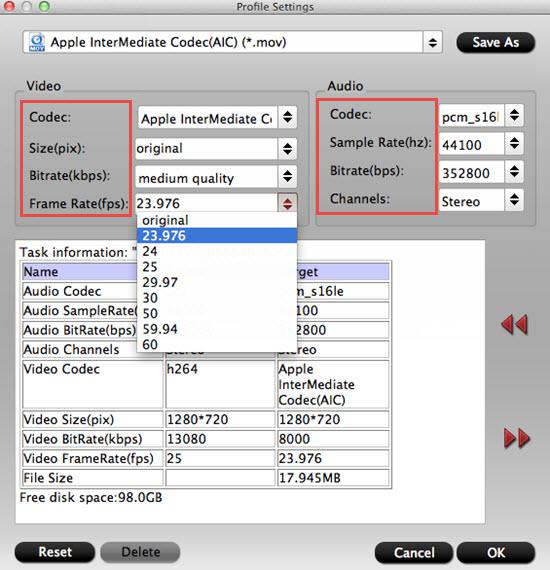
Step 4. Start the conversion
Finally, simply hig the big Convert button to start converting DJI Phantom 4 4K MP4/MOV to Apple InterMediate Codec for iMovie.
Within several minutes, you can find the converted file on your computer by clicking the "Open" button. And then you can import the converted files to iMovie for editing smoothly.
Related program:
Pavtube Media Magician / Mac Version: A nice camcorder assistant manager, lossless camcorder video joiner, MTS/ M2TS/ MXF/ P2 MXF/ MOV/ MKV/ TiVo/ WMV/ AVI/ MPG converter and editor. Meamwhile it supported upload edited video to YouTube directly.
Read More:
- Edit DJI Phantom 3 4K Video with FCP X
- Import DJI Osmo 4K Video to iMovie/FCE
- Best 5 Video Converters for iMovie
- Import Sony RX10 II 4K XAVC S to iMovie for Editing
- Editing Phantom 4 4K with iMovie (iMovie 11 included)
- Solution for Importing Videos from Camera to iMovie (iMovie 11 Included)
- How to Save iMovie Project to Quicktime Movie