Have downloaded a show from the Tivo desktop app and wish to convert the Tivo files to MKV format so that you can play them on computer or portable devices with MKV player software. The following article will show you a simple workaround to get the job easily done with just few clicks.
Remove Tivo recording copy protection
To convert Tivo recordings to MKV, you will first need to transfer the Tivo recordings to your computer with Tivo Desktop. However, Tivo recordings marked with a red circle slash can usually not be transferred due to the copy protection. There are some free programs can assist you to remove commercials from Tivo recordings, one of them is the Perl program KMTTG, but you may find the process is too complicated or operate. If you are looking for a simple to use application to get the job completed, we highly recommend Pavtube Video Converter to you, which can assist you to easily remove the Media Access Key that's used to protect the Tivo recordings.
How to Convert Tivo to MKV?
Apart from bypassing the copy protection, you can also use the program to convert Tivo to MKV with perfect quality and super fast conversion speed. The program supports batch conversion mode, you can load multiple Tivo files at one time to save your precious time. You can convert Tivo files to MKV with various file resolution such as SD MKV or HD MKV and compression codec like H.264, H.265 or Xvid.
Adjust output profile parameters
To get better output video and audio quality, you can flexibly adjust output profile parameters including video codec, resolution, bit rate, frame rate, audio codec, bit rate, sample rate, channels, etc as you like.
Get Pavtube Video Converter with 20% off discount, coupon codec: 45K2D47GJH |
Step by Step to Batch Convert Tivo Recordings to MKV
Step 1. Enter Media Access Key.
Install and launch the program on your computer. Click the "Options" menu from the "Tools" drop-down list, the "Options" window will pop up. Choose the "Tivo" option and enter Tivo Media Access Key.
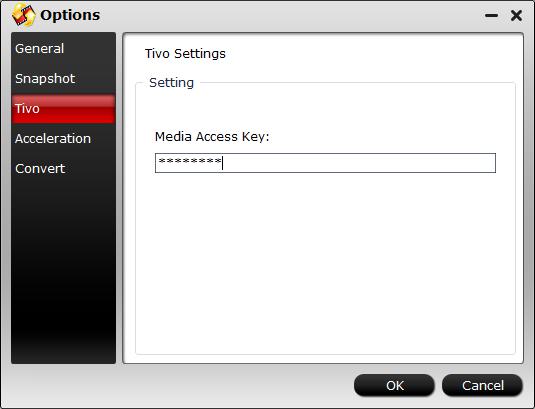
Step 2. Import Tivo files.
After entering the Media Access Key, click "File" > "Load Video/Audio" or "Load from Folder" button to navigate to the folder where you save the Tivo files downloaded from Tivo recordings.
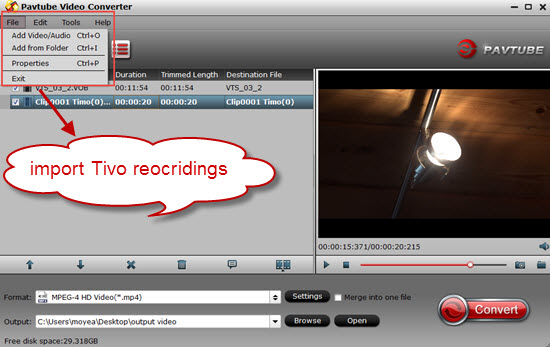
Step 3: Choose desired MKV format to output.
Clicking the Format bar, from its drop-down list, choose your desired MKV format to output, here, we select to output Tivo to a high standard MKV format - "MKV HD Video(*.mkv)" under "HD Video" main category.
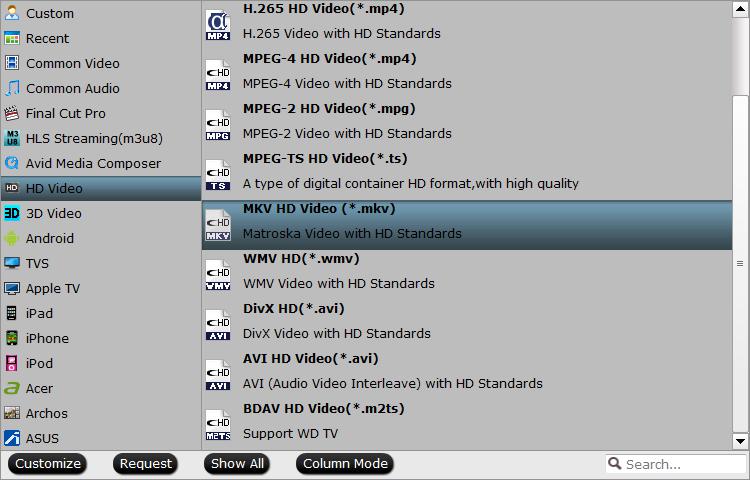
Step 4: Adjust output profile parameters.
Click "Settings" on the main interface to open "Profile Settings" window, here, you can flexibly choose or specify exactly the profile parameters including video codec, resolution, bit rate, frame rate, audio codec, bit rate, sample rate, channels, etc as you like to get better output video and audio quality.
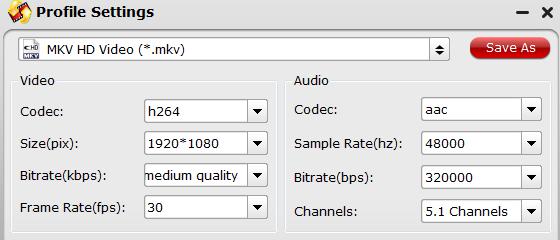
Step 5: Begin the conversion process.
After all setting is completed, hit the "Convert" button at the right bottom of the main interface to begin the conversion process from Tivo to MKV with your desired profile parameters.
When the conversion is finished, click "Open Output Folder" icon on the main interface to open the folder with generated files. Then feel free to play and converted MKV files on computer or smartphone, tablets with MKV player.
Related Articles
Any Product-related questions?support@pavtube.com

