Description: This article mainly introduces a best free Tivo to MPEG converter software for converting Tivo recordings to MPEG with the best video quality. If you are looking for software for free, here is right for you.
TiVo is a popular home setup box for recording television programs and movies for later playback. It has the capability to transfer the recordings to your personal computer by using the TiVo Desktop Software application. An issue with the files is that they are not always compatible with other multi-media programs or editing softwares like Adobe Premiere, Sony Vegas, Pinnacle Studio, etc.

Question 1:
Question 2:
Part 1: Transfer TV shows from TiVo to PC
To transfer TV shows on any PC, you need to download TiVo Desktop software. When your TiVo is connected to your home network, TiVo Desktop provides you with a list of available shows for transferring to your PC.
You can play TiVo video files using Windows Media Player.
Hints: TiVoToGo Transfers system requirements: TiVo Series2 DVR, TiVo software version 7.1 or later, TiVo Series2 box must be connected to your home network using a wired or wireless USB network adapter.
Part 2: Guide to Converting TiVo to MPEG
At first, for converting .tivo to .mpg, you may have search a lot and find that there are many software with cost, which can help you. If you want free software, Pavtube Free Video DVD Converter Ultimate is right for you. Becides supporting Tivo to MPEG conversion, it is integrated software combined with converting both DVD and videos. And it will support converting them to MKV, AVI, WMV, MOV, MPG, etc.
P.S If you are a Mac user, you can try Video Converter for Mac (Guide: How to convert TiVo shows to MPEG on Mac 10.9 Mavericks)
Go to download Free Video DVD Converter Ultimate and install it. Then follow me to learn how it works.
Step 1. Import source files.
Click "Add Video" icon to load video, or you can drag and drop it to the software directly. "Load files" icon will allow you to load DVD disc, ISO/IFO and DVD folder.
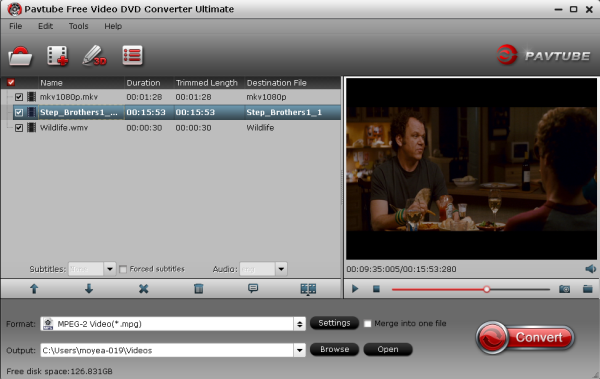
Note: If you want to import Tivo video, you should import the Media Access Key first.
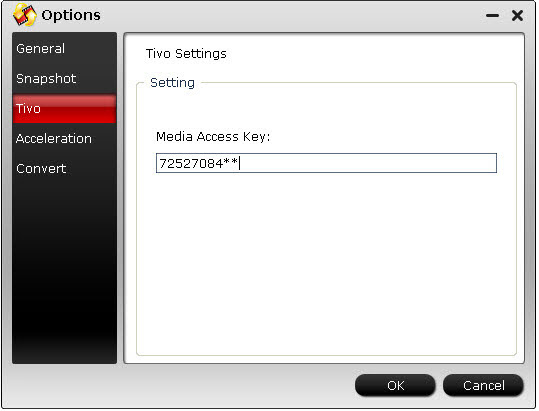
Step 2. Select output format.
Many video formats in the Format dropdown list, you can choose the one you need. Here, you can choose "MPEG-2 Video (*.mpg)" from "Common Video" Option.
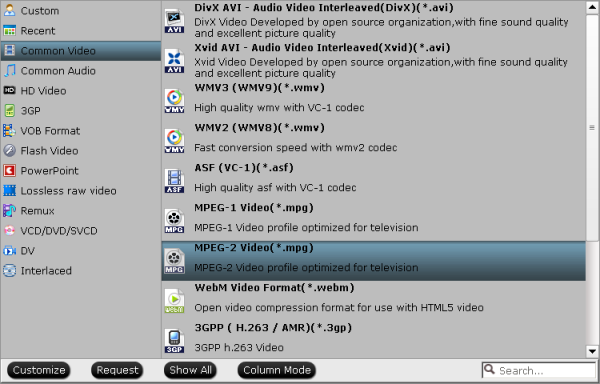
Step 3. Video Editing (optional).
Powerful edit function including Trim, Crop, Add subtitles, etc will give you great experience for conversion. For example, you can use Trim to cut off the prevue of DVD that you don’t want to retain in output videos.
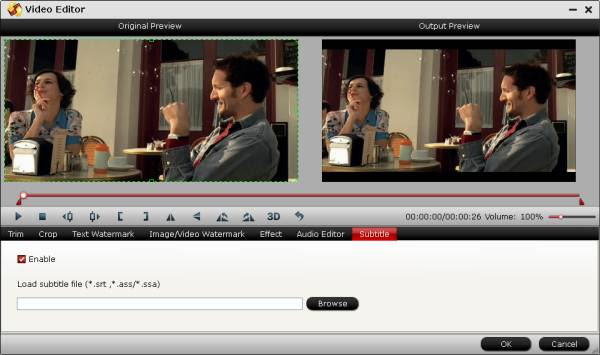
Step 4. Start conversion.
Click "Convert" button to start the TiVo to MPEG conversion conversion. Click "Open" button you can find the generated files.
And with the help of CUDA Acceleration and full use of cores, you will have a fast speed.
If you want to convert to more popular portable devices and editing software, Updrade version will give you more great features. You can 1:1 backup DVD or 100% backup the main movie of DVD. Also you can choose to output MP4/M4V files for all portable devices to enjoy videos anywhere.
Like us on Facebook you can get 20% OFF upgrade discount. Do not miss it. Hurry up to try the upgrade now.
With this Ultimate TiVo to MPEG Converter, you can not only encode TiVo to MPEG, but also convert tivo to MKV, WMV, MP4, MOV, AVI, FLV, 3GP etc. files while keeping perfect quality for enjoying your favorite TV shows recorded by TiVo box on Pocket PC, iPod, iPad, iPhone, Android, Windows RT/8, PSP etc. device any time and any where or freely edit TV shows on most editing programs, like Adobe Premiere, Sony Vegas, Pinnacle Studio, etc.
TiVo is a popular home setup box for recording television programs and movies for later playback. It has the capability to transfer the recordings to your personal computer by using the TiVo Desktop Software application. An issue with the files is that they are not always compatible with other multi-media programs or editing softwares like Adobe Premiere, Sony Vegas, Pinnacle Studio, etc.

Question 1:
I have recently exporting a TV show from my TiVo to my PC using my TiVo home network, but the file is in .TiVo format. Does anyone know the best way to convert this to a avi file or mpeg for editing?
Question 2:
I need software that will change tivo files to mpeg files for viewing on my computer. I have tried Tivo Decoder, VisualHub, iTivo, and ffMpegX all with not so good results. So is there any program or a method for conversion?Have you got the similar question when you want to use to view and edit TiVo files? As a result, it is required to convert the TiVo files to a common format that widely supported by media players and editors. e.g. MPEG format. The guide shares with you how to convert TiVo file to MPEG step-by-step.
Part 1: Transfer TV shows from TiVo to PC
To transfer TV shows on any PC, you need to download TiVo Desktop software. When your TiVo is connected to your home network, TiVo Desktop provides you with a list of available shows for transferring to your PC.
You can play TiVo video files using Windows Media Player.
Hints: TiVoToGo Transfers system requirements: TiVo Series2 DVR, TiVo software version 7.1 or later, TiVo Series2 box must be connected to your home network using a wired or wireless USB network adapter.
Part 2: Guide to Converting TiVo to MPEG
At first, for converting .tivo to .mpg, you may have search a lot and find that there are many software with cost, which can help you. If you want free software, Pavtube Free Video DVD Converter Ultimate is right for you. Becides supporting Tivo to MPEG conversion, it is integrated software combined with converting both DVD and videos. And it will support converting them to MKV, AVI, WMV, MOV, MPG, etc.
P.S If you are a Mac user, you can try Video Converter for Mac (Guide: How to convert TiVo shows to MPEG on Mac 10.9 Mavericks)
Go to download Free Video DVD Converter Ultimate and install it. Then follow me to learn how it works.
Step 1. Import source files.
Click "Add Video" icon to load video, or you can drag and drop it to the software directly. "Load files" icon will allow you to load DVD disc, ISO/IFO and DVD folder.
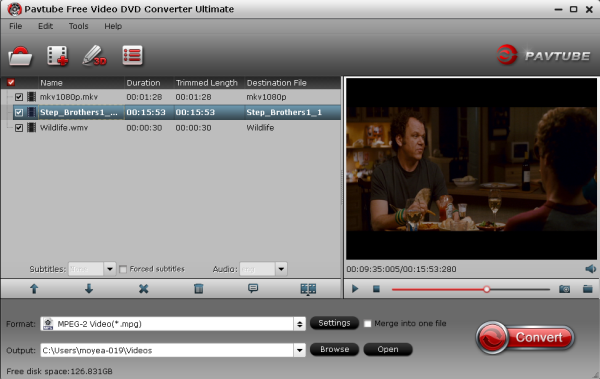
Note: If you want to import Tivo video, you should import the Media Access Key first.
Step 2. Select output format.
Many video formats in the Format dropdown list, you can choose the one you need. Here, you can choose "MPEG-2 Video (*.mpg)" from "Common Video" Option.
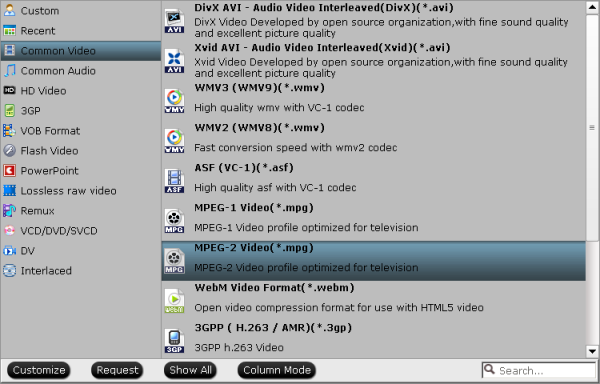
Step 3. Video Editing (optional).
Powerful edit function including Trim, Crop, Add subtitles, etc will give you great experience for conversion. For example, you can use Trim to cut off the prevue of DVD that you don’t want to retain in output videos.
Step 4. Start conversion.
Click "Convert" button to start the TiVo to MPEG conversion conversion. Click "Open" button you can find the generated files.
And with the help of CUDA Acceleration and full use of cores, you will have a fast speed.
If you want to convert to more popular portable devices and editing software, Updrade version will give you more great features. You can 1:1 backup DVD or 100% backup the main movie of DVD. Also you can choose to output MP4/M4V files for all portable devices to enjoy videos anywhere.
Like us on Facebook you can get 20% OFF upgrade discount. Do not miss it. Hurry up to try the upgrade now.
With this Ultimate TiVo to MPEG Converter, you can not only encode TiVo to MPEG, but also convert tivo to MKV, WMV, MP4, MOV, AVI, FLV, 3GP etc. files while keeping perfect quality for enjoying your favorite TV shows recorded by TiVo box on Pocket PC, iPod, iPad, iPhone, Android, Windows RT/8, PSP etc. device any time and any where or freely edit TV shows on most editing programs, like Adobe Premiere, Sony Vegas, Pinnacle Studio, etc.