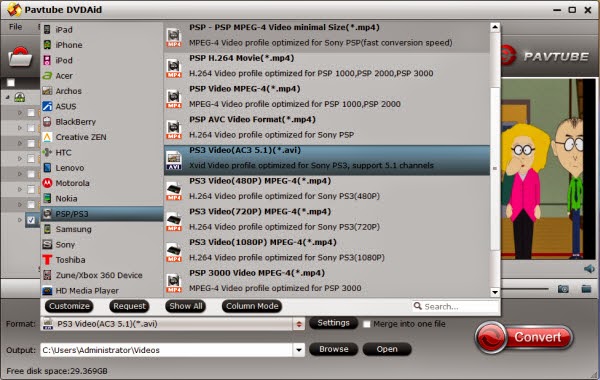If you would like to watch Blu-ray disc without region limitation, this article below the definition region codes and how to bypass the blu-ray region codes built into their BD players.
What are Blu-ray Disc region codes?
Region codes place geographical restrictions on where in the world a Blu-ray movie can be played. For example, a BD system bought in the USA region would play only Blu-ray movie disks with that area’s encoding.
Why are there BD region codes?
The purpose of region codes is twofold. First, it allows regional pricing to be affected by the movie studios. Since pricing will be very different around the world, the system prevents home users importing home movies bought overseas at a lower price. Secondly, it allows the control of regional release of movie titles. Often, for instance, Hollywood films are available to buy on disk in the USA and Europe before other parts of the globe. With regional encoding, the studios can prevent unlicensed movie imports so giving distributors around the world control of supply.
The region codes are entirely voluntary on the part of the studios releasing the disks, and Blu-ray movie releases need not have any region code, so called “region free” releases. If a Blu-ray movie is region free, it can be played on all systems regardless of region. Interestingly, many early releases of Blu-ray films were region free.
Blu-ray Disc regions: Region A, Region B, and Region C
The world is divided into three regions by the BDA (Blu-ray Disk Association): Region A, Region B and Region C. The following map shows the regions as defined.
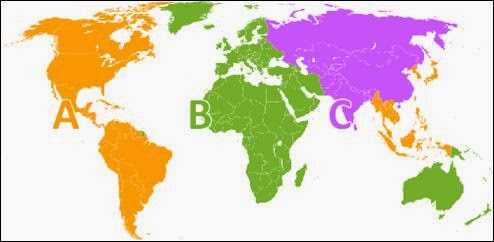
A: East Asia (except Mainland China and Mongolia), Southeast Asia, the Americas and their dependencies.
B: Africa, Southwest Asia, Europe (except Russia), Oceania and their dependencies.
C: Central Asia, East Asia (Mainland China and Mongolia only), South Asia, central Eurasia and their dependencies.
Blu-ray Region Hack/Crack/Bypass
In any case, many people are trying to work out how to bypass the blu-ray region codes built into their BD players, but there are rarely successes. But there are another way to play Region A blu-ray discs on Region on B/ C BD players and PS3: Use BDMagic to rip commercial blu-ray discs to remove the regions, and play the unprotected blu-ray movie from hard drive. Blu-ray players and PS3 boxes support playback of M2TS, MP4, AVI, MKV, MOV, etc.
More reviews:
Movies and TV Series coming out on Blu-ray at March 2014
New Movies coming out March 2014 List with Release Dates
How to Backup new released DVD discs on Windows 8.1/8