I have some foreign language movies in .avi format. I downloaded the subtitles but when I play it, the timing of the subtitles are wrong. How can I integrate the subtitles to the movie file itself and adjust the timing again? Thanks.
Subtitle files can be a challenge in case the text doesn't synchronize with your AVI video, this also holds true if you want to add personalized subtitles to your videos or recordings.
Here I would recommended you a professional video toos--Pavtube Video Converter / Mac Version for you to add SRT(.srt) in your AVI movies or videos. The simple steps will be show below with just a few clicks. In addition, it can also support adding subtitles to many other video formats including MKV, AVI, MPG, WMV, MOV, 3GP, VOB, FLV, MXF, AVCHD, VOB and etc.
Besides acting as the AVI Subtitle Adder, Pavtube Video Converter is a powerful video converter. It can convert more than 150 video and audio formats with superb quality. What is more, it is a good video editing tool that can trim videos, crop videos, add watermark to videos, merge or join videos together, split videos by chapters, adjust audio channels, and remove black bars and more.
Hot Search: Add SRT/ASS/SSA Subtitles to MP4 | Add Subtitles to Blu-ray Movies | Add Subtitles to DVD Movies

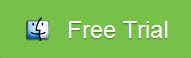
First free download and install Pavtube Video Converter on your Mac or Windows, and then launch it. Now just follow the step by step guide to to add .srt subtitles to AVI video.
Step 1. Click the "Add File" button to load the MP4 files. You can also drag and drop AVI files to the interface of the software.
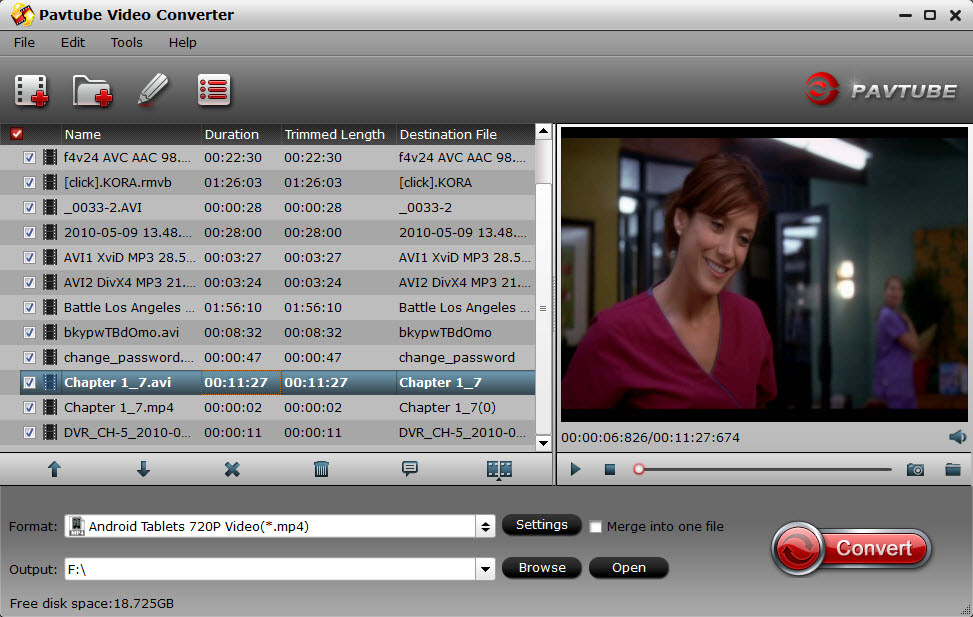
Step 2. Add subtitles to AVI videos
Click “Edit” or the pencil icon to switch to the editing interface, where you can find multiple editing functions and “Subtitle” is just one of them. Click the “Subtitle” tab and check the “Enable” box to allow you to add SRT/ASS/SSA subtitles to AVI videos. Then Click “Browse” to find and import the downloaded SRT/ASS/SSA subtitles.
to switch to the editing interface, where you can find multiple editing functions and “Subtitle” is just one of them. Click the “Subtitle” tab and check the “Enable” box to allow you to add SRT/ASS/SSA subtitles to AVI videos. Then Click “Browse” to find and import the downloaded SRT/ASS/SSA subtitles.
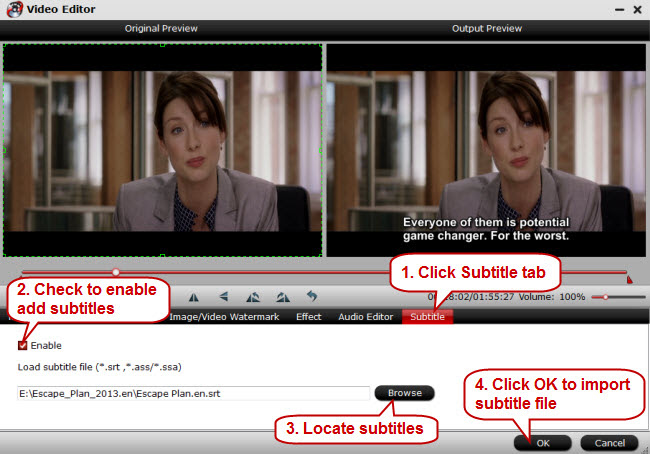
Kindly note: Pavtube Video Converter only supports SRT/ASS/SSA subtitles, and make sure that the subtitle file and your AVI video files are kept in the same folder sharing the same name.
Step 3. Start inserting subtitles to AVI video
Go back to the main UI and click “Convert” to start inserting SRT/ASS/SSA subtitles to your AVI videos. If you don’t want to keep the original AVI format, just click the format bar to choose the output video format you want before conversion.
Read More:
Subtitle files can be a challenge in case the text doesn't synchronize with your AVI video, this also holds true if you want to add personalized subtitles to your videos or recordings.
Here I would recommended you a professional video toos--Pavtube Video Converter / Mac Version for you to add SRT(.srt) in your AVI movies or videos. The simple steps will be show below with just a few clicks. In addition, it can also support adding subtitles to many other video formats including MKV, AVI, MPG, WMV, MOV, 3GP, VOB, FLV, MXF, AVCHD, VOB and etc.
Besides acting as the AVI Subtitle Adder, Pavtube Video Converter is a powerful video converter. It can convert more than 150 video and audio formats with superb quality. What is more, it is a good video editing tool that can trim videos, crop videos, add watermark to videos, merge or join videos together, split videos by chapters, adjust audio channels, and remove black bars and more.
Hot Search: Add SRT/ASS/SSA Subtitles to MP4 | Add Subtitles to Blu-ray Movies | Add Subtitles to DVD Movies
First free download and install Pavtube Video Converter on your Mac or Windows, and then launch it. Now just follow the step by step guide to to add .srt subtitles to AVI video.
Step 1. Click the "Add File" button to load the MP4 files. You can also drag and drop AVI files to the interface of the software.
Step 2. Add subtitles to AVI videos
Click “Edit” or the pencil icon
Kindly note: Pavtube Video Converter only supports SRT/ASS/SSA subtitles, and make sure that the subtitle file and your AVI video files are kept in the same folder sharing the same name.
Step 3. Start inserting subtitles to AVI video
Go back to the main UI and click “Convert” to start inserting SRT/ASS/SSA subtitles to your AVI videos. If you don’t want to keep the original AVI format, just click the format bar to choose the output video format you want before conversion.
Read More:
- How to convert and sync AVI to iPad Air with subtitles?
- How to Get Freemake Subtitles Pack Key Serial License Code Free
- Play MKV, AVI, VOB, FLV, Tivo, WMV on Amazon Fire Edition with 7" Display
- Get AVI Files Work with Premiere Elements 12
- 3D AVI Converter: Easily Create 3D AVI Files with 2D Videos
- Rip HD/3D Blu-ray Movies with Forced Subtitles on Mac