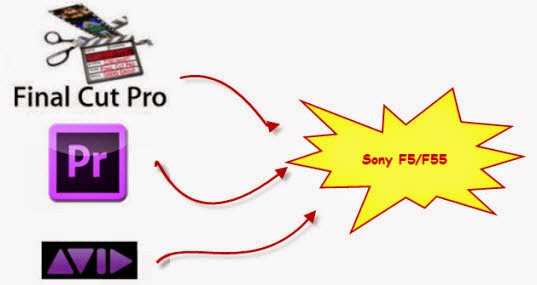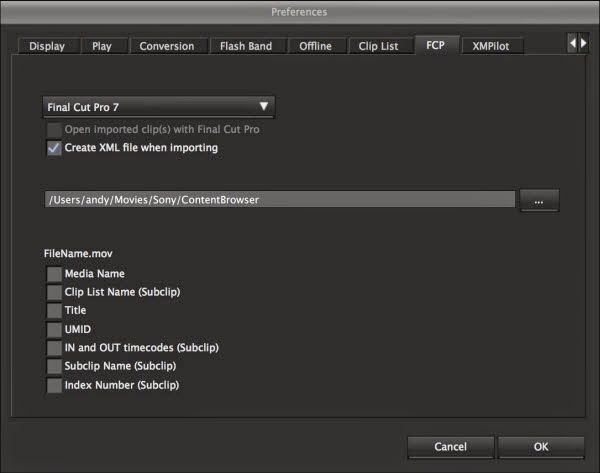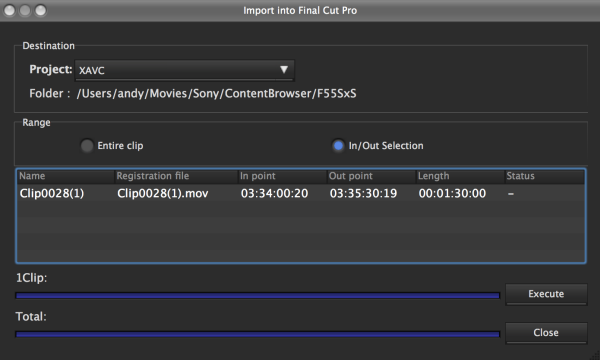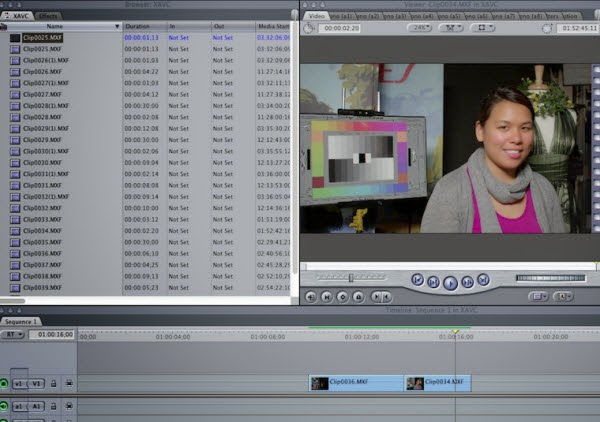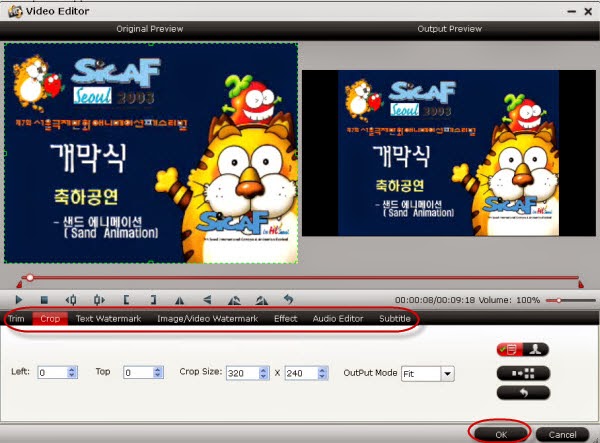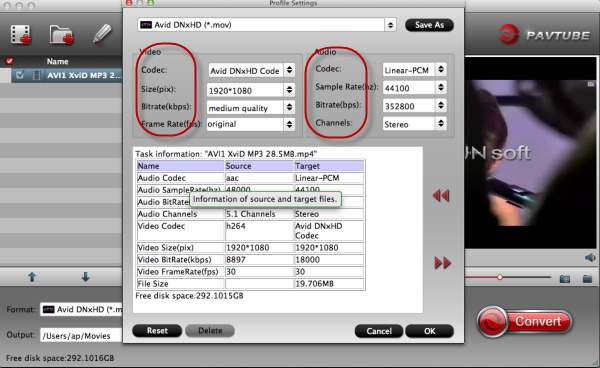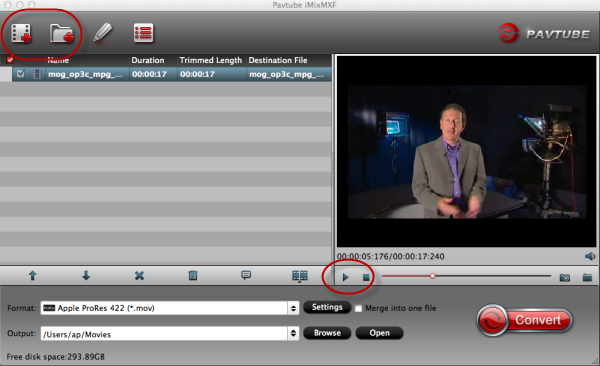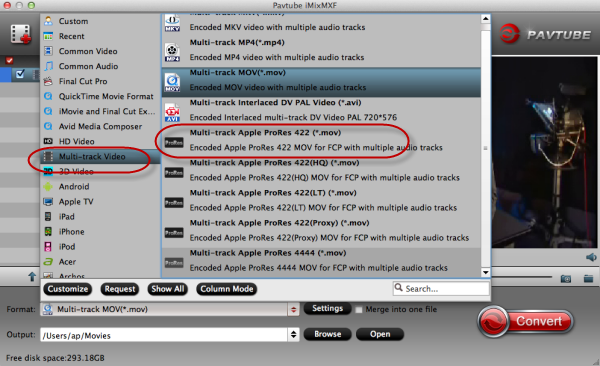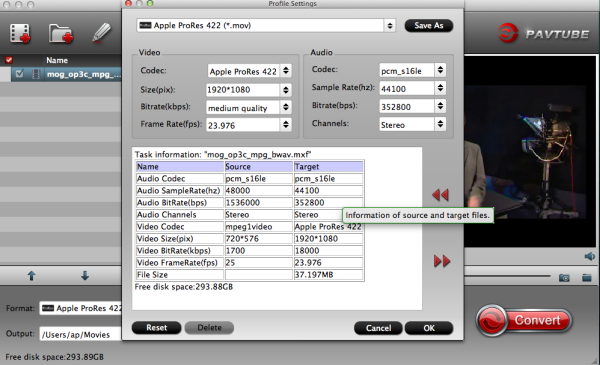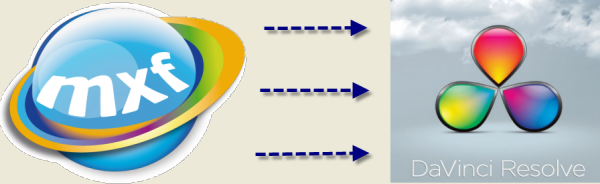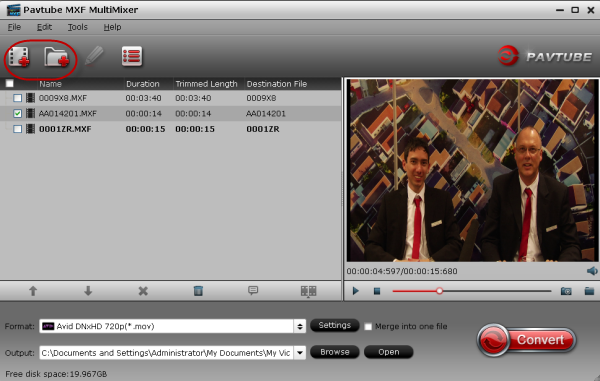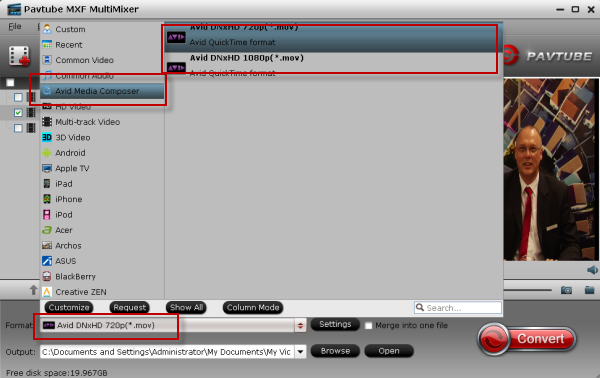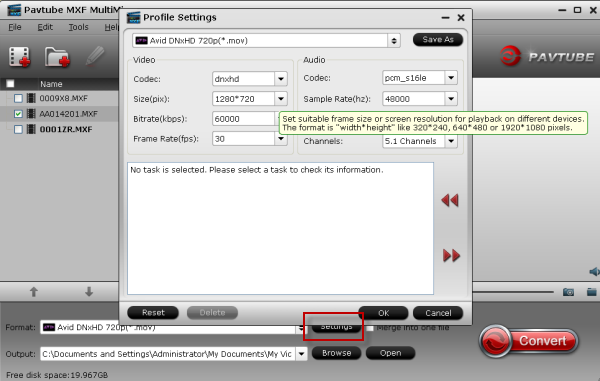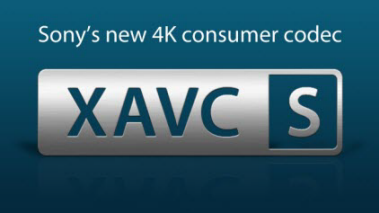Along with the popular 4k video comes in our life and attract our attention, Do you know the specific details about 4k Ultra HD videos?

From standard 720p and 1080p, now the latest standard called 4k has come to our life. Don’t you know what does 4K means? You’re out! As we all known, video quality is one of the most factors that many people concern. So the 4K video is more and more popular with many people. If you've got some 4K Ultra HD videos, but have no idea how to work with them, you are in the right place. This article will give you some tips and tricks how to play, edit 4K videos in a simple way.
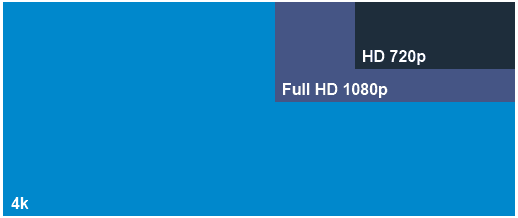
Definition and Development of 4K:
4K is a new resolution standard designed for digital cinema and computer graphics. It has following advantages: higher image definition quality, more detailed picture, better fast-action and larger projection surface visibility.
4K format was named because it has 4000 pixels horizontal resolution approximately. Meanwhile, standard 1080p and 720p resolutions were named because of its vertical resolution. The new standard renders more than four times higher image definition than 1080p resolutions for example.
Source of 4K video:
With the number of 4K-capable cinemas already high and growing fast, more and more new films are either being converted into 4K Ultra HD digital masters from 35mm celluloid, or filmed directly in the 4K digital format using a new generation of 4K-capable digital cameras or camcorders. Here we’ll introduce you some main camcorders which can produce’4K videos’
Sony serious: FS700, CineAlta F5, CineAlta F55, CineAlta F65
Canon serious: EOS C500, EOS-1D C DSLR
Panasonic Lumix GH4 serious.
Blackmagicserious.
Though 4K Ultra HD Video is so popular in digital area, including televisions and camcorders, the format 4K supported is not accepted by usual devices or editors. So is there any tool to convert or compress 4K Ultra HD Videos? Of course Yes! Here we got a professional 4K Ultra HD Video Converter for Mac/Windows which can provides so many usual formats like Apple ProRes 422(HQ/LT/Proxy) for FCP, AIC MOV for FCE and iMovie, MP4 for any mobile or PC video players, etc. In addition, this 4K Video Converter can also so some simple editing for you. For more, we can openhereto take a further reference.
Some main steps for converting your 4K videos are allowed here(More details)
Step 1. Load your files in three ways:
Click “File” menu, and select "Add Video/Audio" or "Add from folder" to import source video, audio and image files.
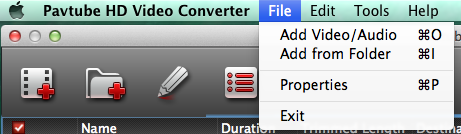
Click “Add Video” button or “Add from folder" button to import source files.
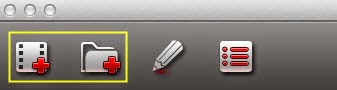
Open the folder that contains source files, and drag and drop video, audio and image files to the program.
TIP:If you are loading TiVo shows to 4K Video Converter for Mac, please enter your Media Access Key as the program asks, and then click "OK" button to confirm.
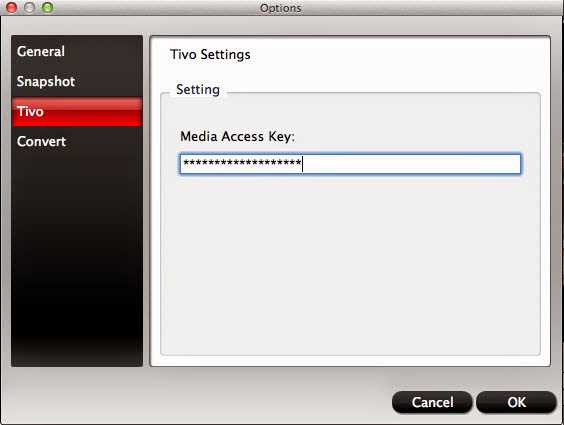
Step 2. Choose the best formats you want with’ Format Button’ on the format list.
Step 3. All formats here are set with optimized video/audio codec, bitrates, frame rates, etc. But you can still specify as you like by clicking ‘Settings’ button.
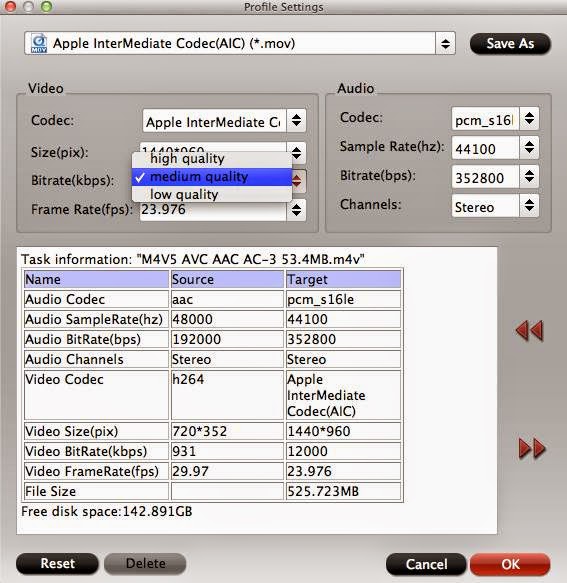
Start your conversion with ‘Convert’ button and convert your 4K video formats.
Are you all be satisfied with the suggestions above? Please leave some comments if necessary.
What’s more:
Possible to Convert 2K/4K XAVC Videos to MP4/FLV/SWF/MOV/AVI/WMV/M4V/MPG?
Methods to Convert 2K/4K Videos to ASF/SWF
Work with Sony F55/F5 XAVC in FCP/iMovie/Premiere/Avid MC