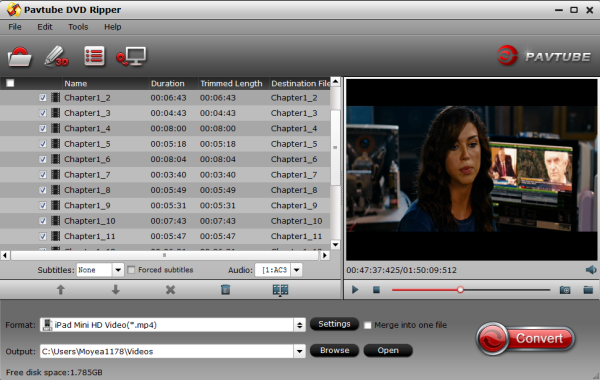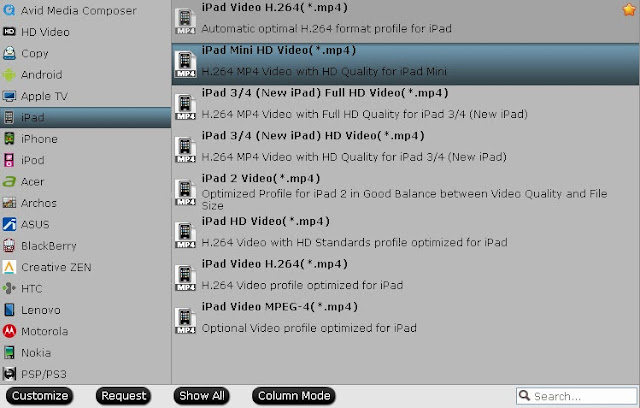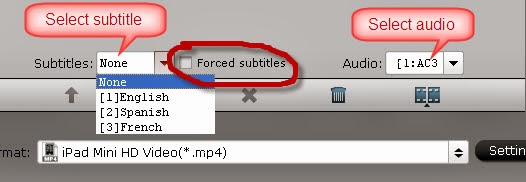With the help of this article, you can easily watch Blu-ray ISO images on Surface 2 and Surface Pro 2 with best video settings anytime and anywhere on Windows 8.1/8/7.
Which file types are supported on Surface 2, Surface Pro 2, Surface RT/Pro?
As a windows follower, it is big news that Microsoft released the new Surface 2 and Surface Pro 2 tablet. Now, I can throw away heavy Notebook; take Surface 2 with me on my road. The new Surface 2 can support playback videos up to 1920*1080 pixels. With a Surface 2 tablet, I can enjoy HD movies on such high resolution screen. Want to view Blu-ray ISO images on Surface 2 like me? No problem, with this useful Blu-ray to Surface 2 converter, you can easily convert Blu-ray ISO images to Surface 2 support format on Windows 8.1/8/7.
News: Buy it now can enjoy the 30% off on Thanksgiving Special Offer 2013
Software required:
Please download the right version of Pavtube Blu-ray Ripper first, and the following guide is based on windows version.
After launching Pavtube Blu-ray to Surface Tablet Ripper, click the “Add files” button to load your blu-ray ISO images to program. This Blu-ray to Surface converter also supports loading Blu-ray discs.

Step 2: Choose “Surface” profile.
This Blu-ray ripper for Surface 2 embedded “Surface” profile with pre-set parameters. Click the drop-down list and choose “Windows> Microsoft Surface Windows RT/ Pro H.264 Video (*.mp4). The output videos could fit on Surface 2 perfectly.

Tips:
1. If the preset profile settings cannot meet your need, you can click “Settings” icon to adjust the video size, bitrate, frame rate, audio channels and so on.

2. If you want to leave out the title and tail leader of the film when you transfer your ISO images on Surface 2, click "Edit" selected task, Then use the “trim” function to set start and end time of your videos. The length of the output video could depend on your own need.
Step 3: Start the Blu-ray ISO to Surface tablets Conversion.
Back to the main interface, and click the “Convert” icon to start converting Blu-ray ISO images to Surface 2 and Surface Pro 2. After ripping, you will get a .mp4 file for Surface 2 then you can enjoy Blu-ray movies anytime and anywhere.
Note: If you want to convert Blu-ray ISO images to MP4 with multiple audio tracks (languages) for your Surface, try our ByteCopy.
Articles you may want to read:
You still have the chance to win! Only 3 days left for Free Products and up to 66% discount at the page:http://www.pavtube.com/thanksgiving-giveaway-2013.html
Read More:
Which file types are supported on Surface 2, Surface Pro 2, Surface RT/Pro?
As a windows follower, it is big news that Microsoft released the new Surface 2 and Surface Pro 2 tablet. Now, I can throw away heavy Notebook; take Surface 2 with me on my road. The new Surface 2 can support playback videos up to 1920*1080 pixels. With a Surface 2 tablet, I can enjoy HD movies on such high resolution screen. Want to view Blu-ray ISO images on Surface 2 like me? No problem, with this useful Blu-ray to Surface 2 converter, you can easily convert Blu-ray ISO images to Surface 2 support format on Windows 8.1/8/7.
News: Buy it now can enjoy the 30% off on Thanksgiving Special Offer 2013
Software required:
Please download the right version of Pavtube Blu-ray Ripper first, and the following guide is based on windows version.
- Windows: BDMagic
- Mac: BDMagic for Mac
After launching Pavtube Blu-ray to Surface Tablet Ripper, click the “Add files” button to load your blu-ray ISO images to program. This Blu-ray to Surface converter also supports loading Blu-ray discs.
Step 2: Choose “Surface” profile.
This Blu-ray ripper for Surface 2 embedded “Surface” profile with pre-set parameters. Click the drop-down list and choose “Windows> Microsoft Surface Windows RT/ Pro H.264 Video (*.mp4). The output videos could fit on Surface 2 perfectly.
Tips:
1. If the preset profile settings cannot meet your need, you can click “Settings” icon to adjust the video size, bitrate, frame rate, audio channels and so on.
2. If you want to leave out the title and tail leader of the film when you transfer your ISO images on Surface 2, click "Edit" selected task, Then use the “trim” function to set start and end time of your videos. The length of the output video could depend on your own need.
Step 3: Start the Blu-ray ISO to Surface tablets Conversion.
Back to the main interface, and click the “Convert” icon to start converting Blu-ray ISO images to Surface 2 and Surface Pro 2. After ripping, you will get a .mp4 file for Surface 2 then you can enjoy Blu-ray movies anytime and anywhere.
Note: If you want to convert Blu-ray ISO images to MP4 with multiple audio tracks (languages) for your Surface, try our ByteCopy.
Articles you may want to read:
- Transfer Digital Copies into Surface 2, Surface Pro 2
- Play iTunes M4V on Surface 2, Surface Pro 2 and Surface RT/Pro
You still have the chance to win! Only 3 days left for Free Products and up to 66% discount at the page:http://www.pavtube.com/thanksgiving-giveaway-2013.html
Read More: