The LUMIX GH5 records silky smooth 4K 60p/50p (QFHD 4K: 3840 x 2160 / MOV or MP4) video. For Mac users, after shooting many beautiful videos, you may wish to load the Panasonic GH5 4K video into FCP X, the professional NLE editing software on Mac platform for some post editing workflow. The problem is that a lot of people they have encounter incompatible issue when working LUMIX GH5 4K video with FCP X. The following article will show you how to get a smooth workflow of Lumix GH5 4K video with FCP X.
Best editing codec for FCP X
To get a smooth workflow of Panasonic GH5 4K with FCP X, we highly recommend you to use the Apple Prores codec, which is specially designed by Apple for high quality and high performance editing workflow of 4K video in FCP X.
Transcode Panasonic GH5 4K to Prores codec for FCP X
To generate Apple Prores coded, you can download our best Mac Prores Converter - Pavtube Video Converter for Mac, which Which has perfect support for both the 4K H.264 MP4 and MOV container file format recorded by Panasonic GH5. The program can facilitate you to directly output FCP 7/X most favorable Apple Prores codec in various different file types including Apple Prores 422, Apple Prores 422 HQ, Apple Prores 422 Proxy and Apple Prores 422 LT. If your computer are powerful enough to handle multicam and high-resolution video and you are going to do many effects editing work with FCP X, you'd better choose to output "Apple Prores 422(*.mov)"or "Apple Prores 422(HQ)(*.mov)"for better performance. If your computer are not fast enough, just choose Apple Prores 422 Proxy and Apple Prores 422 LT format, which helps to create small file resolution video for smooth post editing workflow.
How to Transcode Panasonic GH5 4K to Prores Codec for FCP X Best Editing Workflow?
Step 1:Load Panasonic GH5 4K video.
Open the program, click "File" menu, from its drop-down option, select "Add Video/Audio" to load GH5 4K video to the program.

Step 2: Define the output format.
Clicking the Format bar, from its drop-down list, you can choose one of Final Cut Pro X best compatible Apple Prores editing format. If your computer is powerful enough to handle 4K video, it would be much ideal for you to choose "Apple Prores 422(*.mov)" or ""Apple Prores 422(HQ)(*.mov)" for high quality performance on Final Cut Pro X.
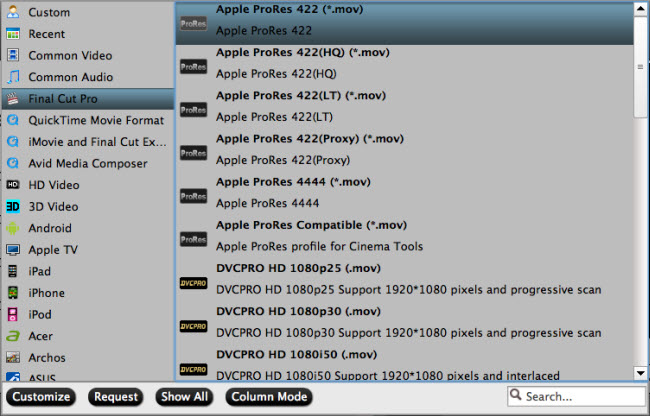
If you have a underpowered computer, it is ideal for you to output "Apple Prores 422(Proxy)(*.mov)" or "Apple Prores 422(LT)(*.mov)" format.

Step 3: Start the conversion process.
Go back to the main interface, hit right-bottom "Convert" button to start to convert and compress GH5 4K video to Final Cut Pro X best favorable Apple Prores format with compatible file resolution.
When the conversion is completed, feel free to import video to Final Cut Pro X for professional post-production workflow on either powerful or slow computer.
Related Articles
Any Product-related questions?support@pavtube.com

