DVDShrink is software to backup DVD discs. You can use this software in conjunction with DVD burning software of your choice, to make a backup copy of any DVD video disc. You can use it to copy DVD movie to a hard drive. Follow this article to learn how to copy DVD to hard drive with DVD Shrink and copy DVD to hard drive with another easy-to-use program.
Part 1. How to Copy DVD to Hard Drive with DVD Shrink?
1. Download DVDShrink and install it on your PC.
2. Insert the movie DVD in the optical drive and launch DVD Shrink
3. In DVDShrink main window, click the Open Disc button .
4. In the dialog box that opens, select the drive where the DVD is and click OK.
5. DVDShrink shall analyze the content of the DVD.
6. Once the analysis is completed, you can choose your compression option
7. Click the button Backup!
8. In the window that opens, select the target folder for the extracted video and click on Accept
The copying process shall start.
Note that the program will generate both the AUDIO_TS and VIDEO_TS files.
Part 2. More powerful/professional DVD to Hard Drive Ripper - Pavtube ByteCopy
As a powerful DVD Shrink, Pavtube ByteCopy can copy DVD to hard drive easily so that you can freely watch movies on Apple iOS devices, Android OS devices, Windows RT/Pro devices, HDTV, 3D TVs, PSP, PS4, PS3, Plex, WDTV Live, Roku 3 and more devices.
It is a powerful program with the ability of backing up Blu-ray/DVD collection to multi-track MKV without quality loss, ripping BD/DVD movies to MP4 and MOV with multiple audio streams, and converting BD/DVD from hard discs to virtually any popular video and audio format. In recent update, ByteCopy can support ripping Blu-ray/DVD movie to H.265/HEVC MP4 with better video quality compared to H.264 MP4 in same profile presets. At the meantime, this multi-track Blu-ray/DVD converter can be considered as a user-friendly movie editing tool with the professional functions to trim, crop, merge, insert subtitles, export srt/ass/ssa subtitles, add video effects in the destination movie.
Free download this excellent DVD copier, ripper for hard drive
Mac user can get - Pavtube ByteCopy for Mac
Guide of Putting DVD to Hard Drive Using Pavtube ByteCopy
Step 1: Load DVD movies
Insert a DVD disk and load the DVD content by clicking DVD Disc button. Or else you can choose load DVD folder, DVD ISO/IFO if you have such file or folder on the internal hard drive of the Windows PC.

Step 2: Different ways to convert DVD to External Hard Drive
Method 1:1 full copy DVD: You can keep all the information in DVD movies, including main title, advertisement, chapter markers, review and the whole audio/subtitle streams.
Click  on the top of the menu.
on the top of the menu.
Method 2. Copy main title of DVD to hard drive: Just the main title of the original DVD disc will be preserved in this way. It will save many space on your hard drive.
Navigate to “Format” > “Copy” > “Directly Copy”
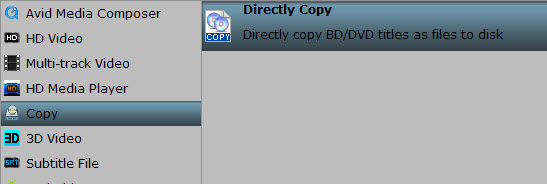
Method 3. Convert DVD to General Video: diversified choices, different video formats for different purposes and acceptances, convert DVD to AVI, MP4, MOV, WMV, MPEG, etc with smaller file size; just choose the format from "Common Video" and "HD Video". In this way, after you define the output format, you can open "Settings" window to choose video and audio codec, size, bitrate, etc. For example, you can keep AC3, AAC, DTS audio and stereo or 5.1, 7.1 sound.

Method 4. Convert DVD to lossless MKV to store on portable hard drive: this way can output MKV file to using and the quality will be lossless. Click "Format" > "Multi-track Video" > "lossless MKV".

Step 3: Start to copy DVD to external hard drive
Click “Convert” to get down to copying or converting your DVDs to portable hard drive. When the process ends, open output folder to locate the DVD rips. Then put the DVD backups on your any External Hard Drive even internal hard drive smoothly.
Summary:
You can choose DVD Shrink or Pavtube ByteCopy to copy DVD to Hard Drive according to your needs. We have to say Pavtube Bytecopy may be your smart choice for copying DVD to hard Drive, converting DVD to hard Drive, edit DVD etc. That’s powerful.
Related Articles:

