Chromecast can easily help us to play online video and music on TV or HDTV by directly streaming the media from Netflix, YouTube, Hulu Plus, Google Play Movies and Music, and Chrome. But at the same time many of us have been asking how to enable Chromecast play local video files.

Step 1 Install Google Chrome Cast Extension
Install the Google Cast extension for your Chrome Browser:
Ensure you're using the latest version of Chrome by navigating to Settings > About Google Chrome and update your Chrome browser to the latest version.
Download the Google Cast Extension.
Once installed, you should see the Cast button in the upper right hand side of your Chrome browser.
Please note: You do not need to re-install the Google Chromecast app if your device is already set up. You only need to download the Google Chrome Cast Extension.
Step 2 Cast Local Media to Chromecast for Play on TV
Open chrome or a new tab, and then connect your chrome browser to Chromecast
Drag and drop the video/audio file you want to play into the Chrome browser or copy the media file local path to chrome URL box
Click the browser extension and select "Cast this tab", the local video or audio files will be streamed to TV directly for easy playback.
How to stream Charomacast unsupported local video files like MKV, AVI, MP4, Apple ProRes, MOV, FLV, VOB, DAV, MPG, MXF, AVCHD, WTV, WMV, ASF, RMVB from Windows or Mac to Chromecast? To do the task, a professional video tool--Pavtube HD Video Converter / Mac Version is highly recommended here.


Key Features of Pavtube HD Video Converter
- convert all kinds of video and audio files to Chromecast supported format to stream local media files to Chromecast for easy playback.
- Acting as the Chromecast Video Converter, Pavtube HD Video Converter can convert a variety of video formats including MP4, MKV, MOV, M4V, MPG, MXF, MTS, M2TS, M2T, MVI, MOD, TOD, ASF, AVI, Apple ProRes, FLV, VOB, RMVB, RM, R3D, WMV, WTV, DVR, DV, SWF, TS, and etc to Chromecast supported video format.
- Edit your .tivo videos with built-in video editor before converting them.
- Fully compatible with Mac OS X 10.6 or later, including the latest 10.11 El Capitan. Windows XP or later, including Windows 10.
Step-by-step guide on how to stream Charomacast unsupported local video
Step 1. Click "Add File" button to import the video or audio files which you like to stream from computer to Chromecast for easy playback on Chromecast-enabled TV or HDTV.
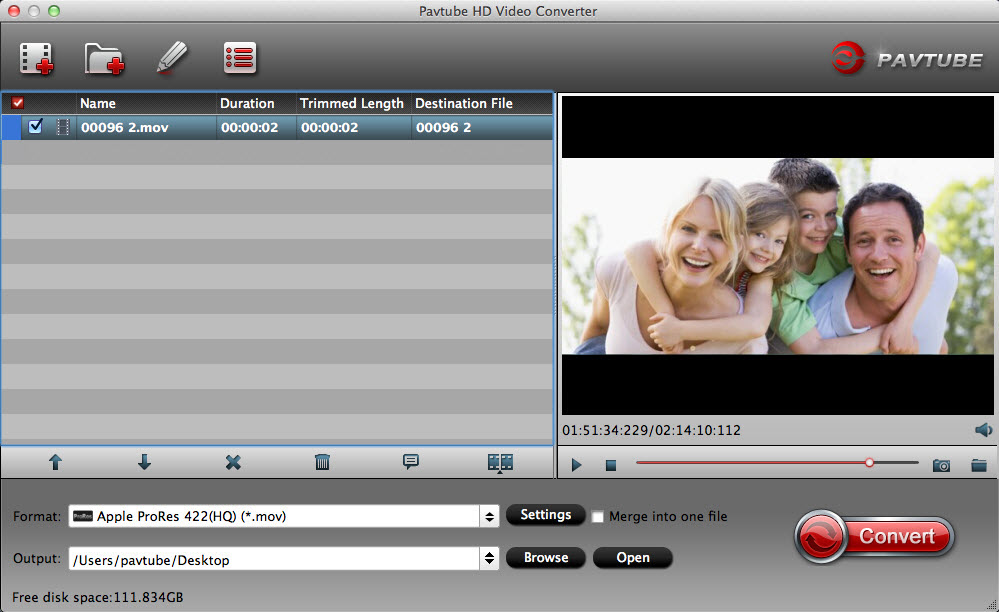
Or directly drag and drop the media files or the folder where you media files are to main window of the Chromecast Converter.
Step 2. Click the "Profile" drop-down button to select Chromecast compatible video MP4 or WebM from the "Web Video"

Step 3. Click the "Convert" button to start and finish converting the video files to Chromecast supported media format.
Read More: