Troubled in editing 4K or HD videos in GoPro Studio? Why not read this article to own another alternative editing and converting tool to do this work well?
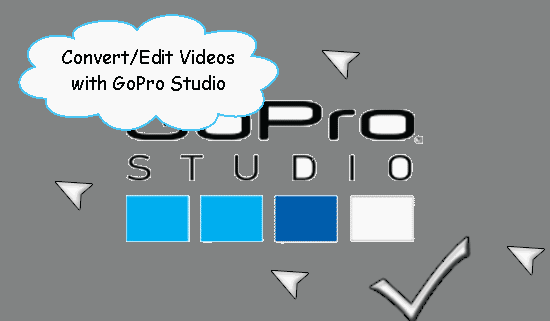
Summary: In this article, we have a brief introduction of Go Pro Studio editing software, also, if you have troubles in editing HD or 4K videos in GoPro Studio, here is an alternative assistant that can convert and edit all videos flawlessly. Would you like to have a try?
Well supported the H.264 MP4 and MOV formats, GoPro Studio, as one of the greatest editing software, it is compatible with various cameras, such as GoPro, Nikon, or Canon, etc. But have you ever found that something went wrong if we import some HD videos or 4K recordings to GoPro Studio, right? Why could this happen so frequently?
In fact, most people won’t pay attention to the considerations when we importing our original files for a nice editing. Check if you are importing the file into the correct space. GoPro Studio does not import the file type in the wrong incorrect. All files, including MP4 generated by GoPro cameras should only be imported to "Step 1: Import Room"; Files that have already been converted to GoPro Cineform AVI or MOV, should only be imported into "Step 2: Edit Room".
Best alternative assistant that can instead of GoPro Studio---Pavtube Video Covnerter for Mac.
Have noticed the several announcements but still doesn’t work? I guess there must be something incompatible with GoPro Studio. Why not have the GoPro Studio alternative to have a try? It is an all-in-one video converter and editor which allows you to trim clips, crop videos, add effects, insert subtitles, etc as GoPro Studio does. What's more, this video app is also professionalized in converting videos in all formats, including GoPro (4K) MP4, MTS, MXF, AVI, MKV or other HD recordings.
Would you like to join us to know how it work so perfectly?
Download and launch this program, we should import our video files as the first step. To import the local videos you want, you can click the "Add Video" button. A pop-up window will lead you to locate your local files. Or you can directly drag the videos you want from your Mac to this program. Batch conversion is supported.
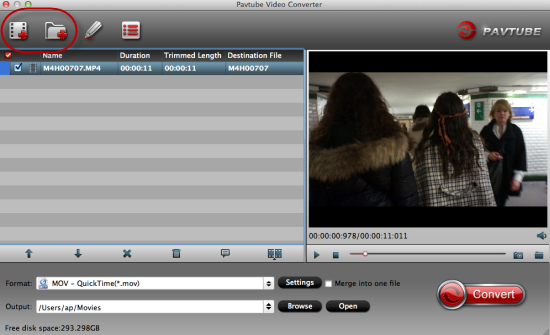
Tips: ‘Merge into one file’ button on the left of the preview window could combine all your clips into the complete one so it is deserved for us to have a try.
Next, choose your favorite output format you want. Let’s come to the ‘Format’ bar, so many video formats you can see listed on the output list. Such the MOV, MKV, FLV, WMV, AVI, are all provided. Also, for some popular devices? iPad, Android or Samsung tablets are easily to find out there.
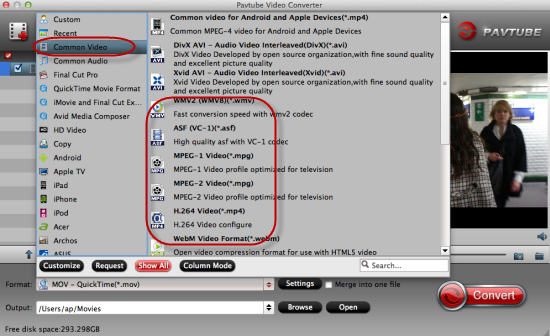
Why we also call this program as the ‘Tiny Editor’? Cause if you open the pencil icon ‘Edit’ on the main interface, we will come to the editing interface. Here, we can decide our video length by ‘Trim’, drop off the unwanted edges? ‘Crop’ may do you a favor. Various simple editing functions we won’t miss here.
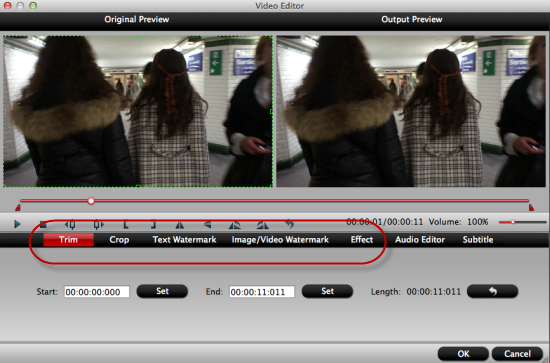
Finally, let’s tap the big button ‘Convert’ to start our conversion with ultra fast speed. What’s more, If you got some GoPro MP4 videos and you want to edit with a more professional option, Adobe Premiere Pro, iMovie, Final Cut Pro are all the good choices. While, as we know these NLEs are not able to ingest GoPro videos in H.264 codec. In this case, we also recommend Pavtube Video Converter for Mac can be used to transcode GoPro videos to Adobe PP/FCP/iMovie compatible format.
Related: