This step-by-step guide reveals how to rip and put your favorite DVD movies to Google Nexus 7 and Nexus 7 (2013) best video format keeping HD video quality for freely enjoyment on the go.
The second generation Google Nexus 7 tablet contiinues with the tradition of the first to offer great specs at cost, which ballooned the Android tablets market share, chipping away at the archrival's iPad domination. The 2013 iteration of the Nexus 7 comes with the record for a tablet 323ppi pixel density, quad-core processor, 2 GB of RAM and 5 MP camera on the back, all for the low starting price of $230, cementing its place in the tablet hall of fame. Beautiful 1920×1200 HD resolution display. Updated hardware design makes it the perfect machine for watching videos, just like the old Nexus 7.
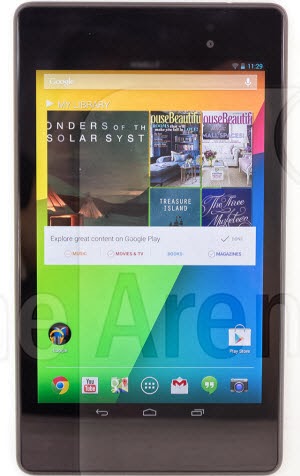
If you have a large DVD movie collection, it should be such a cool thing to enjoy them on Nexus 7 and Nexus 7 (2013) anytime and anywhere. In this article, I will share the way to get your DVD movies onto Neuxs 7 and Nexus 7 (2013) while keeping original high quality. To get the work done, you need to get some help from third-party softwares. Here, this professional DVD to Nexus Converter is just designed to help you convert DVD movies to Nexus 7 and Nexus 7 (2013) MP4 for playback. With its clean interface, fast converting speed and good video quality, converting DVDs to Nexus will be simply finished within a few clicks.
Download a trial version here. The Mac version is DVDAid for Mac.
FYI: If you want to keep all the audio tracks (language) and soft subtitles, here's another choice for you: Blu-ray/DVD Converter Pro.
3 Steps to Rip DVD movies to Nexus 7 and Nexus 7 (2013) support video format
Step 1. Run this Top DVD Ripper, as the DVD to Nexus Converter. Click "Load Disc" to load your DVD movies into it.
Pavtube DVD Ripper will detect and list the main title (the full length of this movie) and check it by default. So just keep it untouched and let's move on to Step 2.

Step 2. Select Google Nexus 7 and Nexus 7 (2013) compatible format.
Here we select MP4 with H.264 codec for Nexus 7 and Nexus 7 (2013). Click the Format drop-down list, and select “Google Nexus 7 H.264 Video (* mp4)" from "Android" category.
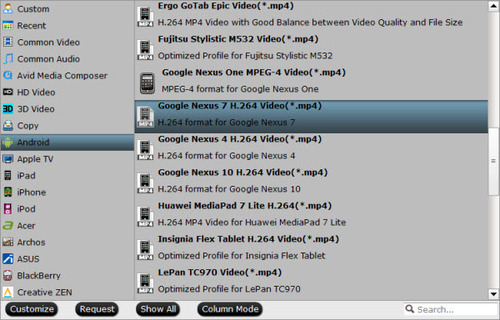
Tips: Customize video specs. (Optional)
Click "Settings" to free choose output video size, bitrate, frame rate and other specs. Remember the file size and video quality is based more on bitrate than resolution which means bitrate higher results in big file size, and lower visible quality loss.
According to my experience, for watching DVD movies on Nexus 7 and Nexus 7 (2013), 1080p with 1500~2500kbps is just all right.
Step 3. Start the DVD to Nexus conversion.
When everything is OK, just press the "Convert" button to start the DVD video to Nexus MP4 conversion. It will not take much time. Just wait for the conversion process to get done. After the conversion, you can click "Open output folder" to quick locate the converted video.
Once get the converted videos, just copy and dump them to Surface via USB. Then you are ready to play DVD movies on Nexus 7 and Nexus 7 (2013) freely.
Tip:
If you are looking for a powerful all-in-one ultimate video converter software to convert various 1080p/720p videos, Blu-ray and DVD movies to your tablet or phone for enjoying, simultaneously saving time and effort, the Blu-ray Video Converter Ultimate program will be a nice choice for you. If you are running a Mac OS X computer, iMedia Converter Mac is the alternative.
You may also want to read:
How to copy videos and movies to Google Nexus 7 (2013), Nexus 10 tablet?
Convert DVD VOB to new Nexus 7 Android 4.3 tablet on Windwos and Mac
How to Play AVI videos on Google new Nexus 7 (2013)?
Google Nexus 7 2 playback MKV issues
The second generation Google Nexus 7 tablet contiinues with the tradition of the first to offer great specs at cost, which ballooned the Android tablets market share, chipping away at the archrival's iPad domination. The 2013 iteration of the Nexus 7 comes with the record for a tablet 323ppi pixel density, quad-core processor, 2 GB of RAM and 5 MP camera on the back, all for the low starting price of $230, cementing its place in the tablet hall of fame. Beautiful 1920×1200 HD resolution display. Updated hardware design makes it the perfect machine for watching videos, just like the old Nexus 7.
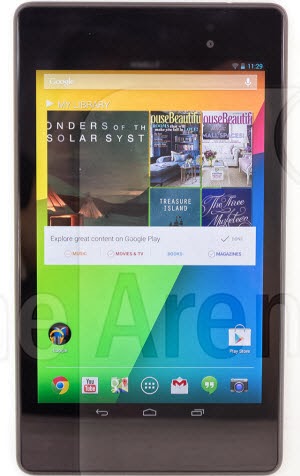
If you have a large DVD movie collection, it should be such a cool thing to enjoy them on Nexus 7 and Nexus 7 (2013) anytime and anywhere. In this article, I will share the way to get your DVD movies onto Neuxs 7 and Nexus 7 (2013) while keeping original high quality. To get the work done, you need to get some help from third-party softwares. Here, this professional DVD to Nexus Converter is just designed to help you convert DVD movies to Nexus 7 and Nexus 7 (2013) MP4 for playback. With its clean interface, fast converting speed and good video quality, converting DVDs to Nexus will be simply finished within a few clicks.
Download a trial version here. The Mac version is DVDAid for Mac.
FYI: If you want to keep all the audio tracks (language) and soft subtitles, here's another choice for you: Blu-ray/DVD Converter Pro.
3 Steps to Rip DVD movies to Nexus 7 and Nexus 7 (2013) support video format
Step 1. Run this Top DVD Ripper, as the DVD to Nexus Converter. Click "Load Disc" to load your DVD movies into it.
Pavtube DVD Ripper will detect and list the main title (the full length of this movie) and check it by default. So just keep it untouched and let's move on to Step 2.

Step 2. Select Google Nexus 7 and Nexus 7 (2013) compatible format.
Here we select MP4 with H.264 codec for Nexus 7 and Nexus 7 (2013). Click the Format drop-down list, and select “Google Nexus 7 H.264 Video (* mp4)" from "Android" category.
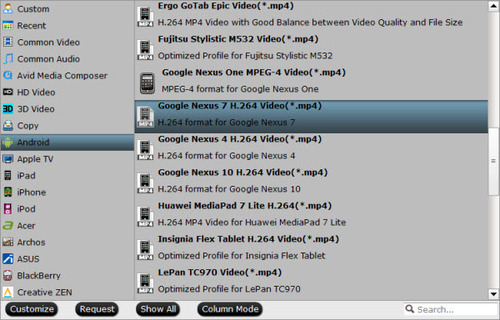
Tips: Customize video specs. (Optional)
Click "Settings" to free choose output video size, bitrate, frame rate and other specs. Remember the file size and video quality is based more on bitrate than resolution which means bitrate higher results in big file size, and lower visible quality loss.
According to my experience, for watching DVD movies on Nexus 7 and Nexus 7 (2013), 1080p with 1500~2500kbps is just all right.
Step 3. Start the DVD to Nexus conversion.
When everything is OK, just press the "Convert" button to start the DVD video to Nexus MP4 conversion. It will not take much time. Just wait for the conversion process to get done. After the conversion, you can click "Open output folder" to quick locate the converted video.
Once get the converted videos, just copy and dump them to Surface via USB. Then you are ready to play DVD movies on Nexus 7 and Nexus 7 (2013) freely.
Tip:
If you are looking for a powerful all-in-one ultimate video converter software to convert various 1080p/720p videos, Blu-ray and DVD movies to your tablet or phone for enjoying, simultaneously saving time and effort, the Blu-ray Video Converter Ultimate program will be a nice choice for you. If you are running a Mac OS X computer, iMedia Converter Mac is the alternative.
You may also want to read:
How to copy videos and movies to Google Nexus 7 (2013), Nexus 10 tablet?
Convert DVD VOB to new Nexus 7 Android 4.3 tablet on Windwos and Mac
How to Play AVI videos on Google new Nexus 7 (2013)?
Google Nexus 7 2 playback MKV issues