Do you have a new Samsung Galaxy Tab 3 10.1/8.0? And do you have tried to play 1080p Blu-ray Movies on new Tab 3? This article is mainly talking about how to rip Blu-ray movie files to Galaxy Tab 3 support format for freely enjoying.Samsung Galaxy Tab 3 provides consumers watch, listen, creativity and close friends to share unforgettable moments with family and friends and especially the content of a variety of ways. Whether at home, or on the way to work, the Samsung Galaxy Tab 3 is the perfect choice to capture moments of life.

Overall, the Galaxy Tab 3 (10.1 inch or 8.0 inch) is a great portable media player for watching movies. There are many choices to enjoy movies with your gadget. If you want to watch Blu-ray/DVD disc/ISO/folder on Galaxy Tab 3 10.1/8.0, you will need a tool to convert Blu-ray to Galaxy Tab 3 supported video formats first.
There are many programs out there that allow you to make copies of your Blu-rays and let you watch them the way you want to view them. You may be confused about choosing a most suitable tool. If so, I recommend you try this Top Blu-ray Ripper from Pavtube Studio. It is easy to use for conversion and makes great quality copies of my Blu-ray disc.
If you are a Mac user, you can use its equivalent Mac version – Pavtube BDMagic for Mac for transferring Blu-ray to Galaxy Tab 3 on Mac.
How to rip Blu-ray Disc/ISO/folder to Samsung Galaxy Tab 3 10.1/8.0
FYI: Note: BD drive is required for ripping Blu-ray disc.
Step 1. Import Blu-ray disc/ISO/folder.
Click "Load files" to choose import from ROM, BD ISO/IFO or BD folder. It will detect and check the main title automatically; so keep it as default unless you want to include tidbits.
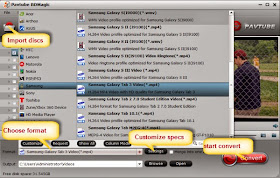
Step 2. Chose "Samsung Galaxy Tab 3 Video(*.mp4)" as target format.
Click the drop-down list besides Format, you can find many presets for different devices, editing programs and media player. Let’s choose "Samsung" in left area and select "Samsung Galaxy Tab 3 Video(*.mp4)" as target video format.
Step 3. Customize video specs. (Optional)
Pavtube Blu-ray to Galaxy Tab 3 Ripper also offers a editor window to let you free set eo specs; click "Settings" to customize output file size, bitrate, frame rate and sample rate.
Step 4. Start Conversion.
Click the "Convert" button to start converting Blu-ray to MP4 so you can watch them in Galaxy Tab 3 10.1/8.0 smoothly. Wait for moments, then click "Open output folder" to locate the converted file quickly.
You may want to read:
Convert DVD movie for watch on Samsung Galaxy Tab 3 10.1
Can Galaxy Tab 3 play MKV, AVI, WMV, M4V, Tivo, VOB, FLV video
Convert ISO/IFO image to MP4 for Galaxy Tab 3 10.1