Description: A detailed guide to show how to lossless backup VC-1 BBD or encode them to H.264 MKV, so that you can preserve them on NAS or playback on HD media player/home theatre for sharing with family&friends.
Here is a
Q: “Usually I backup DVDs with DVDFab. But recently I got some VC-1 format Blu-rays and wish to back up them in H.264 for playback on home theatre. I have a BIG file server(NAS). So the file size is not an issue. So is there any tool well support VC-1 Blu-rays and backup them without quality loss? Thanks!”
It’s a great idea to backup Blu-ray collections to H.264 MKV for a long time saving without scratches. For people who have a large NAS server, video quality should be the most important thing. Follow this guide to learn how to lossless backup/encode VC-1 blu-rays to MKV for playback on computer and home theatre.
What is VC-1?
VC-1 is an evolution of the conventional DCT-based video codec design. Both HD DVD and Blu-ray Disc have adopted VC-1 as a video standard, meaning their video playback devices will be capable of decoding and playing video-content compressed using VC-1. Blu-ray players like XBMC Frodo have problems with VC-1 Blu-rays; so we have to try another way to backup these Blu-rays.
Although there’re many programs supporting Blu-ray ripping, many of them do not support converting VC-1 standard Blu-rays. For people who want to backup VC-1 Blu-rays like me, you are suggested to try this Pavtube ByteCopy(Mac Version).
Pavtube ByteCopy is a professional Lossless Blu-ray backup tool which supports normal commercial Blu-rays including those in VC-1 standard. With this program, we can decrypt Blu-rays and lossless backup Blu-rays to MKV format, or transcode it to compressed H.264 MKV with desires audio–tracks.
Share this page on Facebook to get 20% off any Pavtube programs.
More Pavtube specials on Christmas can be found here: http://www.pavtube.com/2013-christmas-specials.html
How to lossless backup/encode VC-1 Blu-rays to MKV on PC/Mac?
Part 1. Run this ByteCopy; load discs
Click the top left icon to load Blu-ray/DVD disc, Blu-ray folder/ISO, or DVD folder/IFO/ISO image files.
Pavtube ByteCopy will detect the main title and check it by default.
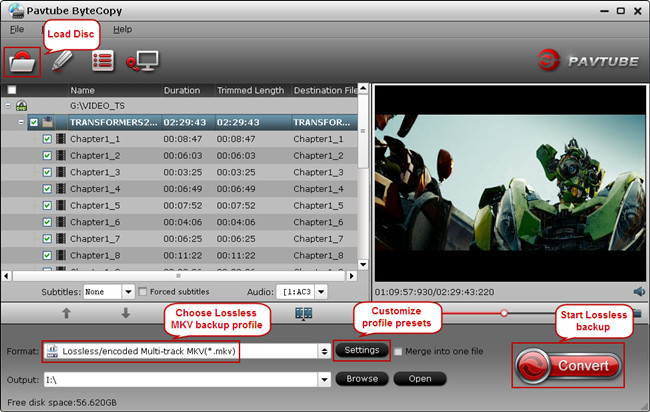
Part 2. Choose lossless/encode MKV format
Click “Format” drop-down list and choose “Multi-track Video>Lossless/encoded Multi-track MKV(*.mkv)”.
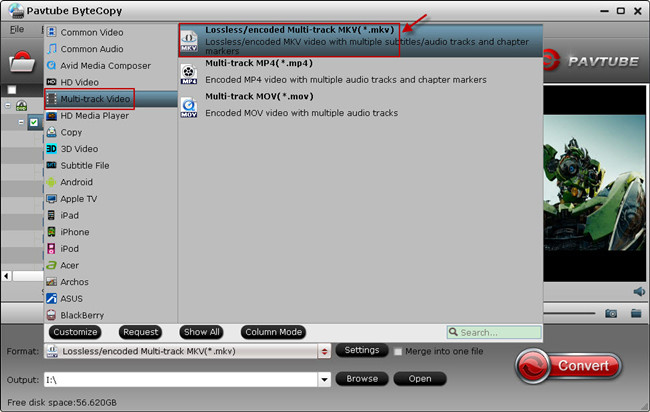
Part 3. Adjust target settings
This preset includes two output formats: lossless and encoded MKV. Let’s click the “Settings” besides “Format” to choose wanted format.
See these screenshots:
1. Switch to “Video” tab; check the “Encode” to output compressed H.264 MKV; otherwise you can get lossless MKV files.
2. Switch to “Audio” tab; select wanted audio tracks.
Moreover, users can see all the source/target video specs including AC-1, AC3(audio codec), kbps(bitrate), etc. in this window. So we can easily check and adjust the input/output video settings immediately before conversion.
Part 4. Start Lossless Conversion
Back to the main interface; hit the big red “Convert” to star converting VC-1 Blu-rays to lossless/encoded MKV files. After the conversion, you can hit “Open” or “Open output folder” to quick locate the converted video; now you can playback them on computer or stream to HD media player to share with family and friends.
Related Guides: