Today's technology requires the use of digital formats for movie fans to watch or edit Blu-rays on Mac(iMovie, FCE, FCP, Avid, etc.). Also, digitizing your discs collection is an ideal form of insurance against damage, theft or loss. This guide will show you how to ingest and convert Blu-ray to iMovie/FCE for editing, playing on Mac.
Commercial Blu-rays bring extraordinary video quality to us for family watching and sharing for the large amount of content that can be stored. It's a great fun if you have a pretty large Blu-ray collection, or movie collection. However, what if you want to have the digital copies of these movies saved on your hard drive or personal server? Not everyone would like to take a stack of the blu-ray discs with himself. Also some of us may like to not only get the digital copies of blu-rays, but also edit Blu-rays in nonlinear editing programs such as iMovie/FCE, FCP, Adobe Premiere Pro and so on.
In this case, it comes with the problems that how can us rip Blu-rays and edit Blu-ray movies in iMovie/FCE? iMovie is not so that picky on formats but it prefers AIC(Advanced Intermediate codec) in editing. Is there any quick and easy way to do this?
OK, after lots of searching in google, finally a powerful conversion program is founded to be able to ingest Blu-ray to iMovie or FCE on Mac, an all-in-one Pavtube BDMagic program on Mac. This software does a good job in decrypting and transcoding Blu-rays so that you can easily get the files you want, no matter audio/video only, or both.
Get this Best Mac Blu-ray Ripper for iMovie/FCE installed here; you can order a license directly or download a trial version for free before purchase.


How to Rip Blu-ray to iMovie/FCE with Best Blu-ray Ripper for Mac?
Step 1. Load your disc.
There is a disc icon on the top left which let you load from disc, folder or ISO/IFO respectively.
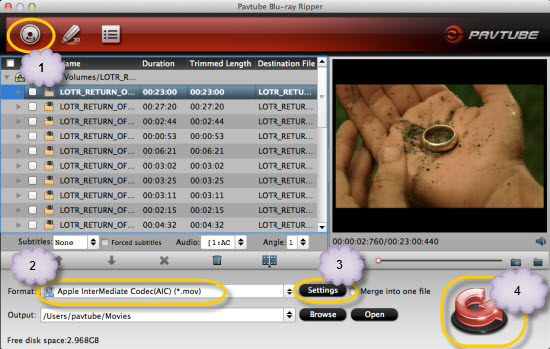
Step 2. Choose your Output directory down which is marked as 2.
For editing Blu-ray movies in iMovie/FCE, the AIC is preferred. Click "Format" and choose "iMovie and Final Cut Express > Apple Intermediate Codec(AIC) (*.mov)".
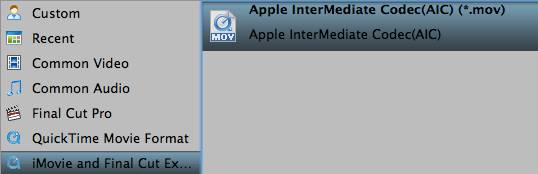
PS: It has various profiles and formats so that you can rip blu-ray to various formats according to your needs.
Step 3. set up frame rate, bitrate and other output settings.
Click Settings, you can find file details including codec, size, bitrate and frame rate. You are able to fix them according to your needs. FYI: the higher bitrate you choose, the better video quality it outputs.
Step 4. Now just press the big circular "Start Conversion" button to convert Blu-ray to AIC MOV for iMovie/FCE and let it do its magic. Wait for moments and you will get the fresh hot AIC videos for iMovie/FCE.
Tips:
1. Refer to here to learn how to import video files into iMovie.
2. Here are some step-by-step guides of how to import Blu-ray to FCP and import DVD to FCP, iMovie, FCE.
Read More:
"I happen to come up with an idea to ingest the audio of my Blu-ray and edit them on Mac using programs like iMovie, FCE, etc. I know there're some Blu-ray Ripper programs but are they safe? Is it possible to get the audio/video only?"
Commercial Blu-rays bring extraordinary video quality to us for family watching and sharing for the large amount of content that can be stored. It's a great fun if you have a pretty large Blu-ray collection, or movie collection. However, what if you want to have the digital copies of these movies saved on your hard drive or personal server? Not everyone would like to take a stack of the blu-ray discs with himself. Also some of us may like to not only get the digital copies of blu-rays, but also edit Blu-rays in nonlinear editing programs such as iMovie/FCE, FCP, Adobe Premiere Pro and so on.
In this case, it comes with the problems that how can us rip Blu-rays and edit Blu-ray movies in iMovie/FCE? iMovie is not so that picky on formats but it prefers AIC(Advanced Intermediate codec) in editing. Is there any quick and easy way to do this?
OK, after lots of searching in google, finally a powerful conversion program is founded to be able to ingest Blu-ray to iMovie or FCE on Mac, an all-in-one Pavtube BDMagic program on Mac. This software does a good job in decrypting and transcoding Blu-rays so that you can easily get the files you want, no matter audio/video only, or both.
Get this Best Mac Blu-ray Ripper for iMovie/FCE installed here; you can order a license directly or download a trial version for free before purchase.


How to Rip Blu-ray to iMovie/FCE with Best Blu-ray Ripper for Mac?
Step 1. Load your disc.
There is a disc icon on the top left which let you load from disc, folder or ISO/IFO respectively.
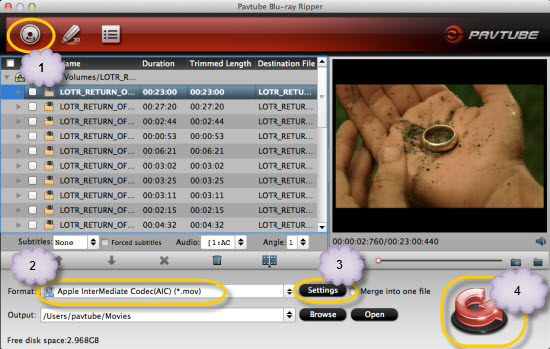
Step 2. Choose your Output directory down which is marked as 2.
For editing Blu-ray movies in iMovie/FCE, the AIC is preferred. Click "Format" and choose "iMovie and Final Cut Express > Apple Intermediate Codec(AIC) (*.mov)".
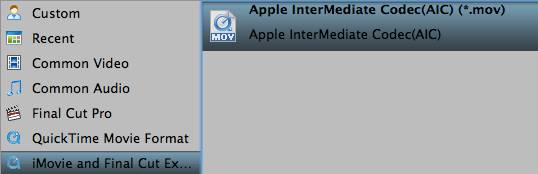
PS: It has various profiles and formats so that you can rip blu-ray to various formats according to your needs.
Step 3. set up frame rate, bitrate and other output settings.
Click Settings, you can find file details including codec, size, bitrate and frame rate. You are able to fix them according to your needs. FYI: the higher bitrate you choose, the better video quality it outputs.
Step 4. Now just press the big circular "Start Conversion" button to convert Blu-ray to AIC MOV for iMovie/FCE and let it do its magic. Wait for moments and you will get the fresh hot AIC videos for iMovie/FCE.
Tips:
1. Refer to here to learn how to import video files into iMovie.
2. Here are some step-by-step guides of how to import Blu-ray to FCP and import DVD to FCP, iMovie, FCE.
Read More:
