Putting any old video file - like the DivX/Xvid-encoded videos you've downloaded with BitTorrent - onto a DVD to play on your TV via PS3 can be a daunting task. There's plenty of software that tackles this sort of thing for a price, but as a lover of open source software, user-friendly free's always my first choice. In this post I'm going to show you how to burn those downloaded TV shows to a DVD you can play with PS3 in your living room.
What we use:
Windows PC with Pavtube DVD Creator app and DVD writer installed, plus blank DVD-5/DVD-9 disc. The DVD burning software Pavtube DVD Creator lets you create playable DVD from pictures, music and various video types, including AVI, MKV, WMV, MOV, MTS, M2TS, TiVo, MOD, TOD, etc. This flexible DVD creator also provides you with plenty of editing features to personalize your DVD. You can freely trim videos by setting the start and end times and crop the video screen size to discard needless screen by modifying the frame size. Also you can add text or a picture watermark to brand your output DVD, and adjust video effects like saturation, contrast, hue, etc.
How to make AVI, MKV, WMV, MOV, MTS, MP4 into Video DVD for PS3?
1. Insert a blank DVD-R (DVD+R, DVD+RW, DVD-RW are also available) into the DVD-ROM drive of your computer.
2. Run the DVD-authoring program Pavtube DVD Creator. Import the video files into DVD Creator for the disc project. You can either drag and drop source MTS files to source area or select "Import Files" from the drop-down list of Quick Start menu.
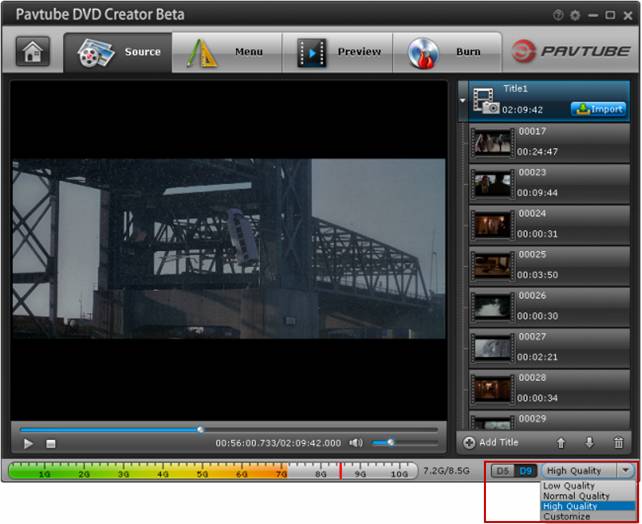
To make the output file size fit for your disc space, you can choose "Low Quality", "Normal Quality", "High Quality" or Customize the file quality by yourself. The DVD Creator will detect and display the final output file size in real time.
3. Set up a DVD menu that allows users to navigate the DVD contents. Press "Menu" tab to enter DVD Menu interface. There are menu templates for you to use. To use a preset menu template from DVD Creator, simply double-click on the template.
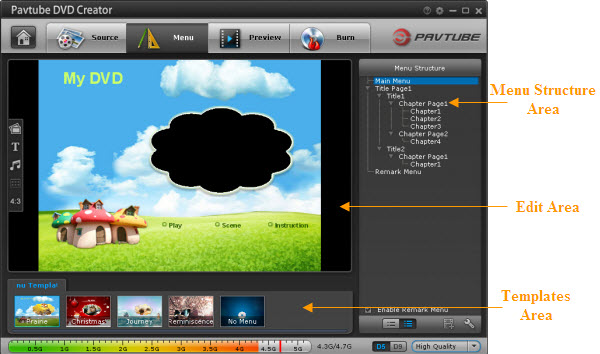
4. Preview the DVD disc's viewing experience. Press "Preview" tab and your DVD video will be played just like on a DVD player. The control buttons here are corresponded with the keys on remote control.
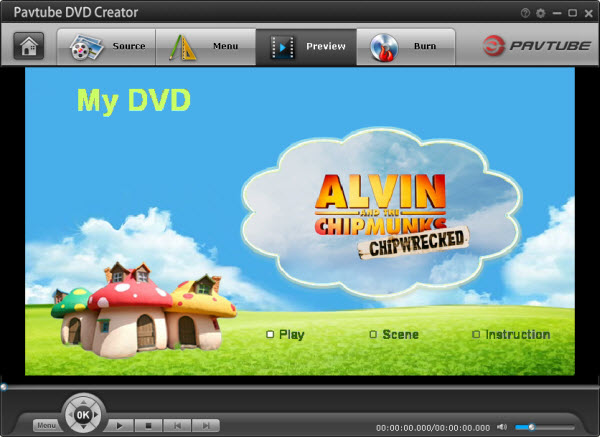
5. Burn imported video files onto the DVD-R disc. Switch to "Burn" screen when you finished authoring DVD and feel like to burn created DVD-video onto a writable DVD (or ISO image) that will plays on standard DVD player after burning. DVD Creator writes content to single-layer 4.7GB and dual layer 8.5GB DVDs.
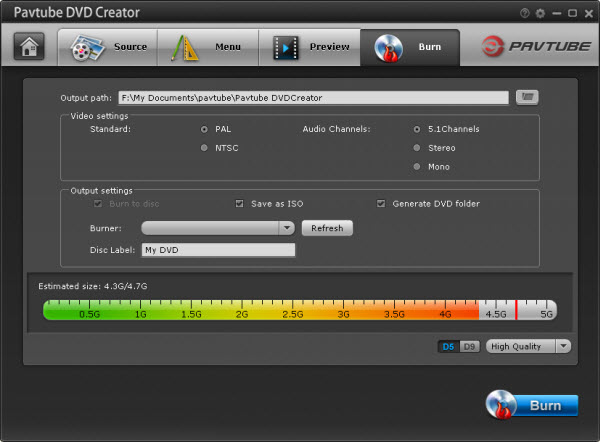
6. Wait till the DVD burning process completed. Now you're done! Just take out the DVD and play it on PS3 ~ Have a good time!
Highlighted features of Pavtube DVD Creator:
PS. The original from best-tablet-converter.com
Read More:
What we use:
Windows PC with Pavtube DVD Creator app and DVD writer installed, plus blank DVD-5/DVD-9 disc. The DVD burning software Pavtube DVD Creator lets you create playable DVD from pictures, music and various video types, including AVI, MKV, WMV, MOV, MTS, M2TS, TiVo, MOD, TOD, etc. This flexible DVD creator also provides you with plenty of editing features to personalize your DVD. You can freely trim videos by setting the start and end times and crop the video screen size to discard needless screen by modifying the frame size. Also you can add text or a picture watermark to brand your output DVD, and adjust video effects like saturation, contrast, hue, etc.
How to make AVI, MKV, WMV, MOV, MTS, MP4 into Video DVD for PS3?
1. Insert a blank DVD-R (DVD+R, DVD+RW, DVD-RW are also available) into the DVD-ROM drive of your computer.
2. Run the DVD-authoring program Pavtube DVD Creator. Import the video files into DVD Creator for the disc project. You can either drag and drop source MTS files to source area or select "Import Files" from the drop-down list of Quick Start menu.
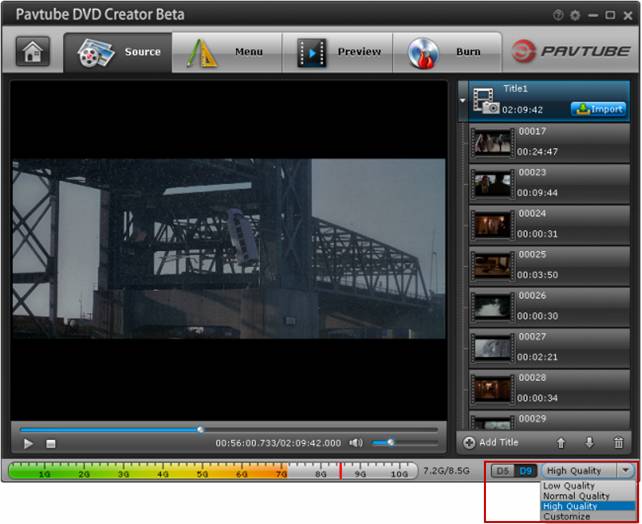
To make the output file size fit for your disc space, you can choose "Low Quality", "Normal Quality", "High Quality" or Customize the file quality by yourself. The DVD Creator will detect and display the final output file size in real time.
3. Set up a DVD menu that allows users to navigate the DVD contents. Press "Menu" tab to enter DVD Menu interface. There are menu templates for you to use. To use a preset menu template from DVD Creator, simply double-click on the template.
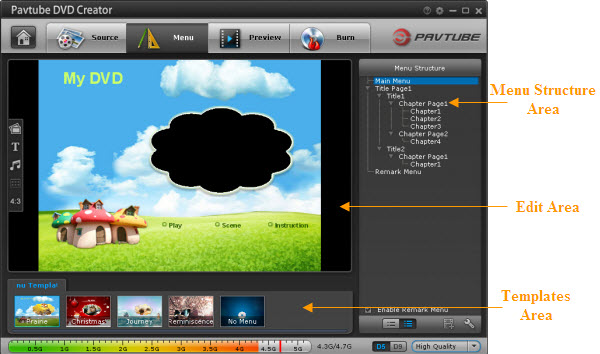
4. Preview the DVD disc's viewing experience. Press "Preview" tab and your DVD video will be played just like on a DVD player. The control buttons here are corresponded with the keys on remote control.
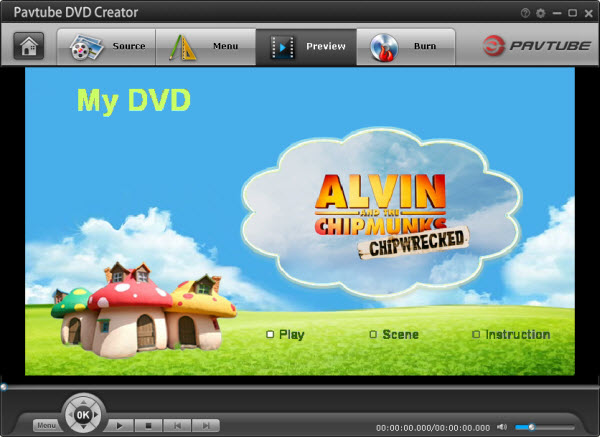
5. Burn imported video files onto the DVD-R disc. Switch to "Burn" screen when you finished authoring DVD and feel like to burn created DVD-video onto a writable DVD (or ISO image) that will plays on standard DVD player after burning. DVD Creator writes content to single-layer 4.7GB and dual layer 8.5GB DVDs.
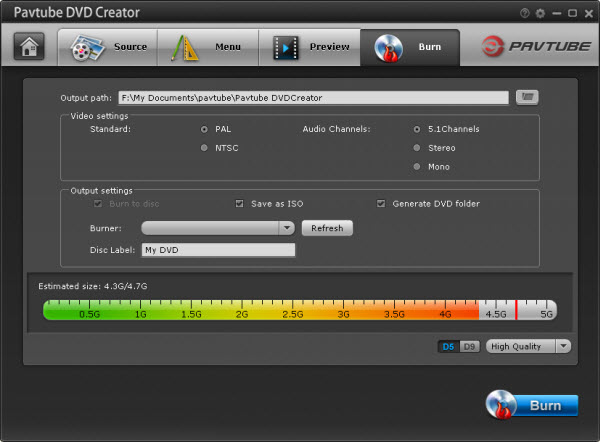
6. Wait till the DVD burning process completed. Now you're done! Just take out the DVD and play it on PS3 ~ Have a good time!
Highlighted features of Pavtube DVD Creator:
- Produce DVD disc, DVD ISO and DVD folder
- Create both Video DVD and Slide Show DVD
- Custom DVD menus and titles to what you like
- Preview movie like on a real DVD player
- Convert and write DVD faster than ever
- Burn DVD-Video/ISO image to DVD
PS. The original from best-tablet-converter.com
Read More:
