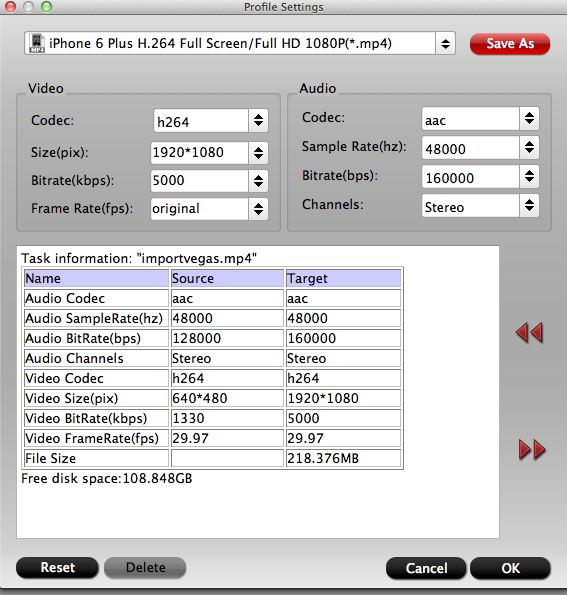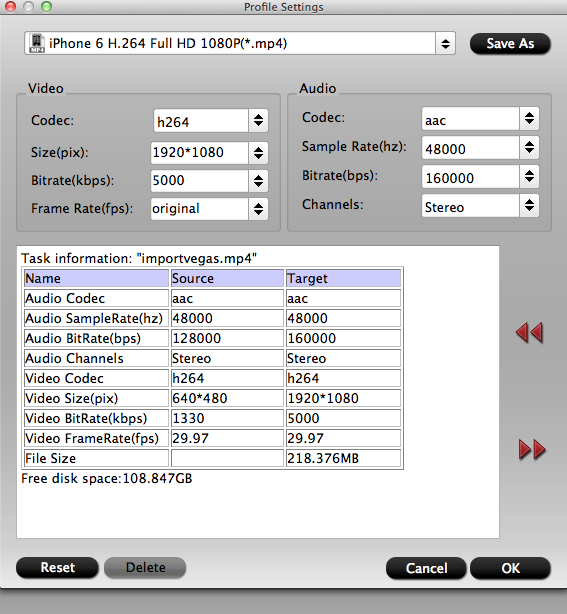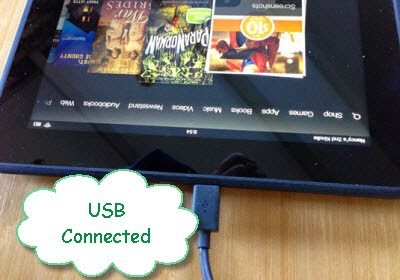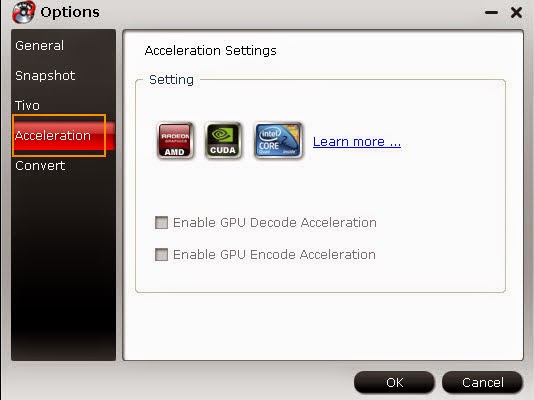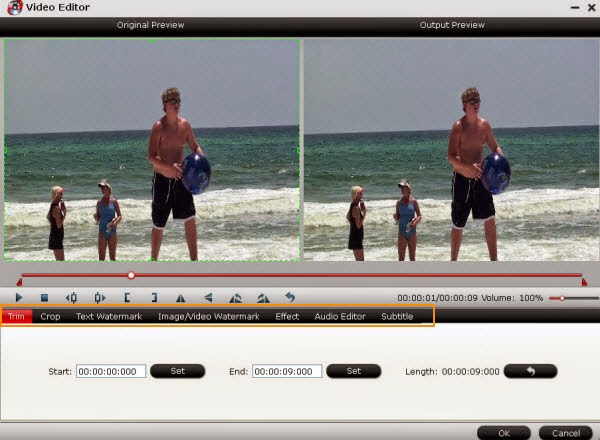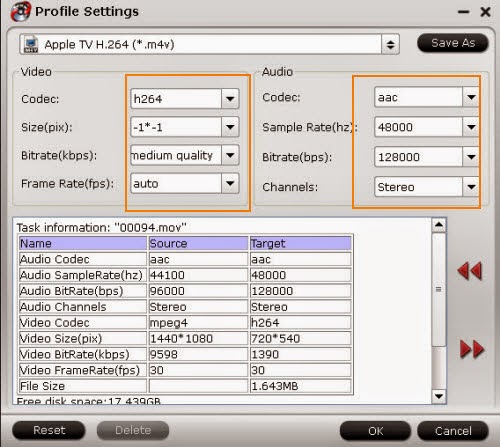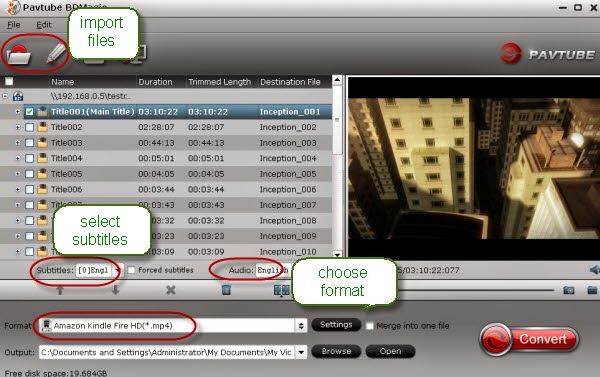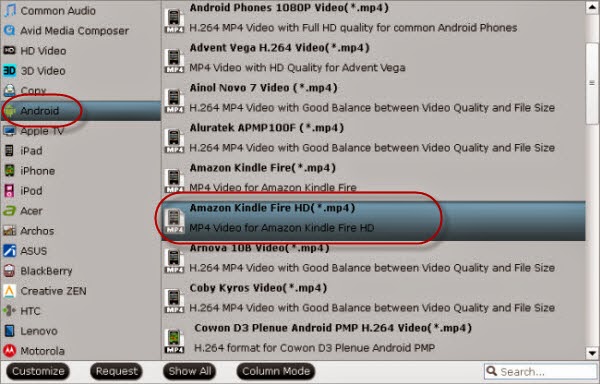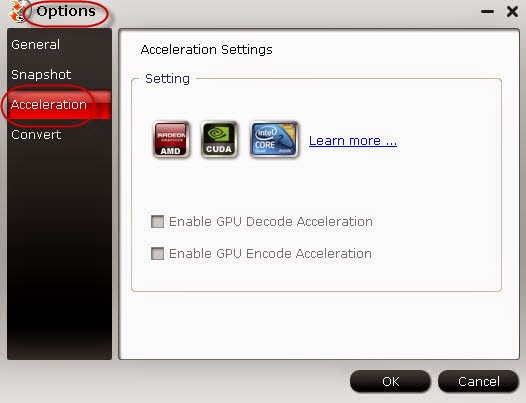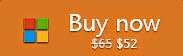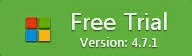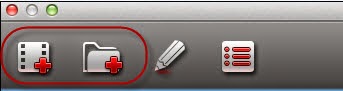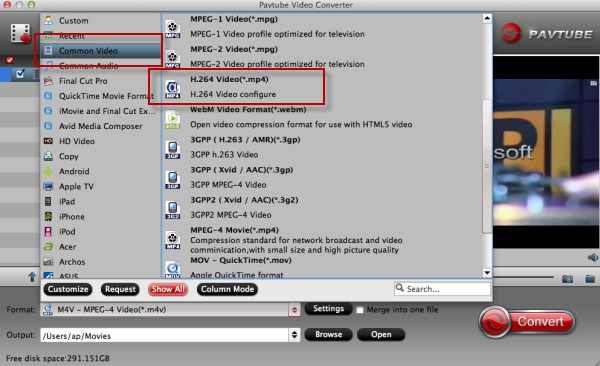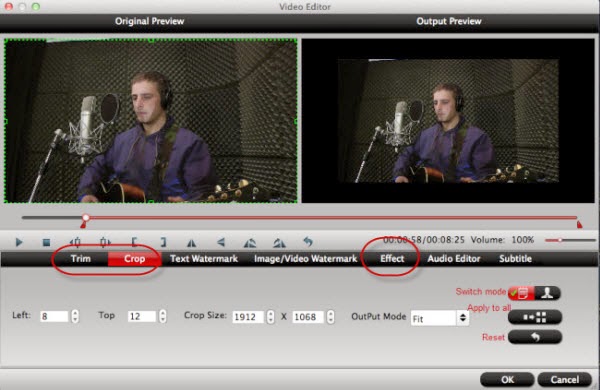Good News! We are so proud to announce that Pavtube has an amazing updated version of its all multimedia tools. Acted on customers requests and Pavtube adds some amazing new features at the latest release.
What's new?
1. Add profiles for iPhone 6, iPhone 6 Plus and Samsung Galaxy Note 4
2. fix some bugs
The new version of Pavtube HD Video Converter for Mac 3.6.1 is specially designed for converting your recored MTS/MXF/MOV/MP4/Tivo videos to iPhone 6, iPhone 6 Plus and Galaxy Note 4 for watching!
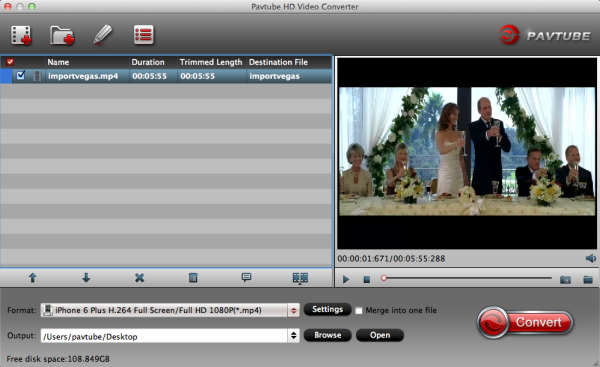
Version: 3.6.1
Supported OS: Windows 2003/XP/Vista/Windows 7/Windows 8/Windows 8.1
Download the lateast version of Pavtube HD Video Converter for Mac here.
Three new profiles:
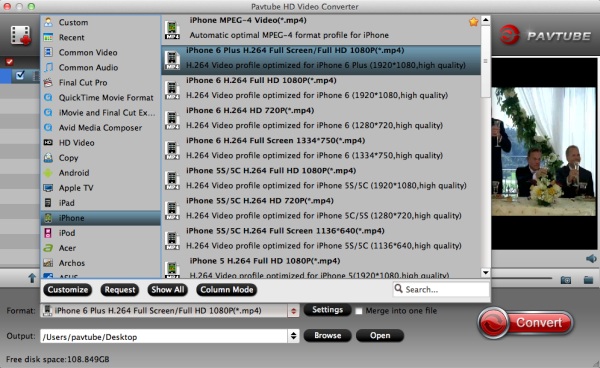
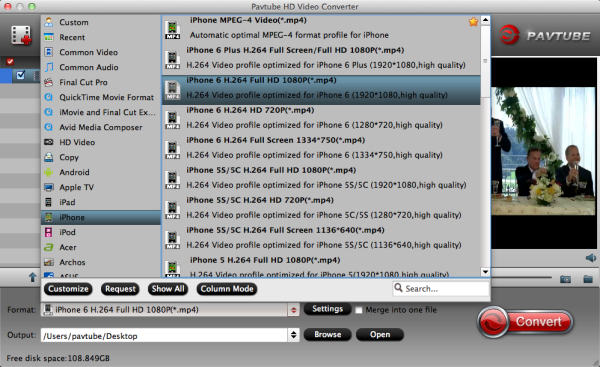
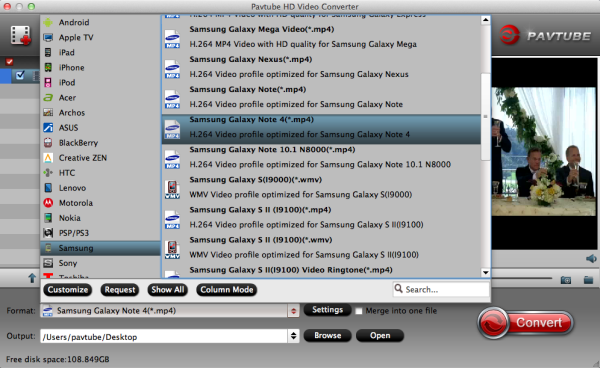
Best Profile Settings: