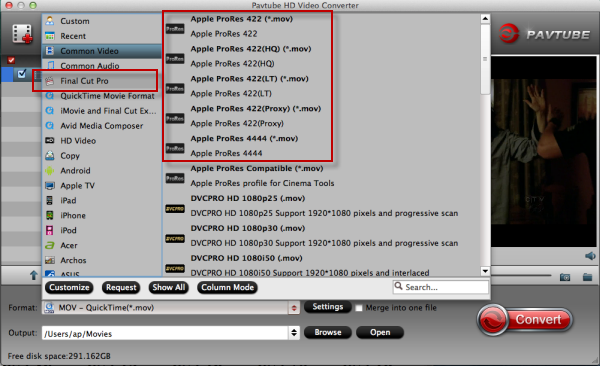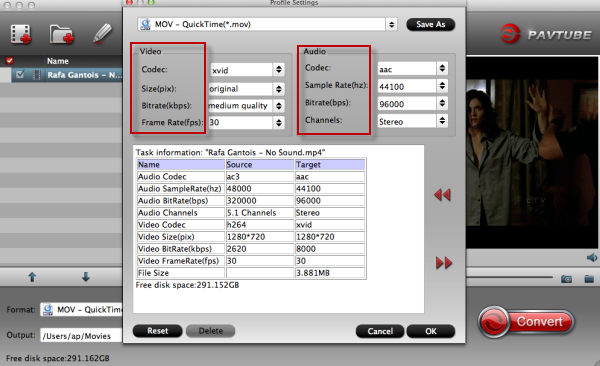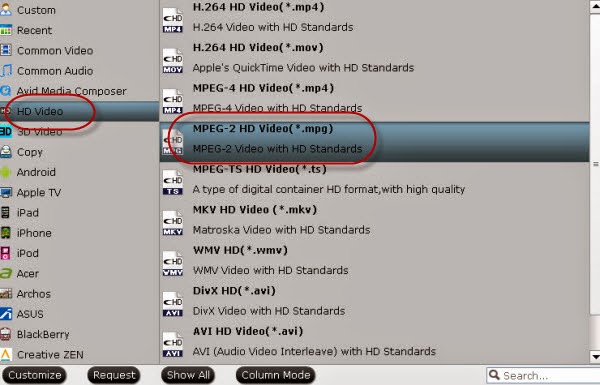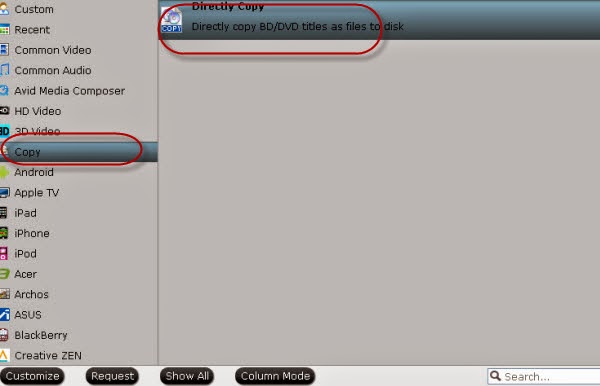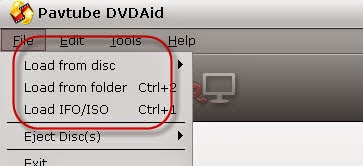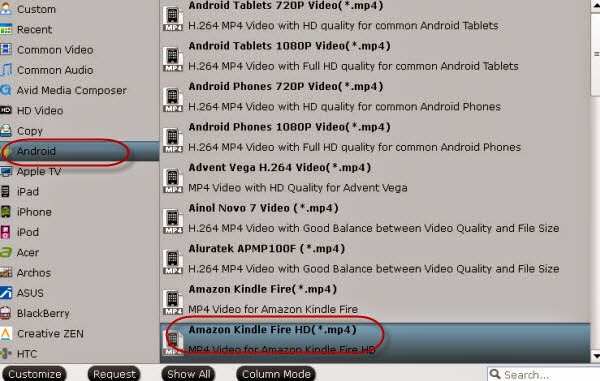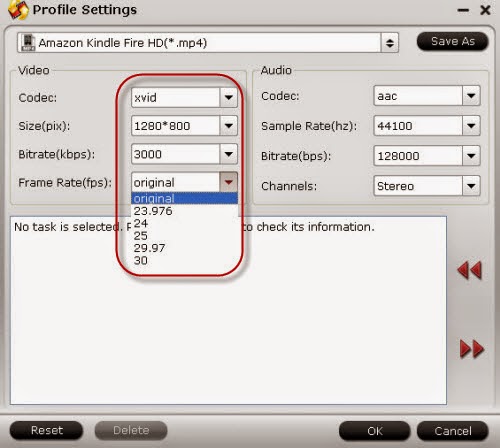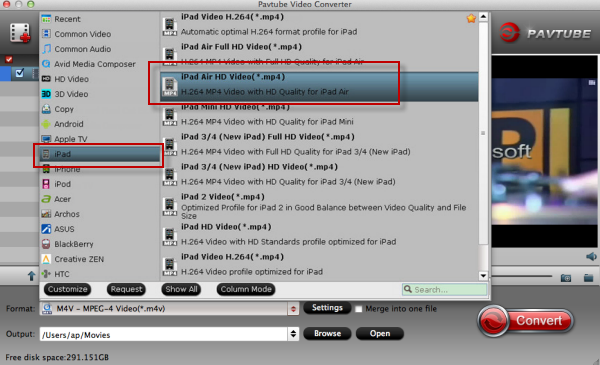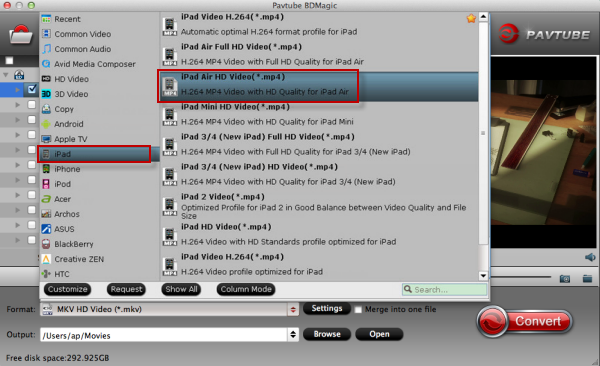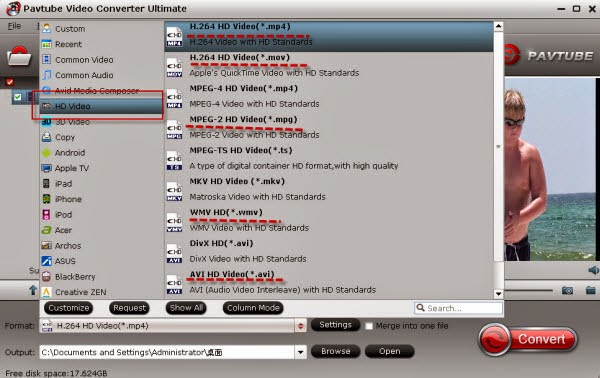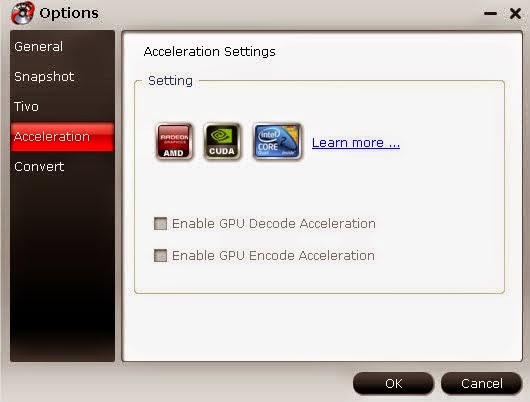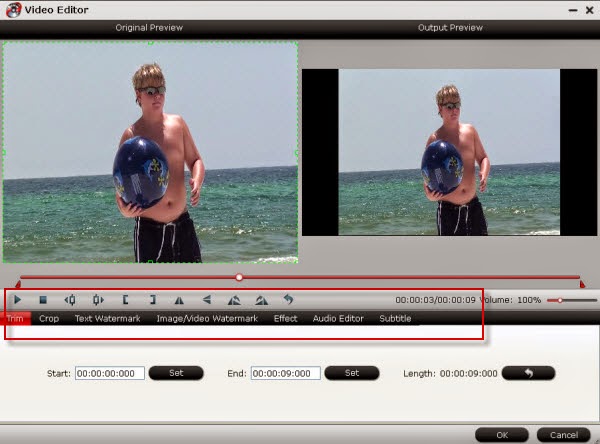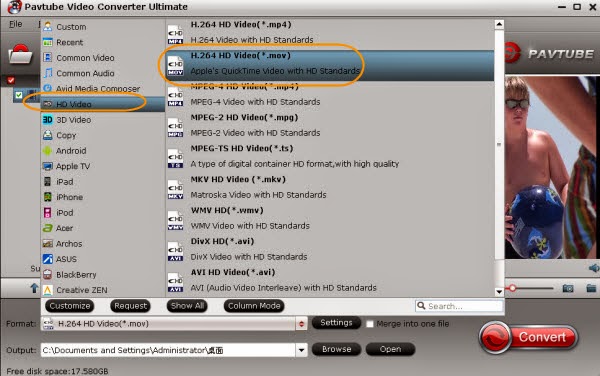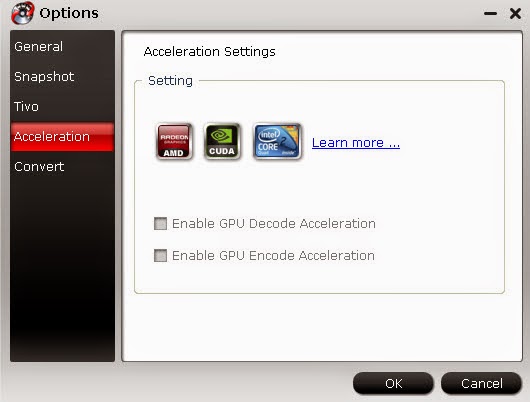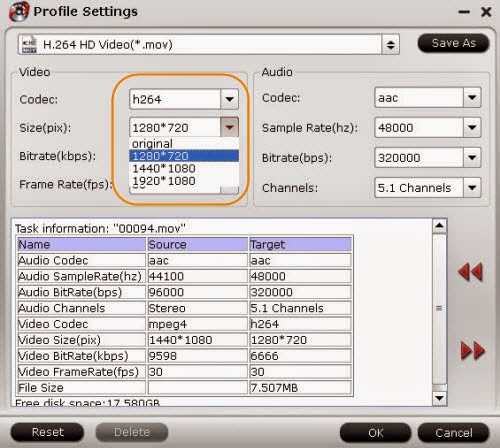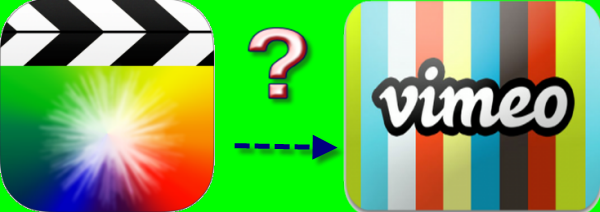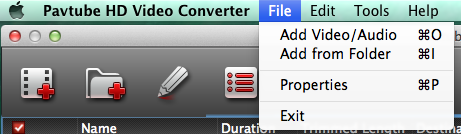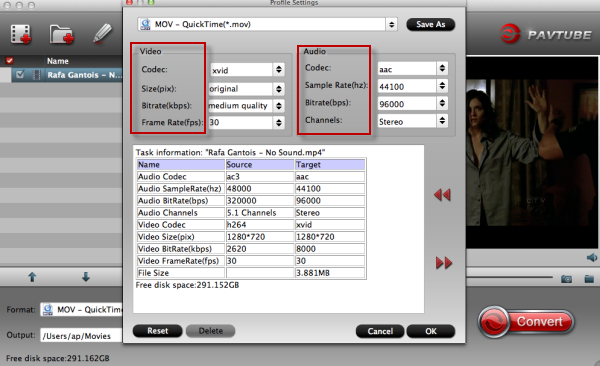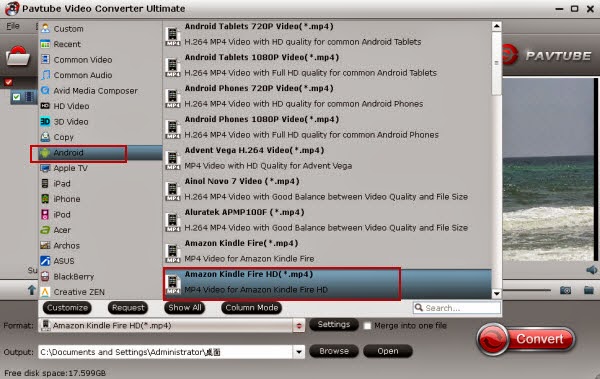A great Halloween party here you can save your cost for a big surprise in Halloween Topic page which hold by Pavtube Studio

Hey, guys! Have you all heard the news that Pavtube Studio recently held a big party for celebrating the coming Halloween? Several promotion activities you can find here, such as ‘Halloween Video DIY’ ‘Get 50% OFF gift’ or ‘Buy one get one free’?
I guess you guys may be interested in the item ‘Buy one Get one free’ How does it work? Surely you can find the details on the Halloween Topic page, here we also offered the examples for you!
Buy Pavtube Video Ultimate we’ll give you Pavtube ByteCopy as a present. Take is easy, two programs’ instructions are allowed here:
Pavtube Video Converter Ultimate, both for ripping BD/DVD movies and common videos conversion, it can save a 100% intact BD M2TS/DVD VOB movie without extras. Expect for various video formats as output, most popular devices or media players. With a 6X faster conversion speed, you can save a lot of time of waiting if you have install the NVIDIA CUDA technology and AMD ® Accelerated Parallel Processing (APP).
While for ByteCopy, it is specially designed for Blu-ray or DVD movies. It has the biggest highlight with excellent multi-track preservation, also as lossless Blu-ray/DVD to MKV for backup. If you want to convert 2D and 3D to each other, you won’t be disappointed here.
Come on! Let’s show the charming of Halloween promotion here! You must be hurry cause the activity only expires on 10 November. Only $65 instead of the original price $65+$42! What are you waiting for?